C. production switcher – DNF Controls 2034CL-O-PBIO vs.3.1 User Manual
Page 7
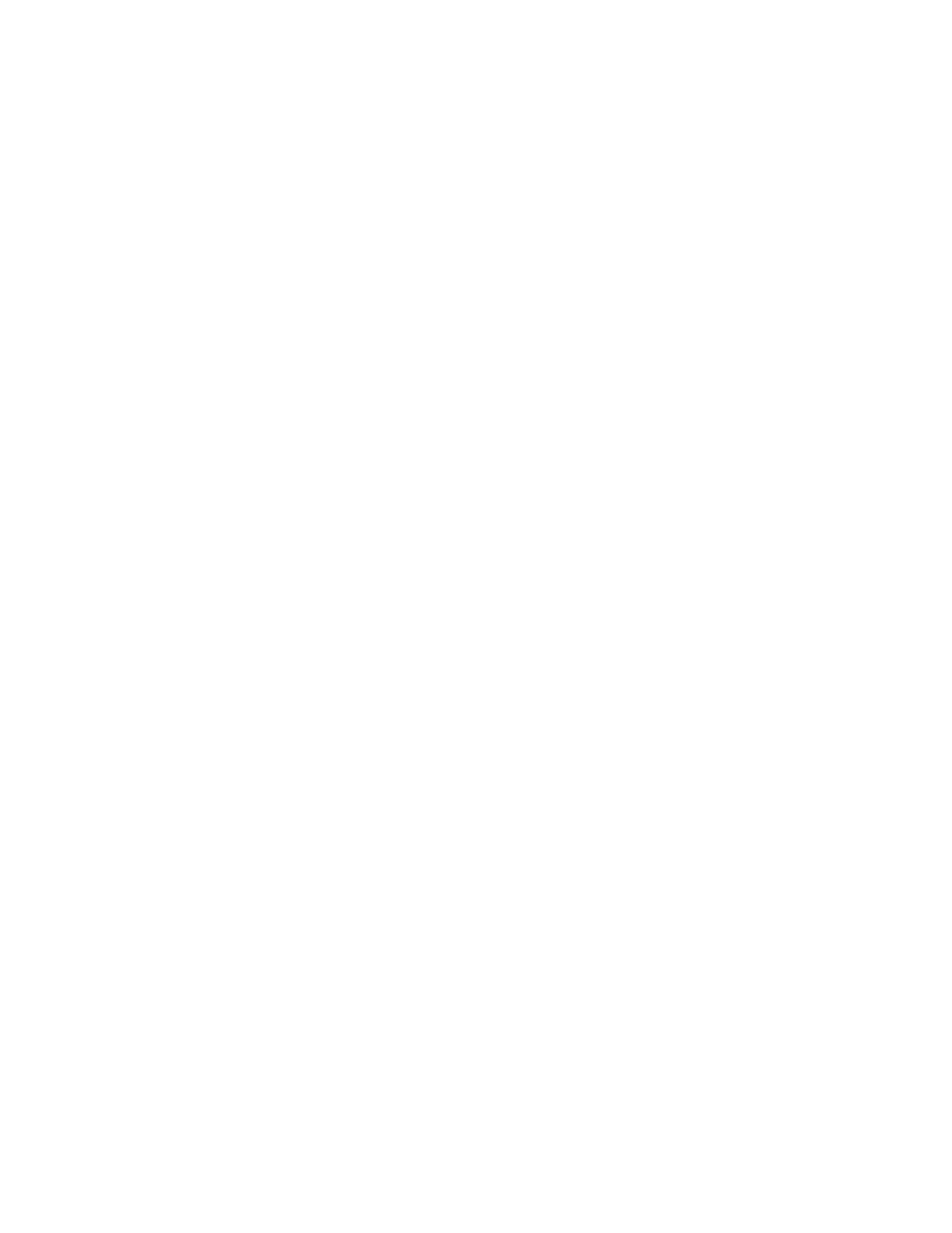
7
2034CL-O, Vs. 3.1, 300 Clip Instant Access System, Odetics Protocol,
PBIO Option
c.
PRODUCTION SWITCHER
1)
Connect a RS422, 9-pin serial cable to the VTR4 connector on the rear of the
ST300, using the supplied Turnaround Adapter. Connect the other end of the
cable to the Peripheral Bus Connector on the production switcher.
(Communication Format- 38.4K, 8,1)
2)
To select a Production Switcher type (Default = Grass Valley Group).
a) Press
[MENU] and turn the Wheel until “SWITCHER” is displayed.
b)
Press softkeys to select between Sony and GVG.
c) Press
[ESC] at anytime to exit MENU mode.
3)
The ST300 has 4 Peripheral Device Addresses, one for each VTR that it
controls.
To set the Device Address for each VTR:
a) Press
[MENU] and turn the wheel until “Peripheral Address” is
displayed.
b) Press
VTR[1], VTR[2] or VTR[3] to select a VTR.
c)
Assign a Peripheral Device Address for that VTR, from 0 to 23, by
entering the desired address using the numeric keypad.
OR
Press [DEL] to turn off the device.
d)
Select the next VTR and assign a Peripheral Device Address for it.
e)
When done, press [ESC] to exit MENU mode.
4)
Select Parity to match the Parity of the Production Switcher.
a)
Press [MENU] and turn the wheel until “PARITY” is displayed.
b)
Press softkeys to select Odd, Even or None. The Parity must match
Production Switcher’s parity.
c)
Press [ESC] to exit Menu Mode.
5)
Enable PBIO.
Press [PBIO] key. The LED above the key turns ON when PBIO is enabled. It
is OFF when it is disabled.
Installation is complete.
