View shotbox shotkey assignments, B. execute capture function – DNF Controls 2034CL-O-PBIO vs.3.1 User Manual
Page 19
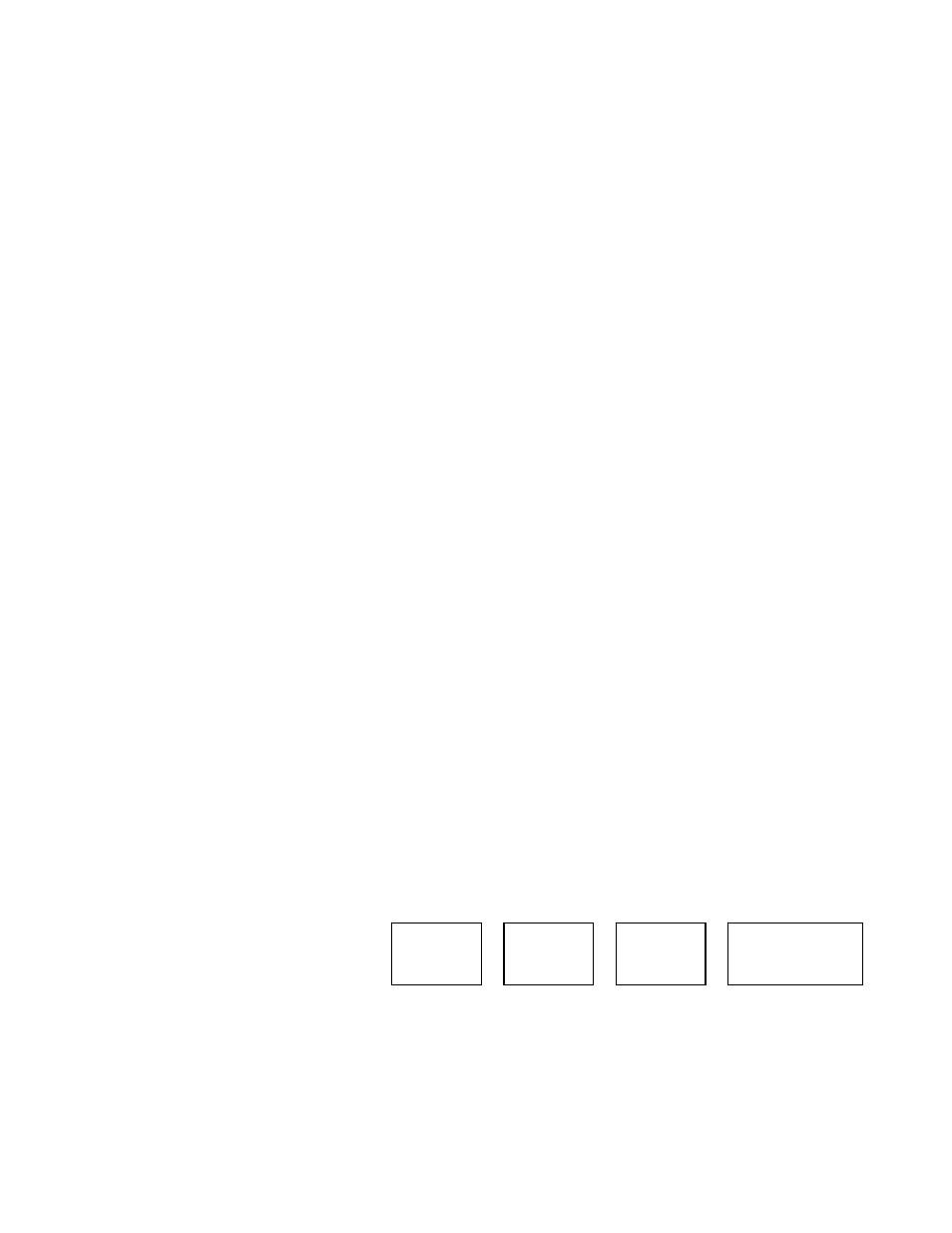
19
2034CL-O, Vs. 3.1, 300 Clip Instant Access System, Odetics Protocol,
PBIO Option
b.
EXECUTE
CAPTURE
FUNCTION
1)
Press VTR[2] or VTR[3] to select the source VTR.
2)
Set IN and OUT points as described in “SETTING THE IN (OUT) POINTS”
section on the source VTR.
3) Press
[SHIFT] + [RECORD]. The display will prompt you for a CLIP ID. A
default CLIP ID will be shown.
4)
Press
[LOAD] to accept the default CLIP ID.
OR
Enter a name with a maximum of 8 characters using the SHOTBOX
Qwerty keyboard.
OR
Use [NEXT CUE], [LAST CUE] and Wheel to edit the CLIP ID. Use
the [NEXT CUE] and [LAST CUE] keys to position the cursor. Turn
the Wheel to select the desired letter.
OR
Manually enter a numeric ID using the numeric keypad.
Press [LOAD] to accept the CLIP ID. The ST300 will create the new
CLIP ID on the Video Server.
The Source VTR will preroll to the IN Point, then play. At the source VTR’s IN
point, the RECORDER will go into record.
At the Source VTR’s OUT point, the RECORDER will terminate record, post-
roll for 2 seconds, then stop.
The Source VTR will search to the OUT point and stop. The OUT point will be
cleared. The IN indicator will stay on. The OUT indicator will turn off.
19. VIEW SHOTBOX SHOTKEY ASSIGNMENTS
a.
Press and hold [VIEW]. The VIEW indicator comes on.
b.
Press and hold the desired shotkey.
c.
The switch turns RED and the content (CLIP ID) is displayed on a virtual display.
For
Example:
NOTE: All the remaining switches are not illuminated.
d.
Release the keys to return to normal operation.
VTR 1
Clip 23
VTR 2
Clip 13
VTR 3
Clip 77
VTR 4
No Assignment
