2 email notification tab, Setting email frequency, To add a contact – Daktronics Venus DataStreamer User Manual
Page 34: Email notification tab
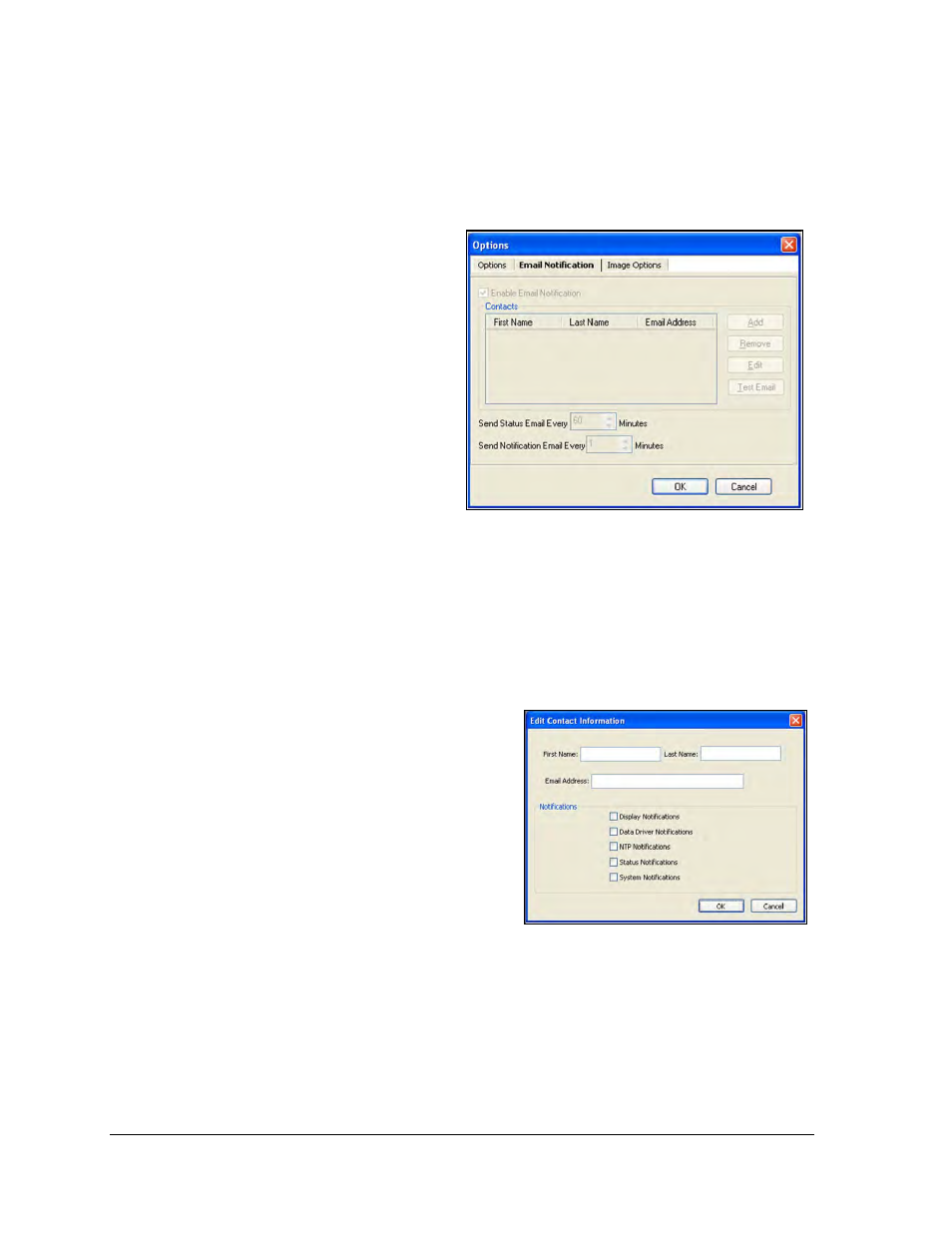
28
Options
Click in the No Results Notification field and type in the desired notification message. Click
OK to keep the change or Cancel to void the action and close the window.
4.2 Email Notification Tab
Email notification is used to determine
who receives email notices and which
types of notices will be sent. Email must
be configured prior to the following
steps. See Section 3.6
To reach the Email Notifications tab, click
the File menu and select Options. Once
the Options window appears, click the
Email Notification tab as shown in
Click the Enable Email Notification box
to activate the Email Notification feature.
Setting Email Frequency
The frequency of email notifications and status emails can be set up separately. The default
for status emails is every 60 minutes. The default for email notifications is every minute;
however, an email will only be sent if notifications are necessary.
To Add a Contact
To add a contact to receive Email Notifications,
complete the following steps:
1. Click Add and a dialog box will appear
as shown in Figure 46.
2. Click in the First Name field and type
the first name of the individual to be
added to the list. Repeat this process to
enter the last name of the individual in
the Last Name field.
3. Place the cursor in the Email Address
field and type in the email address of the
recipient.
4. Select which notifications should be sent to the recipient by clicking in the box in
front of each desired notification. A check mark will appear showing which
notifications will be sent.
Figure 45: Email Notification Tab
Figure 46: Setting Email Contacts
