Section 4: options, 1 options tab, Minimizing venus datastreamer software – Daktronics Venus DataStreamer User Manual
Page 33: Default description, Ticker direction, No results notification, Section 4, Options, Options tab
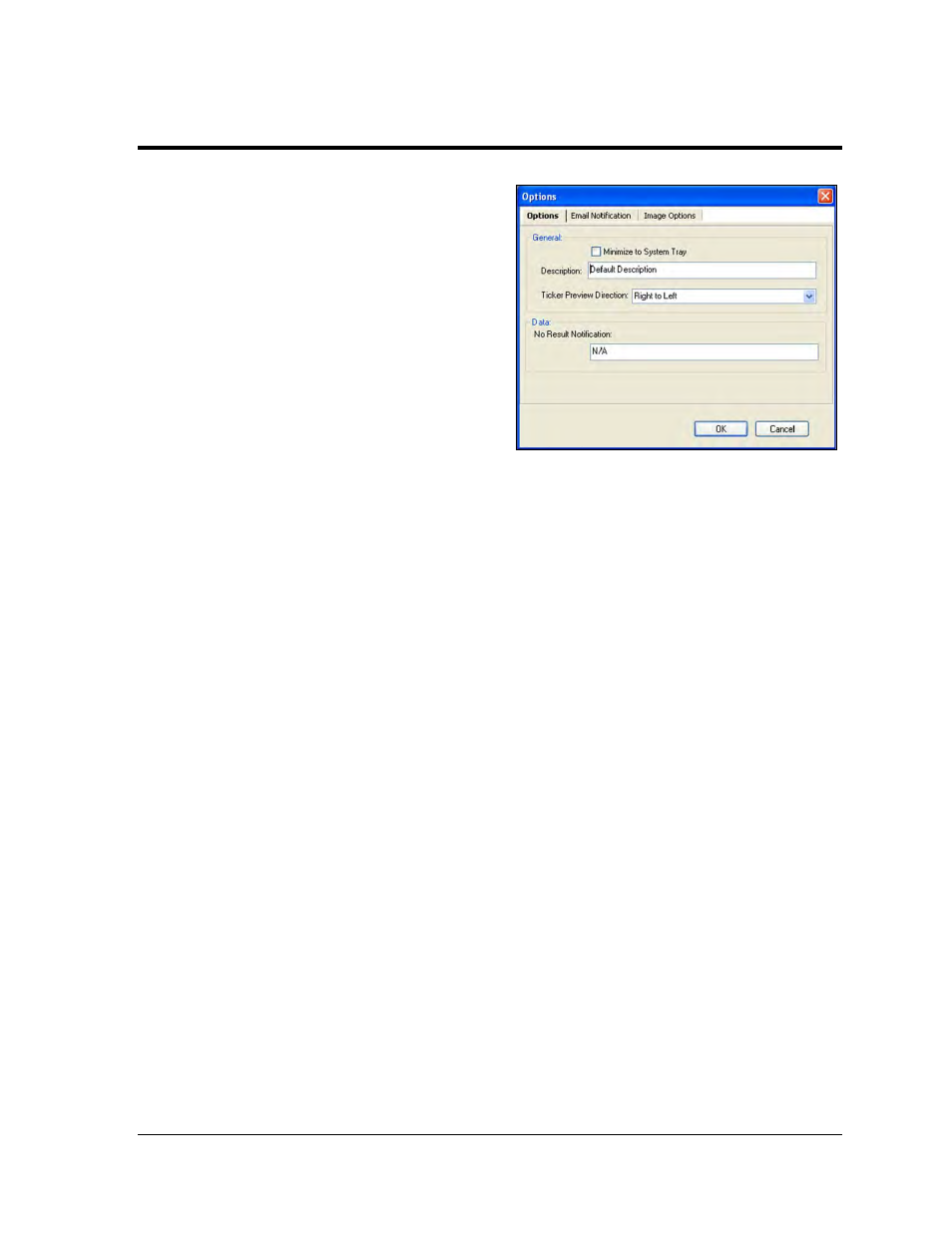
Options
27
Section 4:
Options
To access the Options window, click the File drop-
down menu and select Options. Two tabs are now
available for configuring the options as shown in
Note: The Email configuration settings from the
configure dialog must be set up before Email
Notifications can be set up. Please see Section 3.6 for
details.
4.1 Options Tab
Minimizing Venus DataStreamer
Software
A check mark placed in the box next to Minimize to System Tray will allow the software to be
minimized to the system tray when not in use. Without a check mark, Venus DataStreamer
will be minimized to the tool bar instead of the system tray. Click in the box to remove a
check mark. Click OK for the change to take effect or Cancel to close the Options window
without making any changes.
Default Description
The Default Description allows a name for the set of messages to be entered. In some cases, an
extended description for a message may be needed where the message name may not be
enough to reflect the content of the message. The message description dialog can be accessed
while editing a message from the File menu under Set Message Description.
To name the messages, click in the Description field and type in the desired default. Click OK
to keep the change or Cancel to void the action. All new messages will have the new default
description until it is changed again.
Ticker Direction
The default direction for the message previewing function can be set here. Click the down
arrow and select whether the information should move across the ticker from right to left or
left to right.
No Results Notification
If data is not received from the data source, then a notification will appear on the display.
The text of this notification can be set in the Edit Options window. The default sets this feature
to N/A.
Figure 44: Options Dialog
