Changing the screen saver image – Baby Lock Destiny (BLDY) Instruction & Reference Guide-Part1 User Manual
Page 37
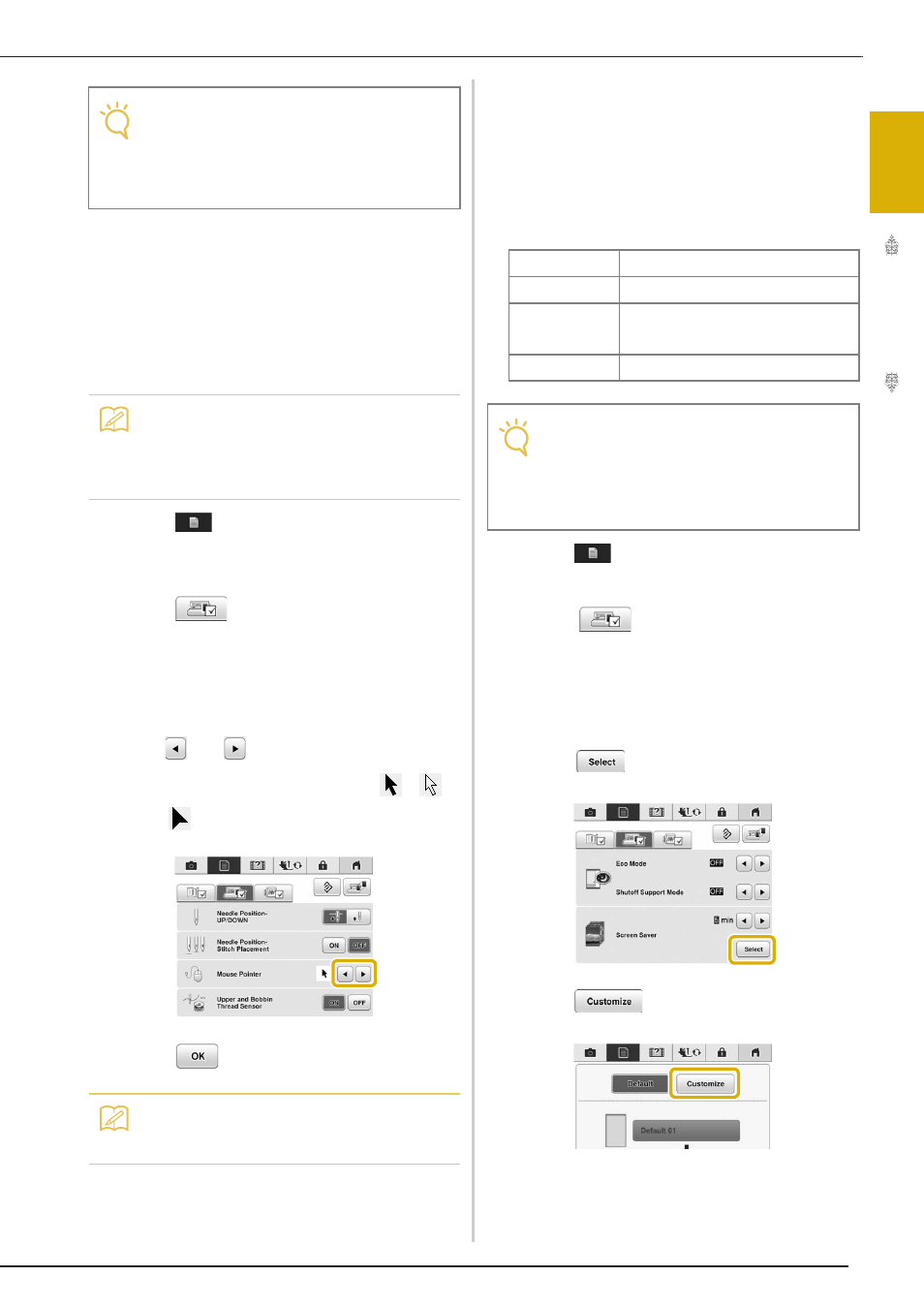
LCD SCREEN
G
etting
Re
ad
y
35
1
■ Changing the Pointer Shape When a
USB Mouse Is Used
In the settings screen, the shape can be selected for
the pointer that appears when a USB mouse is
connected. Depending upon the background color,
select the desired shape from the three that are
available.
a
Press .
→ The settings screen appears.
b
Press .
→ The General settings screen appears.
c
Display page 4 of the General settings
screen.
d
Use
and
to choose the pointer shape
from the three available setting (
,
and ).
e
Press
to return to the original screen.
■ Changing the Screen Saver Image
Instead of the default image, you can select your
own personal images for the screen saver of your
machine.
Before changing the screen saver image, prepare the
image on your computer or USB media.
Compatible image files
a
Press .
→ The settings screen appears.
b
Press
.
→ The General settings screen appears.
c
Display page 5 of the General settings
screen.
d
Press .
e
Press .
Note
• If you turn off the machine while the
machine is in the “Eco Mode” or the
“Shutoff Support Mode”, wait for about 5
seconds before turning on the machine
again.
Memo
• For details on changing the background
color, refer to “Changing the Background
Colors of the Embroidery Patterns” on page
37.
Memo
• The setting remains selected even if the
machine is turned off.
Format
JPEG format (.jpg)
File size
Max. 2 MB for each image
File dimension
800 × 1280 pixels or less, (If the width is
more than 800 pixels, the image imported
will be reduced to a width of 800 pixels.)
Number allowed
5 or less
Note
• When using USB media, make sure that it
contains only your own personal images to
be selected for the screen saver.
• Folders are recognized. Open the folder that
holds your personal images.
