Saving your stitch settings, Saving settings, Retrieving saved settings – Baby Lock Destiny (BLDY) Instruction & Reference Guide-Part1 User Manual
Page 115
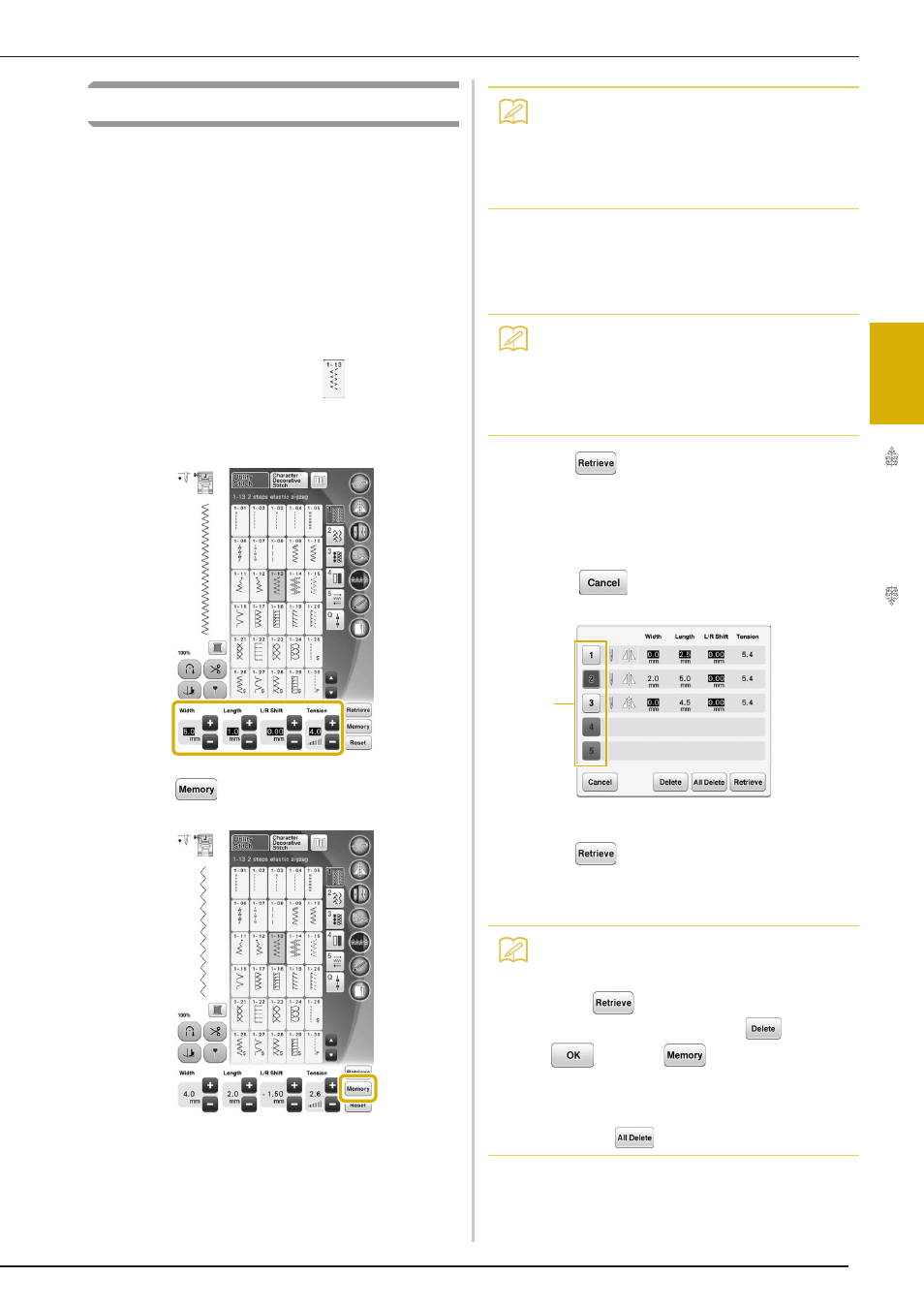
SELECTING UTILITY STITCHES
U
tili
ty
S
tit
ch
es
113
3
Saving Your Stitch Settings
The settings for the zigzag stitch width, stitch
length, thread tension, automatic thread cutting,
automatic reinforcement stitching, etc., are preset
in the machine for each stitch. However, if you
have specific settings that you wish to reuse later
for a stitch, you can change the settings so that
they can be saved for that stitch. Five sets of
settings can be saved for a single stitch.
■ Saving Settings
a
Select a stitch. (Example:
)
b
Specify your preferred settings.
c
Press .
→ The settings are saved and the original screen
automatically appears.
■ Retrieving Saved Settings
a
Select a stitch.
b
Press .
c
Press the numbered key of the settings to be
retrieved.
*
Press
to return to the original screen
without retrieving settings.
a Numbered keys
d
Press .
→ The selected settings are retrieved, and the original
screen automatically appears.
Memo
• If you try to save settings when there are
already 5 sets of settings saved for a stitch,
the message “The pockets are full. Delete a
pattern” will appear. Close the message
and delete a setting referring to page 113.
Memo
• When a stitch is selected, the last settings
retrieved are displayed. The last settings
retrieved are retained even if the machine
was turned off or a different stitch was
selected.
Memo
• To save new settings when there are
already 5 sets of settings saved for a stitch,
press
. Press the numbered key of the
setting to be deleted. Press
, press
and then
. The new setting will
be saved in place of the recently deleted
setting.
• You can delete all the saved settings by
pressing .
a
