Calibrating the touch screen, Calibrating the touch screen -6 – Avery Dennison FreshMarx 9417 System Administrator Guide User Manual
Page 60
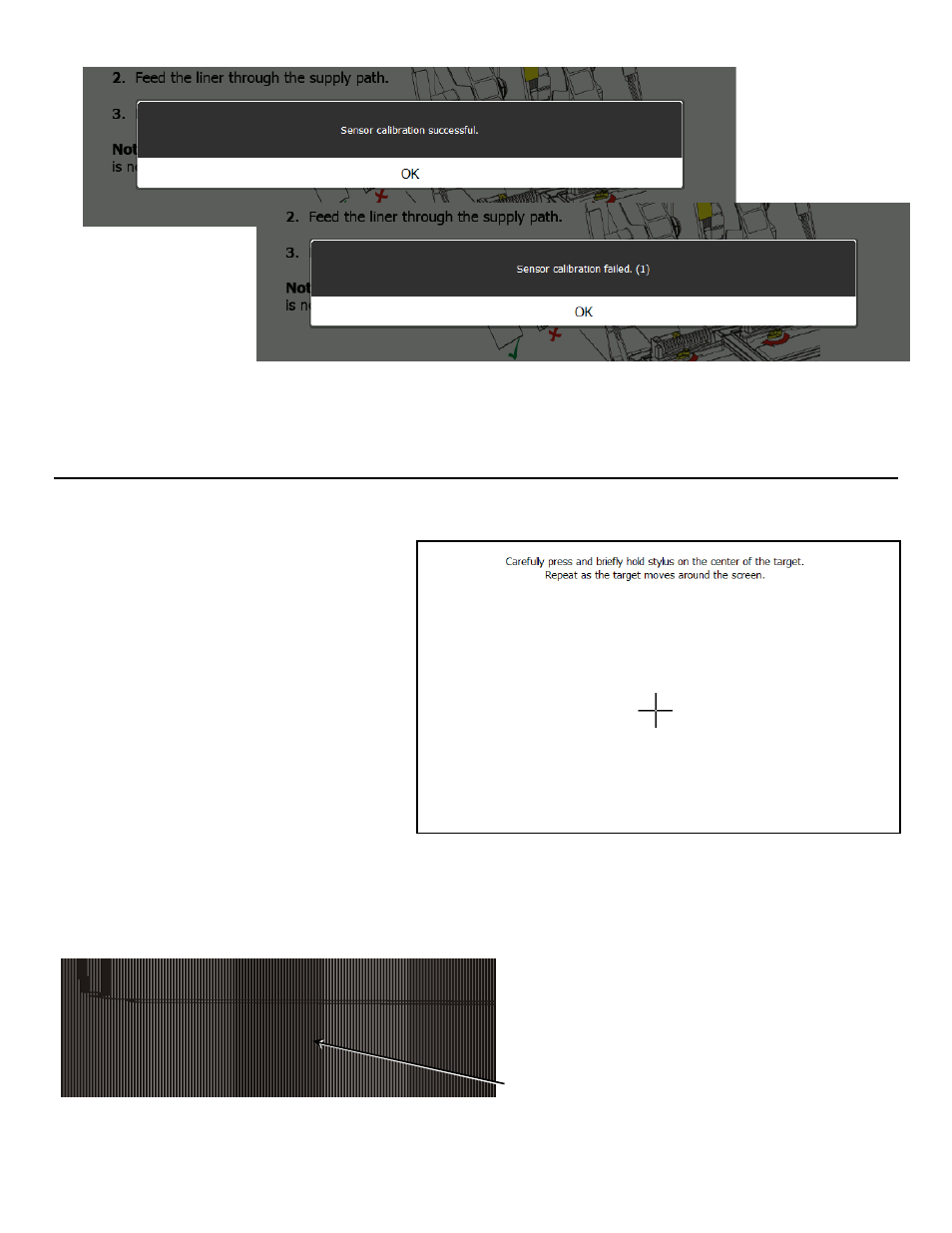
8-6 System Administrator’s Guide
7. Press Calibrate Left Sensor or Calibrate Right Sensor.
Note:
A popup message appears to tell you if the calibration was successful. If calibration
failed, make sure that only the liner is in the supply path and try the calibration again.
8. Press Ok.
C a l i b r a t i n g t h e T o u ch S c r e en
Calibrate the touch screen so the buttons respond correctly when pressed. You are prompted to
do this the first time you turn the printer on after receiving it and after you update the printer’s
Application Software. Follow the on-
screen instructions to calibrate the
touch screen. The application runs
automatically when you are finished.
Note:
Be sure that you only touch the
screen in the center of the
crosshair and that nothing
touches any other part of the
screen during calibration.
You can also calibrate the touch screen if it does not correctly respond to touch.
Use a paperclip to press and hold the button shown. Then follow the on-screen instructions to
calibrate the touch screen
P ress and hol d for 3 se con ds
