Introduction, Audience, About the printer – Avery Dennison FreshMarx 9417 System Administrator Guide User Manual
Page 5: Introduction -1, Audience -1 about the printer -1
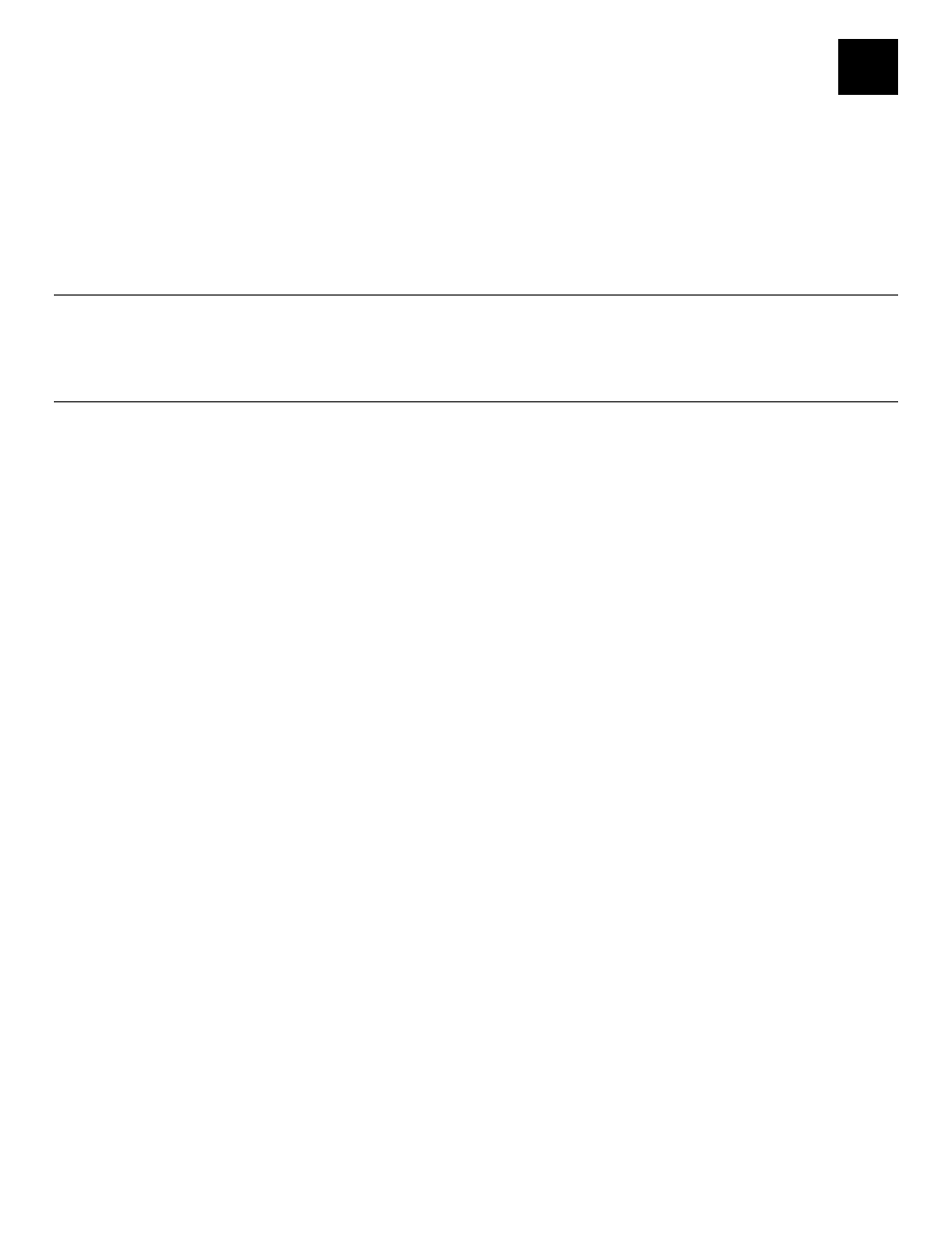
Introduction 1-1
I N T R O D U C T I O N
Use the Monarch® FreshMarx® 9417 Food Freshness System for product freshness and
to label inventory. The printer is available as a single printer (left printer only) or dual printer
(left and right printer).
You may have a custom application that differs slightly from the examples in this manual. The
screens and labels shown are for reference only of the dual printer.
This manual describes the features available in Version 2.2.
A u d i en c e
This manual is for the System Administrator who configures and updates the printer. For
information on printing labels and the printer’s care and maintenance, refer to the Operator’s
Handbook.
A b o u t t h e P ri n t er
The printer has a touch screen and a built-in FreshMarx application. The printer is available as
a single printer (left printer only) or dual printer (left and right printer). You may have a custom
application that differs slightly from the examples in this manual. The screens shown are for
reference only of the dual printer.
The printer includes eight formats. You can configure the dual printer to print one size supply
on the Left printer and a different size supply on the Right printer. For example, load 1.2” wide
by 1.1” long labels in the Left printer and 2.2” wide by 3.0” long labels in the Right printer. The
Left printer could print Format 1 and Format 8. The Right printer could print Format 5 and
Format 7. See Appendix A, “Label Formats” for the size and content of each format.
If your dual printer application only uses one size supply and one format, you could configure
the printer to print all formats on the Left printer and use the Right printer as a backup.
Note:
Load the same size supply in both the Left and Right printers.
If you want the operator to select which printer (Left or Right) to use when a product button is
pressed, assign all categories to the same format (1-8) and the same printer (left or right). See
“Editing Category Buttons” in Chapter 4 for more information.
1
