Renaming a batch, Deleting a batch, Renaming a batch -4 deleting a batch -4 – Avery Dennison FreshMarx 9417 System Administrator Guide User Manual
Page 40
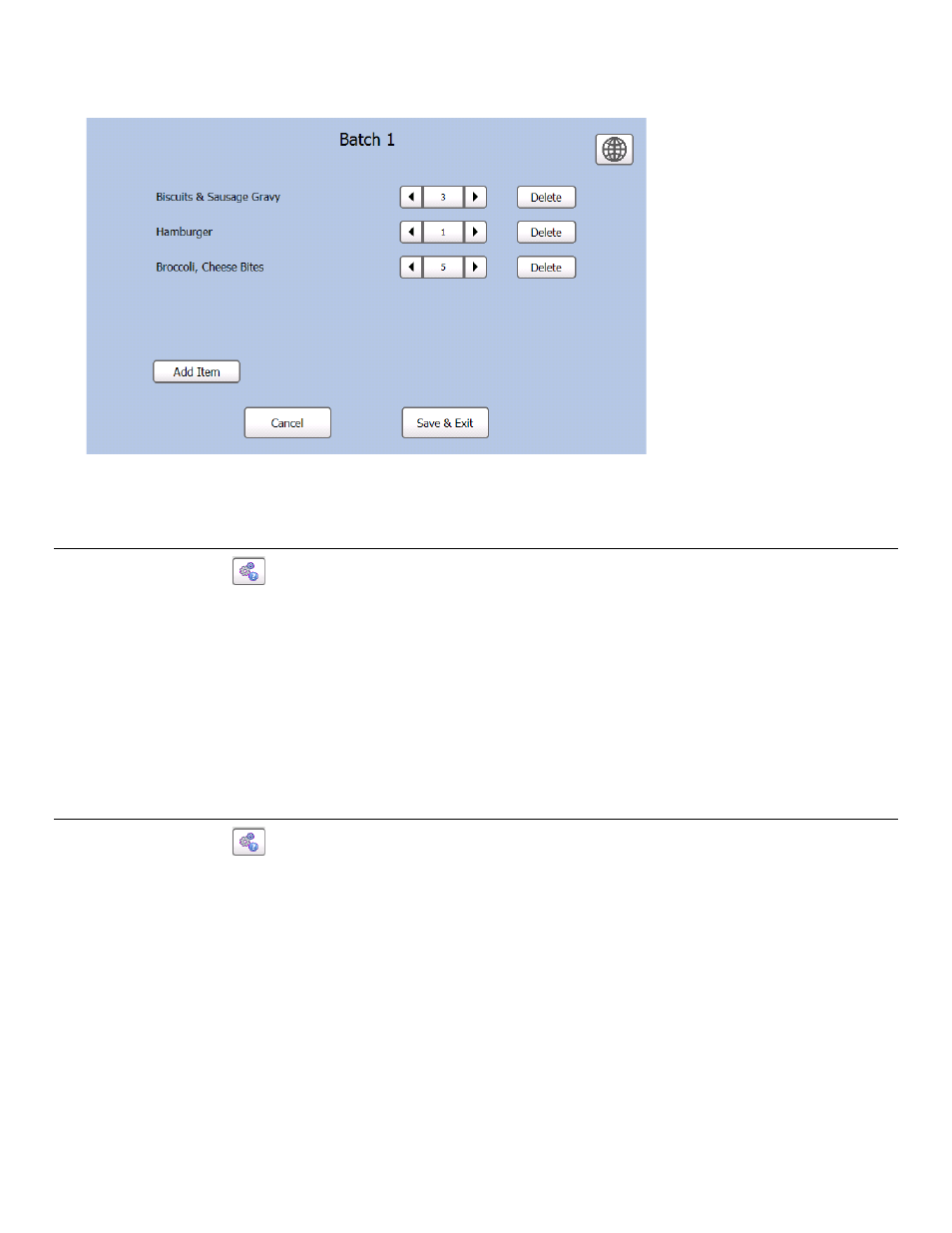
5-4 System Administrator’s Guide
7. Press Add Item to add more items to the batch.
Use the
and next to an item quantity to change the number of labels that print for that
item.
Press Delete to remove that item from the batch.
8. Press Save & Exit when you finish making changes to the batch.
Note: Cancel deletes the changes.
R e n am i n g a B at c h
1. Press the Tools
button.
2. Press Admin.
3. Enter the Admin password then press Enter. The default password is 1234.
4. Press Batch Printing Options.
5. Press Rename Batch.
6. Select the batch you want to rename.
7. Enter the new batch name then press Enter.
Note:
You cannot have more than one batch with the same name.
D e l et i n g a B at ch
1. Press the Tools
button.
2. Press Admin.
3. Enter the Admin password then press Enter. The default password is 1234.
4. Press Batch Printing Options.
5. Press Delete Batch.
6. Select the batch you want to delete.
7. Select Yes to delete the batch.
- Monarch 1730 (4 pages)
- Pathfinder 6032 Supply (1 page)
- Pathfinder 6032 Quick Start (12 pages)
- Pathfinder 6032 Wrist Strap (4 pages)
- Platinum 6039 System Administrator Guide (48 pages)
- Platinum 6039 Weights and Measures (2 pages)
- Pathfinder 6140 Equipment Manual (36 pages)
- Pathfinder 6057 Quick Reference (40 pages)
- Pathfinder 6057 Quick Reference (115 pages)
- Pathfinder 6057 System Administrator Guide (60 pages)
- Pathfinder 6140 LNT Programmer Manual using XML (80 pages)
- Pathfinder 6140 Quick Reference (30 pages)
- FreshMarx 9415 Operator Handbook (44 pages)
- FreshMarx 9415 Maintenance Instructions (2 pages)
- FreshMarx 9415 System Administrator Guide (48 pages)
- Monarch 9416 XL Printer Equipment Manual (30 pages)
- Monarch 9416 XL Quick Reference (22 pages)
- FreshMarx 9415 Quick Reference (48 pages)
- Monarch 9416 XL AAFES Setup (4 pages)
- Monarch 9855 XL Intelligent Kit (34 pages)
- FreshMarx 9417 Replacing the Printhead (4 pages)
- FreshMarx 9417 Quick Reference (10 pages)
- Sierra Sport4 9493 Packet Reference Manual (230 pages)
- FreshMarx 9417 Operator Handbook (28 pages)
- Sierra Sport3 9433 Quick Reference (6 pages)
- 9450 RASCAL Programmer Manual (84 pages)
- Sierra Sport4 9493 System Administrator Guide (32 pages)
- Sierra Sport4 9493 Quick Reference (8 pages)
- Monarch 9855 RFMP Quick Reference (18 pages)
- 9850 Operator Handbook (134 pages)
- 7410 Network Card Programmer Manual (78 pages)
- Monarch 9855 MLI (4 pages)
- Monarch 9860 Quick Reference (12 pages)
- Monarch 9860 Operator Handbook (118 pages)
- Monarch 9860 Programmer Manual Addendum2 (14 pages)
- Monarch 9860 Programmer Manual Addendum (8 pages)
- Monarch 9864 Advanced Applications (21 pages)
- Monarch 9864 Quick Reference (28 pages)
- Monarch 9864 Error Messages (67 pages)
- Monarch 9864 Bar Code Information (19 pages)
- Monarch 9864 Command Overview (26 pages)
- Monarch 9878 (24 pages)
- Monarch 9864 Info Printouts and Parameters (111 pages)
- Monarch 9906 Quick Reference (48 pages)
