Uploading the product data file, Uploading the product data file -3 – Avery Dennison FreshMarx 9417 System Administrator Guide User Manual
Page 43
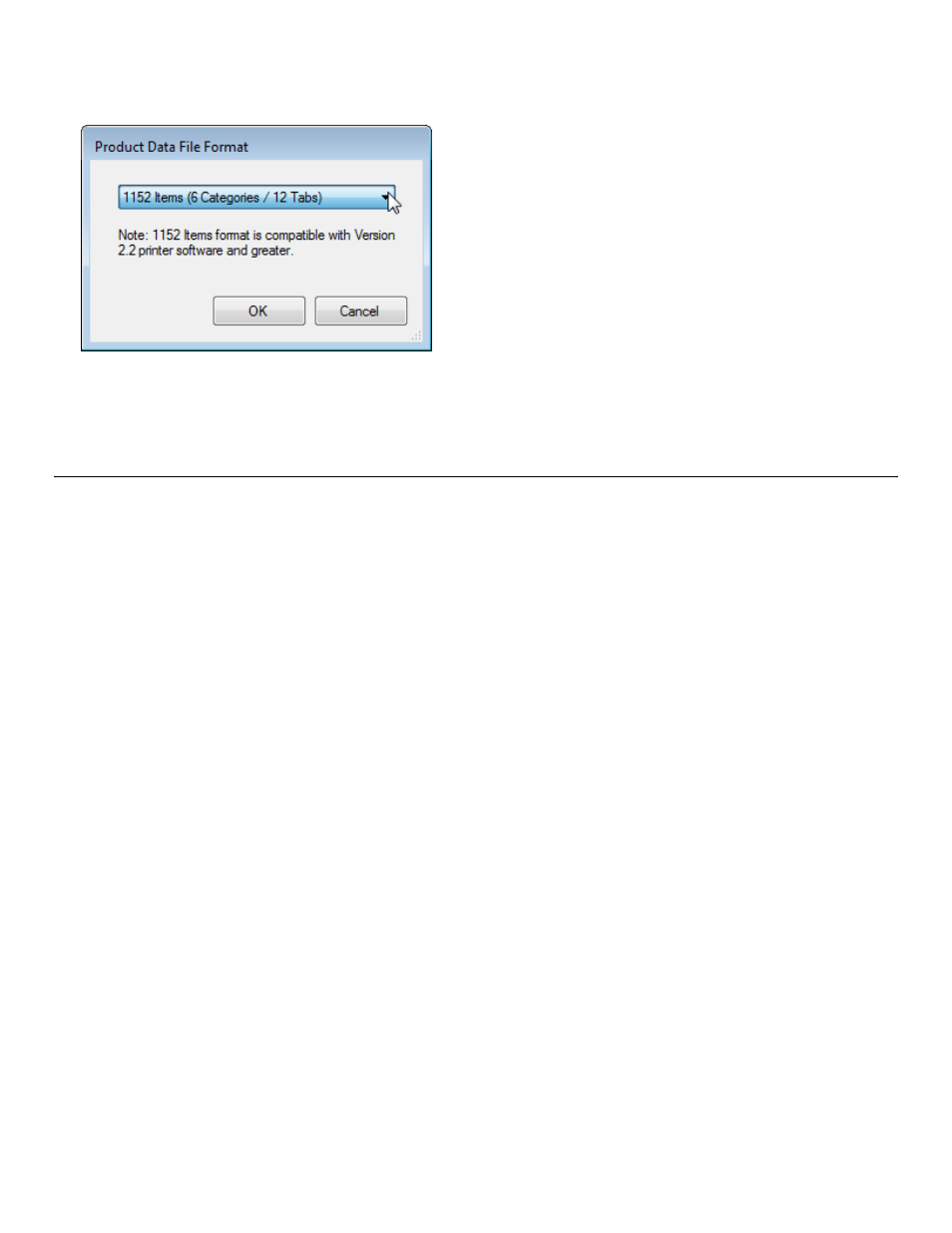
Using the Edit Utility 6-3
Note: The examples shown in this document are based on 1,152 Items.
1. Start the Edit Utility.
2. Click Setup, then Product Data File Format.
3. Select 480 Items (5 categories/6 tabs) or 1,152 Items (6 categories/12 tabs).
4. Click OK.
U p l o ad i n g t h e P r o d u c t Da t a F i l e
You can use an Ethernet connection to retrieve an existing product data file from the printer and
save it to your computer. To perform updates using Ethernet, the Edit Utility’s IP address must
match the printer’s IP address.
To make changes to the printer’s data file with the Edit Utility, upload the data file to your
computer.
1. Connect the printer to your computer using an Ethernet cable.
2. Turn on the printer.
3. Start the Edit Utility.
4. Enter the Printer’s IP Address in the Edit Utility (if you have not already done so). See
“Entering the Printer’s IP Address in the Edit Utility” for more information.
5. Click Update, then Upload Product Data.
If you already have a product data file open in the Edit Utility, you are prompted to save
changes. Click either Yes or No.
If you select Yes, enter a file name and click Save. The data file must be saved as a
Unicode text file (.dat) to be loaded into a printer.
If you select No, a message appears, “Receiving product data...”
6. Click OK. The product data file from the printer is saved as ProdData.dat.
