Using the edit utility, System requirements, Installing the edit utility – Avery Dennison FreshMarx 9417 System Administrator Guide User Manual
Page 41: Creating a new product data file, Using the edit utility -1
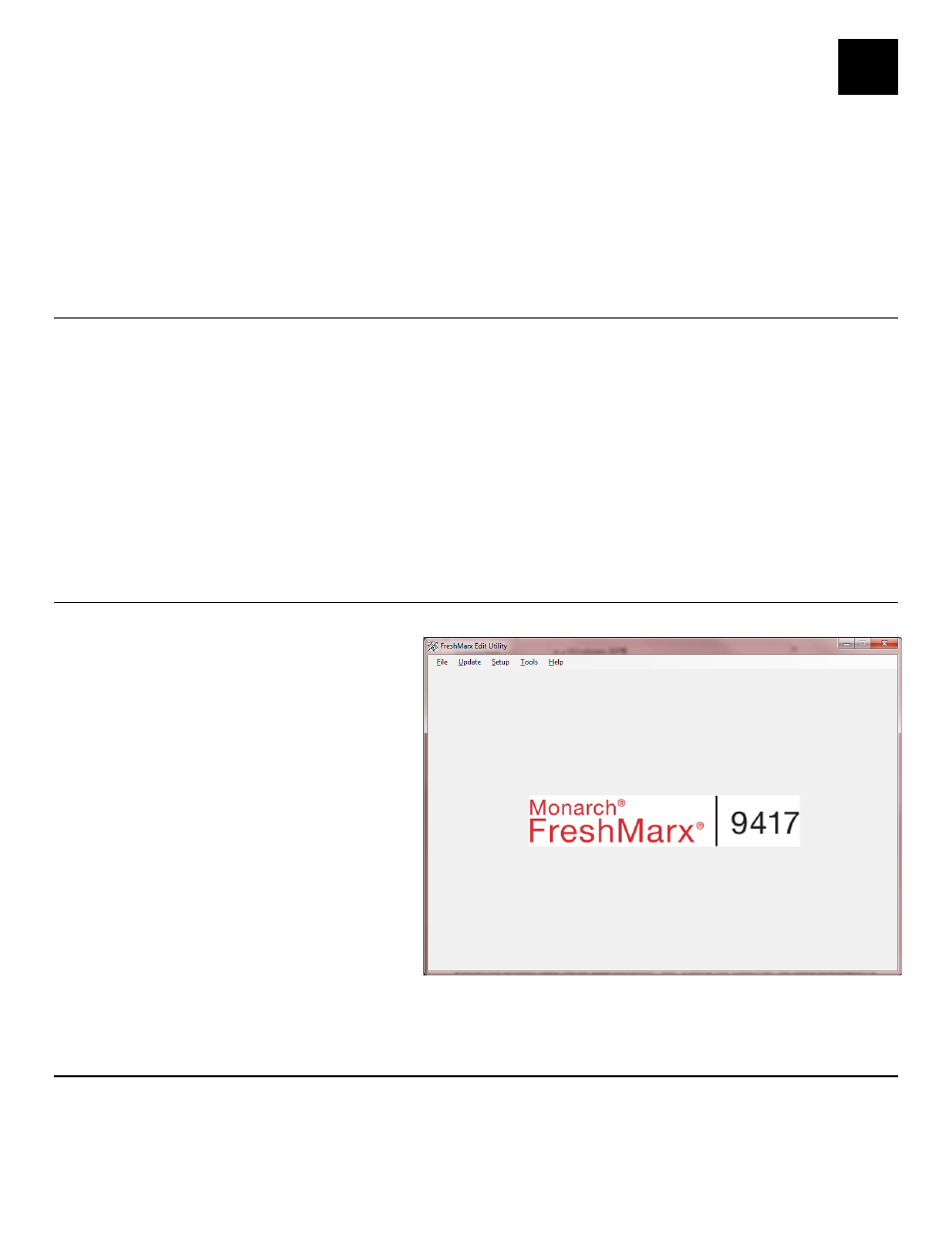
Using the Edit Utility 6-1
U S I N G T H E E D I T U T I L I T Y
This chapter tells you how to
♦
install the Edit Utility.
♦
configure the network settings.
♦
upload printer data files to your computer.
♦
edit the product data file.
♦
update the product data file and update the application’s software.
Note: The Edit Utility is only for Managers and Supervisors.
S y s t em R eq u i rem e n t s
To install and use the Monarch® FreshMarx® Edit Utility, your PC must meet these
requirements:
Supported
Operating Systems:
♦
Windows XP
♦
Windows Vista
♦
Windows 7
Processor:
1 GHz minimum recommended
Memory (RAM):
1 GB minimum recommended
Hard Disk Space:
1 GB minimum recommended
I n s t al l i n g t h e E d i t Ut i l i t y
To install the Edit Utility on your computer:
1. Download the Edit Utility from our
Web site to your computer.
2. Open the downloaded file and follow
the on screen instructions to
complete the installation.
3. Start the Edit Utility. The Main
screen appears.
4. Once the Edit Utility is installed, you
can:
♦
Upload the product data file from
the printer to your computer, see
“Uploading the Product Data File”
for more information.
♦
Edit the product data file on your
computer, see “Editing the Data
File” for more information.
♦
Update the product data file, see “Updating the Product Data File” for more information.
♦
Update the application, see “Updating the Application’s Software” for more information.
C r e a t i n g a Ne w P ro d u ct D at a F i l e
You can use the Edit Utility to create a new data file.
1. Start the Edit Utility. The Main screen appears.
12B12B12B
6
