Adjusting the backlight, Changing the administrator’s password – Avery Dennison FreshMarx 9417 System Administrator Guide User Manual
Page 15
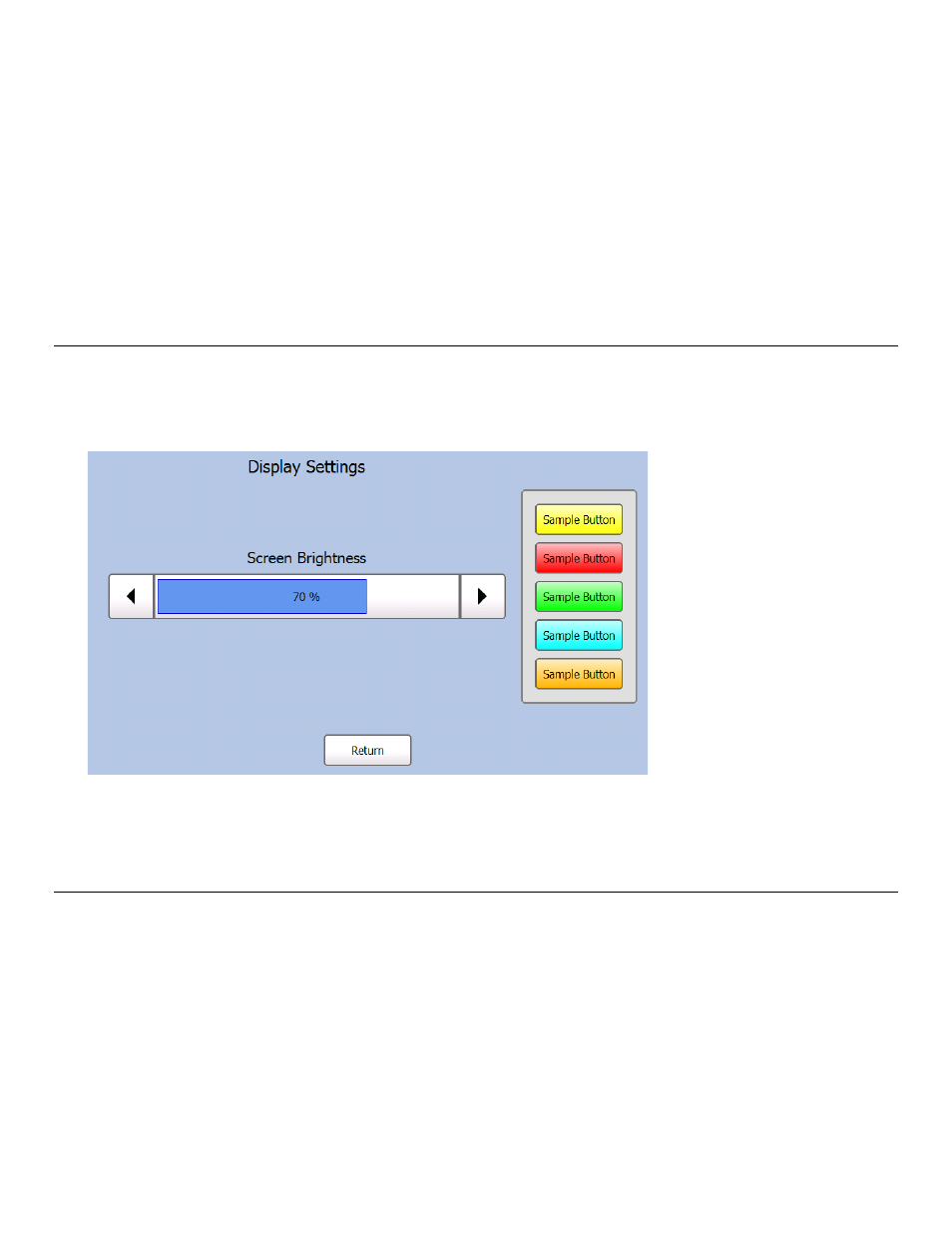
Setting Up the Printer 3-3
6. Use the and buttons to adjust the X Print Position. Increasing the value moves the
printed text to the right. Decreasing the value moves the printed text to the left. The range
is -100 to 100 and the default is 0.
7. Use the and buttons to adjust the Y Print Position. Increasing the value moves the
printed text up. Decreasing the value moves the printed text down. The range is
-128 to 127 and the default is 0.
8. Use the - and + buttons to adjust the Contrast. Increasing the value makes the print darker.
Decreasing the value makes the print lighter. The range is -100 to 100 and the default is 0.
9. Use the and buttons to select a format and click Test Print to check your print settings.
The label prints. Make adjustments if necessary. See Appendix A, “Label Formats” for the
size and content of each format.
10. Press OK when you are finished.
A d j u s t i n g t h e Ba c k l i g h t
You can adjust the brightness of the screen. The range is 0 to 100 percent.
1. From the Admin Tools screen, press System Settings.
2. Press Display Settings.
3. Use and to adjust the screen brightness. The Sample Buttons at the right show how the
colors appear at the various brightness settings.
4. Press Return when you are finished.
C h an g i n g t h e Ad m i n i s t r at o r’ s P as s w o rd
To change the administrator’s password:
1. From the Admin Tools screen, press System Settings.
2. Press Change Admin Passw ord.
3. Enter the new password. As you enter the password, the characters are replaced with “” in
the text. Select Show Password if you want the characters to appear in the text box.
4. Press Enter. The password has been changed.
Make a note of your new password. If you forget your password, call Service.
