Avery Dennison FreshMarx 9417 System Administrator Guide User Manual
Page 29
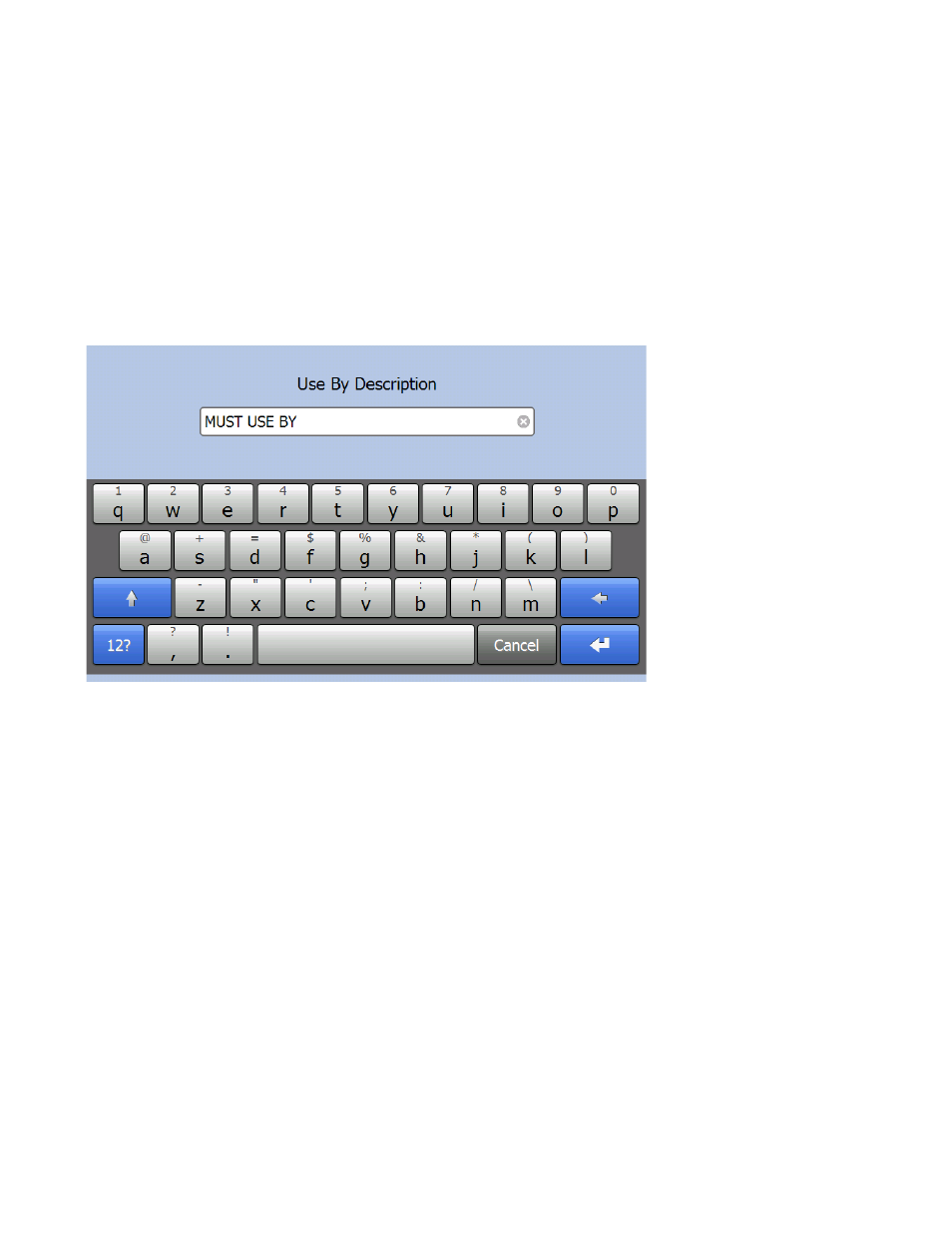
Editing Product Data 4-7
2. Touch the text box next to the Button Name field to open the keypad. Enter the Button Name
and then press Enter on the keypad.
3. Select the Label Format for all products in this category. Use the and buttons to scroll
through the list of formats (1–8). See Appendix A, “Label Formats” for the size and content
of each format.
Note:
If you select a format larger than the loaded labels, some information may not print.
4. Select either the Left or Right printer to print the product labels for this category. This option
does not appear for single printer models.
Note:
If you want the operator to select which printer (Left or Right) to use when a product
button is pressed, assign all categories to the same format (1-8) and the same printer
(left or right).
5. Touch the text box next to the Use By Description field to open the keypad. Enter the Use
By Description and then press Enter.
Note:
The Use by Description field has a default value (“MUST USE BY”). You can press the
to clear the field then click Save to use the default value. Default values are shown
in italicized, gray text. User modified values are shown in non-italicized, black text.
6. Touch the Tab Name buttons if you want to name the tabs. Use the right and left arrow
buttons to view all of the tabs. The keypad opens. Enter the Tab Name and press Enter on
the keypad when you complete the field.
7. Press Save when you are finished.
