Adtec digital TBGS w/adManage User Manual
Page 43
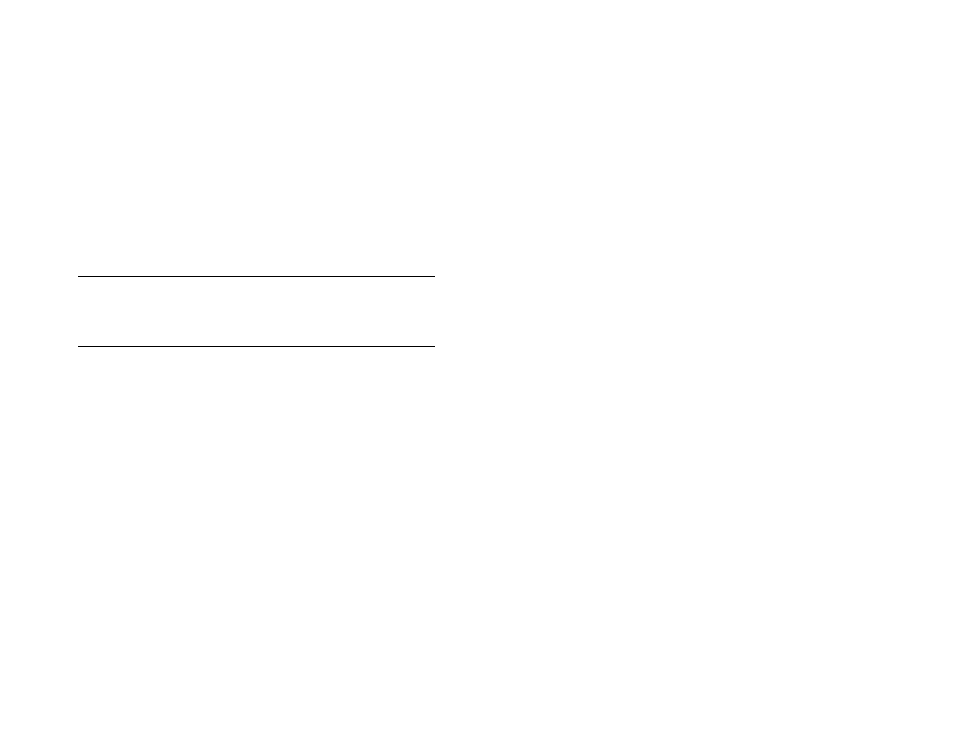
41
Appendix
adManage Database
Before you install a new database, make sure to back up your
current database. Steps to backup and/or restore your database are
below.
Backup Database
1. Log into the TBGS server as an administrator or Adtec User.
2. Open the Windows Service Manager
(Windows 2000: Start>Settings>Control Panel>Administrative Tools>
Services)
(Windows 2003: Start> Control Panel> Administrative Tools> Services)
3. Select the Adtec services, select Stop and verify that they have stopped.
4. - Open a MS DOS command prompt
- Type: cd\
- Type: mysqldump > C:\\backup.sql -u gatewayadmin -p
(you will be prompted for a password, the password is adtec)
Note: systemname.sql is the file name that will be created. This can
renamed, but spaces are not allowed and it must end in the .sql
extension. This file will be located on the local disc (C:) drive. Copy this
file to a backup location.
Restore Database
1. Log into the TBGS server as an administrator or Adtec User.
2. Open the Windows Service Manager
(Windows 2000: Start>Settings>Control Panel>Administrative Tools>
Services)
(Windows 2003: Start> Control Panel> Administrative Tools> Services)
3. Select the Adtec services, select Stop and verify that they have stopped.
4. - Open a MS DOS command prompt
- Type: cd\
- Type: mysql -u root -p
(you will be prompted for a password. It is 1root!)
- Locate the database backup.sql file
- Open the file and press ctrl + A to select all. Press ctrl + C to copy to
clipboard.
- Type: usegateway; then rightclick into the DOS window to past copied
text and press enter
5. Restart the server.
adManage Browser Files
The adManage browser is the actual pages and graphics that
display in the browser window. The browser page files are served up by
the Apache web server on the TBGS.
Install New Browser Files:
1. Log into the TBGS server as an administrator or Adtec User.
2. Open the Windows Service Manager
(Windows 2000: Start>Settings>Control Panel>Administrative Tools>
Services)
(Windows 2003: Start> Control Panel> Administrative Tools> Services)
3. Select the Apache service and select Stop.
4. Navigate to the C:\Program Files\Apache Group\Apache\modules\ folder
and delete the following:
- Delete the files folder
- Delete the mod_ScheduleMonitorApacheModule.so file
- Delete the Cache folder if it exists.
5. Navigate to the C:\Program Files\Apache Group\Apache\modules\ folder
and copy in the following:
- New the Apache\modules\files folder
- New Apache\modules\mod_ScheduleMonitorApacheModule.so file
6. Restart the server.
