Evergreen, System mvl – Adtec digital TBGS w/adManage User Manual
Page 19
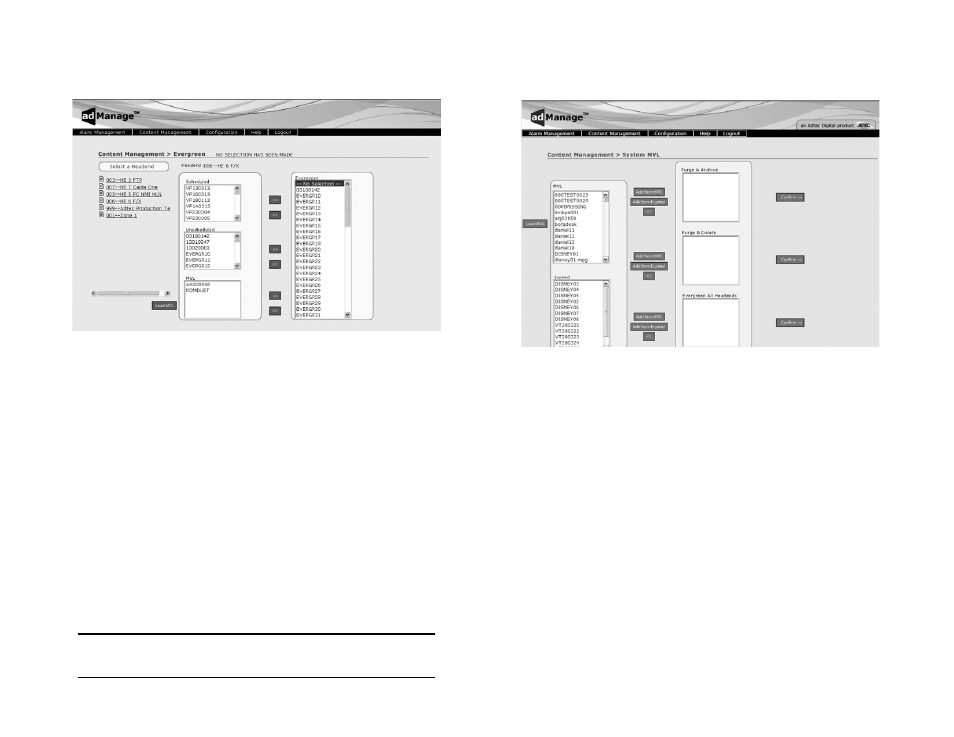
17
Chapter 3 - Using adManage
Evergreen:
Evergreen is located at Content Management > Evergreen (Fig
3.4)
Figure 3.4
adMange enables you to specify files as evergreen per headend.
These files become a permanent part of the MVL file for the headend
until it is removed by the user. This feature is useful with content that is
frequently used.
To designate material as evergreen, single-click on the headend
you wish to evergreen material for. You will see the headend name
appear at the top of the page. The types of files on this headend are
separated into three categories; Scheduled, UnScheduled and MVL.
Scheduled files include all files scheduled for today through 14 days.
Unscheduled files are not in the schedule list yet remain in the headend
MVL. MVL files are all files listed in the MVL. To view the MVL files, you
will need to load the MVL by clicking on the “Load MVL” button to the
left of the MVL list box. It may take some time to load in all the file
names depending on the number of files in that folder.
To designate any of these files as evergreen, highlight them in
the list box and single-click on the corresponding right double arrow to
move them to the evergeen list.
If you find that you have mistakenly marked a file for evergreen,
you can remove it from the evergreen list by clicking on any left double
arrow button.
Note: You must remove an item from the evergreen list before it can be
purged.
System MVL:
System MVL is located at Content Management > System MVL (Fig
3.5)
Figure 3.5
The System MVL section of the application assists you in managing
the System Master Video Library. This library is typically held on the
TBGS. To view the files in the library, you will need to load the MVL
by clicking on the “Load MVL” button. The secondary box, labeled
‘Expired’, contains all of content which has exceeded the expiration date
(or optionally has been unused for a configured period of time - 30,
60, 90, 180 days). This interface allows you to complete three types of
processes regarding Expired content and the MVL.
You can Purge & Archive a file which will mark the file for removal
from all headends and place it in the archive folder on your TBGS.
You can Purge & Delete a file which will mark the file for removal
from all headends and delete it from the TBGS.
Finally, you can Evergreeen the file for all Headends. This will add
the file name to the MVL for all headends that are part of the system.
Evergreen material becomes permanent for the headend until it is
removed from the evergreen list.
For each of these actions, you will need to confirm by clicking on
the “confirm” button. Each action must be completed separately.
