Chapter 4 - using autodialer, Client pc installation, Initial setup – Adtec digital TBGS w/adManage User Manual
Page 26
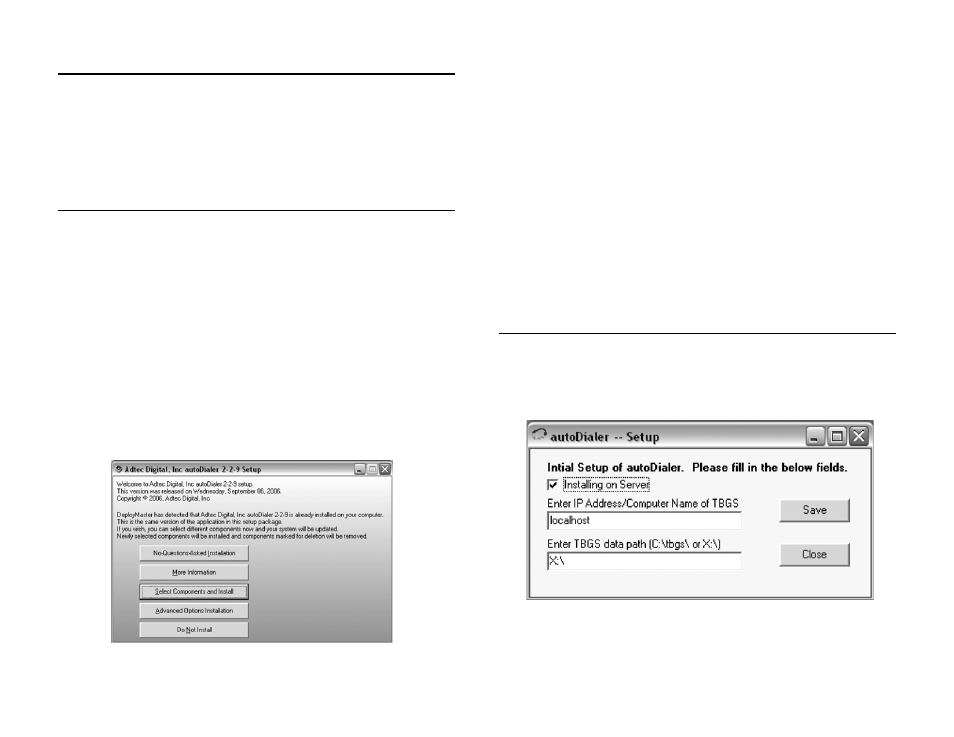
Chapter 4 - Using autoDialer
24
Chapter 4 - Using autoDialer
autoDialer provides redundancy for adManage schedule
distribution, verification and log file retrieval from the headends
and central office. It can also be used with disconnected headends
to manage schedules and verifications. It communicates with each
headend and the adManage application via LAN/WAN or over a standard
dial up connection.
Client PC Installation
To install autoDialer on a client Windows PC (not the TBGS) you
will need to be on the same LAN/WAN as the TBGS and will need
to mapa network drive to the TBGS data folder before installing the
software.
To map a network drive:
1. Right click Start > Explore.
2. Enter \\IPA in the address field where IPA is the IP address of the TBGS
server. (Use the format XXX.XXX.XXX.XXX.)
3. Right click on the shared TBGS folder on the server and select
“Map Network Drive” from the drop down menu.
4. Enter a Drive letter. Use one that is available (typically Z:\) and
select “Reconnect at logon”.
You may now run the autoDialer software installer. The instructions
for Installing the software on a Client PC or the TBGS are the same.
To install autoDialer either insert the software CD on your
computer or double-click the install file if you have been provided one.
You will need to select one of the following four options for installation.
Figure 4.1
No Questions Asked Installation - This option will install autoDialer using
default settings.(Recommended method of installation)
More Information - Provides you with release notes for the current version
and the ability to print them.
Select Components and Install - You may select which components of the
product you wish to install. You can run this option after an installation has
completed to add or remove components.
Advanced Options Installation - Allows you to designate specific folders for
the Program Files, Common Files and Start Menu items.
Do Not Install - Closes the install application.
Once you have completed the installation process, you will need
launch autoDialer and set several configuration values.
Initial Setup
Launch autoDialer by double-clicking the icon on the desktop or
browse to Start > All Programs > Adtec > autoDialer. Additionally,
you have the ability to launch autoDialer from within the eyeMonitor
application by going to Tools > Launch autoDialer. You will be
prompted to complete the Initial Setup. See Figure 4.2.
Figure 4.2
