Alarm rules – Adtec digital TBGS w/adManage User Manual
Page 23
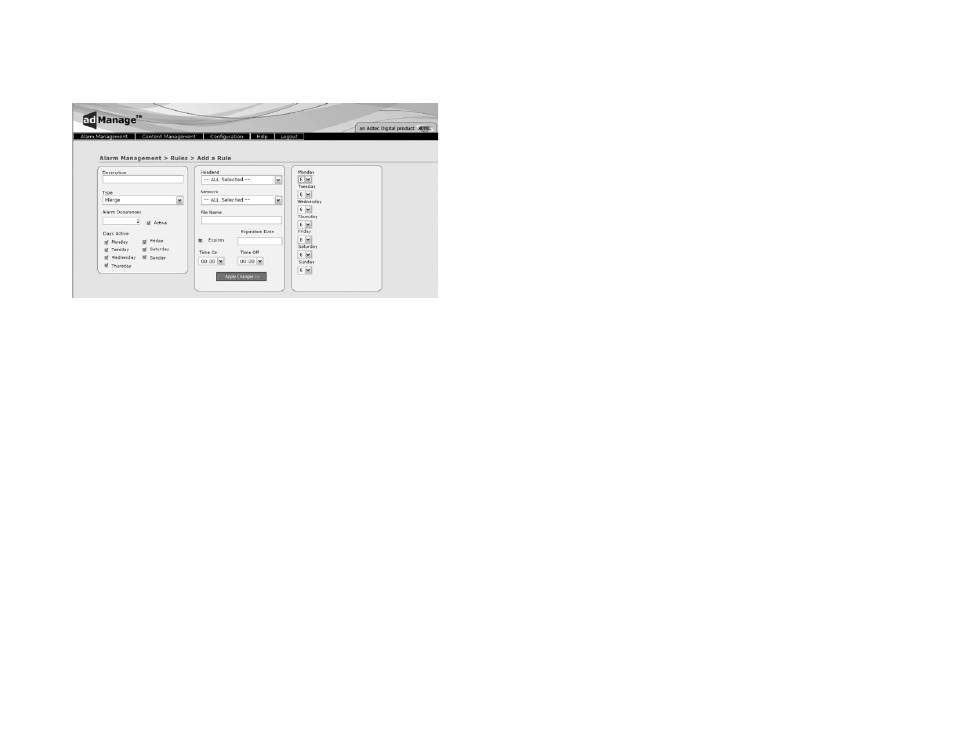
21
Chapter 3 - Using adManage
Alarm Rules:
To create alarm rules that can later be paired with users, you will
need browse to Alarm Management > Rules > Add a Rule. (Fig. 3.7)
Figure 3.7
The following fields are available for each rule.
Description: Description for the Rule. You are limited to 255 characters
Type: Select the type of Alarm that applies to this rule. For a complete list of
possible alarms and their meanings, refer to the previous pages.
Alarm Occurrences: Enter the number of times you want the alarm to occur
before you are notified of this alarm.
Active: Activates or deactivates the rule.
Days Active: Select the days you want to the rule to be active.
Headend: Select the Headends that this rule applies to. You can select all
headends or a specific headend.
Network: Select the Network/Channel that this rule applies to. You can
select all networks/channels or a specific network/channel.
File Name: You can select a specific file per rule.
Expires: Indicates whether or not the rule expires on a certain date.
Expiration Date: The date that the rule expires ( Format YYYY-MM-DD)
Time On: Designate the time of day you want the rule active Format is 24
hour.
Time Off: Designate the time of day you do not want the rule active. Format
is 24 hour. To specify 24 hour coverage for a rule, select 00:00 as the Time On
and 00:00 as the Time Off.
Day Selection: Designate the number of days out to receive the alarm. For
example, if the Missing Schedules Rule is set to 0, the alarm would only notify
if the current day’s schedule was missing, If it were set to 6, it would notify
you of missing schedules for the current day through 6 days out.
Once you have added a rule it is possible to edit or delete that rule
by browsing to Alarm Management > Rules and selecting either Edit or
Delete to proceed.
