Port – D-Link DES-3624 User Manual
Page 106
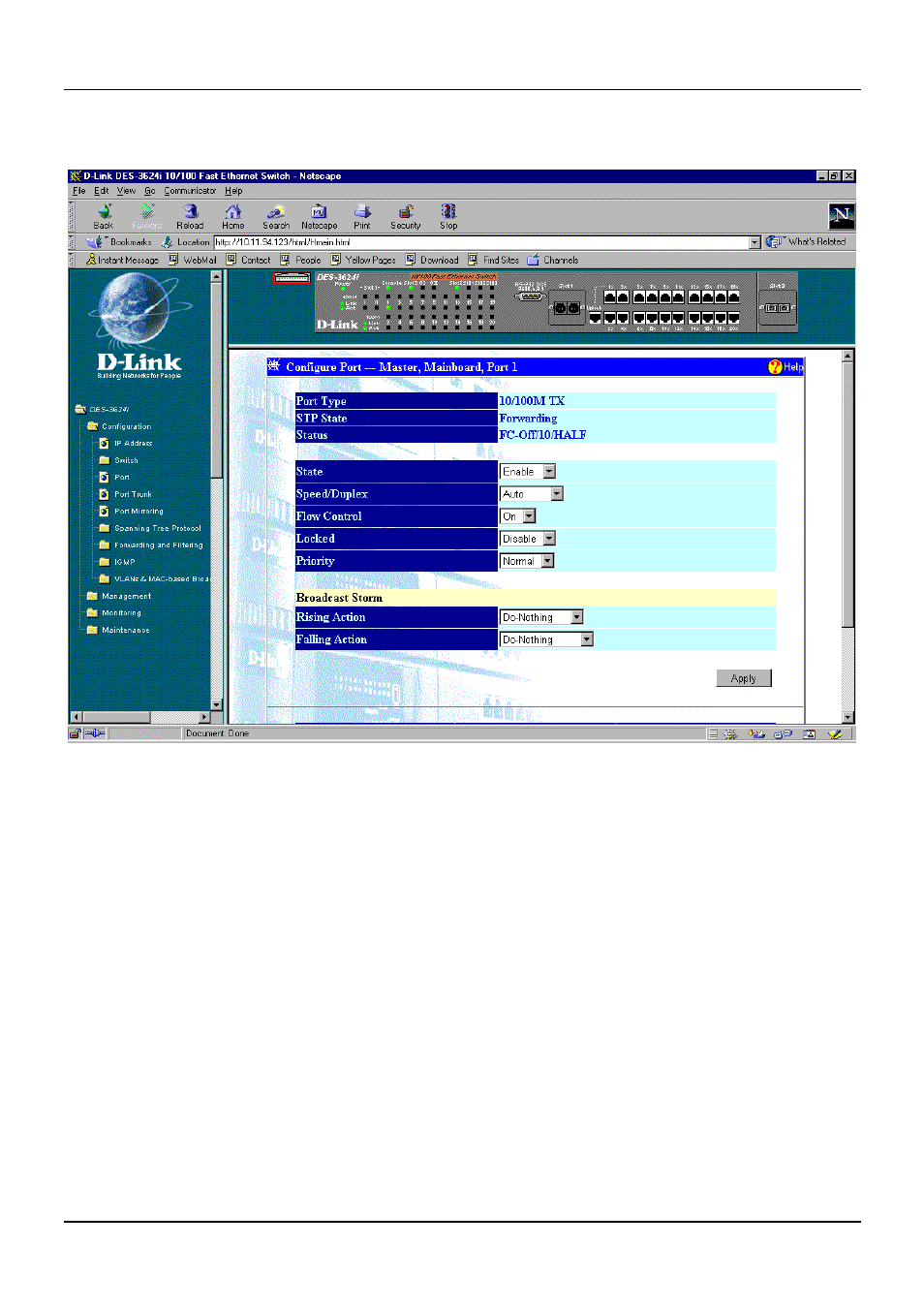
Stackable NWay Ethernet Switch User’s Guide
106
Web-Based Network Management
Port
Figure 7-5. Configure Port window
Select the port you want to configure by clicking on the port in the Switch front panel display at the top
of the screen or by using the Switch, Slot, and Port fields at the bottom of the screen. Then follow these
steps:
1. Enable or disable the port in the State field. If you choose Disable, devices connected to that port
cannot use the Switch, and the Switch purges their addresses from its address table after the MAC
address aging time elapses. The Switch won't purge addresses if you define them as permanent
entries in the Static Forwarding Table.
2. Configure the Speed/Duplex setting for the port. Select Auto for Auto-Negotiation. This allows the
port to select the best transmission speed and duplex mode based on the capabilities of the device at
the other end. Select 100/Full for port operation at 100 Mbps and full duplex. Select 100/Half for
port operation at 100 Mbps and half duplex. Select 10/Full for port operation at 10 Mbps and full
duplex. Select 10/Half for port operation at 10 Mbps and half duplex.
3. Configure the Flow Control setting for the port. Selecting On in full-duplex mode will implement
IEEE 802.3x flow control. Selecting On when the port is in half duplex mode will implement normal
Ethernet collision-based backpressure flow control. Select Off for no flow control. Also, if the port is
set for Auto (NWay) in the speed/duplex field above and flow control is enabled, flow control (whether
full- or half-duplex) will only be implemented if the other device can auto-negotiate flow control. Note
that you must reboot the Switch before a flow control change can take effect.
