Web-based network management, Introduction, Getting started – D-Link DES-3624 User Manual
Page 100: Management, Ased, Etwork, Anagement
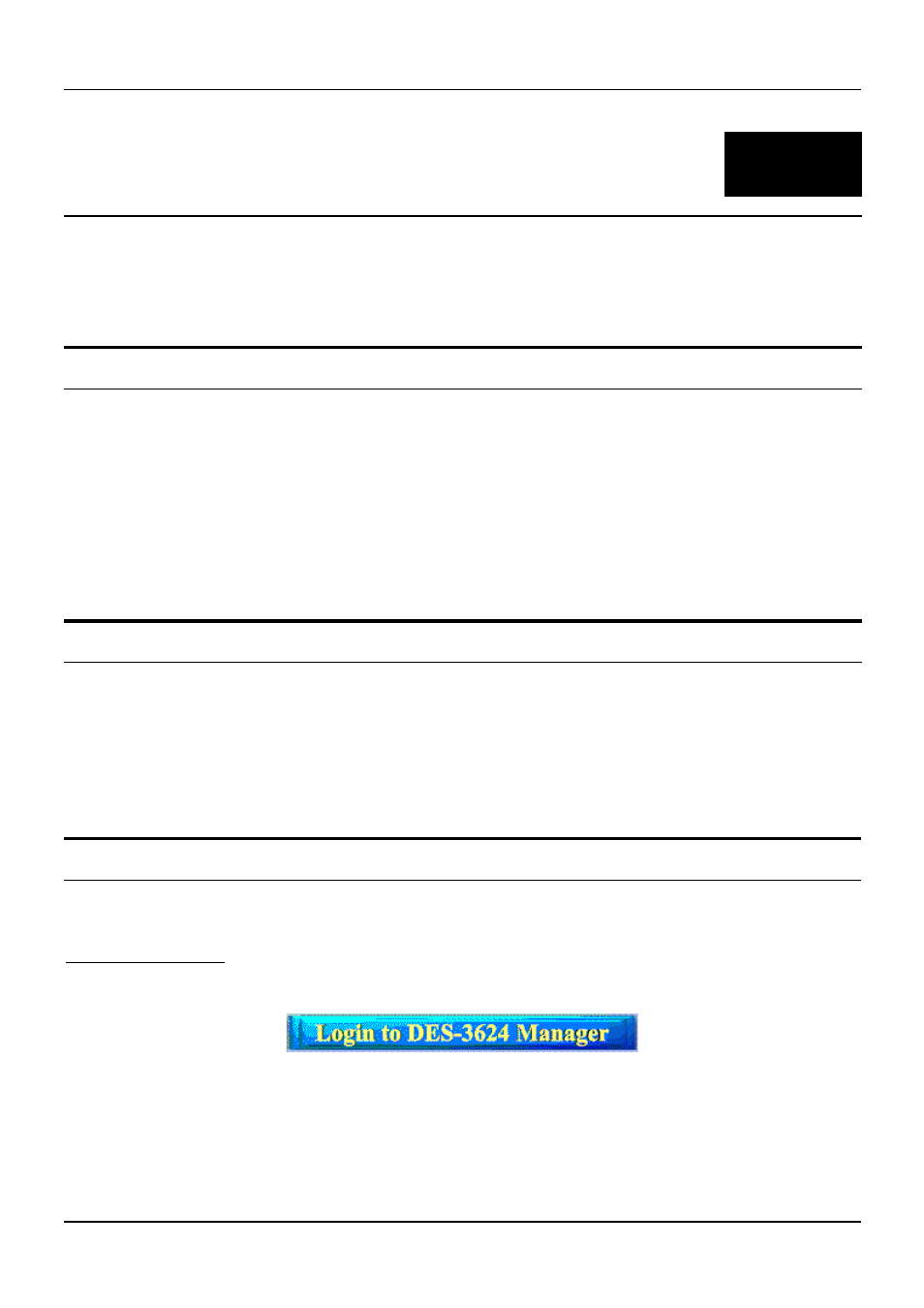
Stackable NWay Ethernet Switch User’s Guide
100
Web-Based Network Management
7
7
W
EB
-B
ASED
N
ETWORK
M
ANAGEMENT
Introduction
The Switch offers an embedded Web-based (hypertext) interface allowing users to manage the Switch from
anywhere on the network through a standard browser such as Netscape Navigator/Communicator, 4.x or
later, or Microsoft Internet Explorer, 4.x or later. The Web browser acts as a universal access tool and can
communicate directly with the Switch using HTTP protocol. Your browser screen may vary with the screen
shots (pictures) in this guide.
Note: This Web-based Management Module does not accept Chinese language input (or other
languages requiring two bytes per character).
Getting Started
The first step in getting started in using Web-based management for your Switch is to secure a browser. A
Web browser is a program that allows a person to read hypertext, for example, Netscape Navigator, 4.x or
later, or Microsoft Internet Explorer, 4.x or later. Follow the installation instructions for the browser.
The second and last step is to configure the IP interface of the Switch. This can be done manually through a
console (see the Configure IP Address section in the “Using The Console Interface” chapter).
Management
To begin managing your Switch simply run the browser you have installed on your computer and point it to
the IP address you have defined for the device. The URL in the address bar should read something like:
here the numbers 123 represent the IP address of the switch.
In the page that opens, click on the Login to DES-3624 Manager button:
This opens the main page in the management module.
The top of each page contains an interactive view of the Switch’s front panel. If your Switch is part of a stack,
there will also be an icon representing each Switch in the stack on the left side of this panel. Click on the
desired Switch to view that Switch’s front panel. A colored border around the Switch icon indicates which
Switch’s front panel is currently being displayed:
