Eurocom X7 User Manual
Page 285
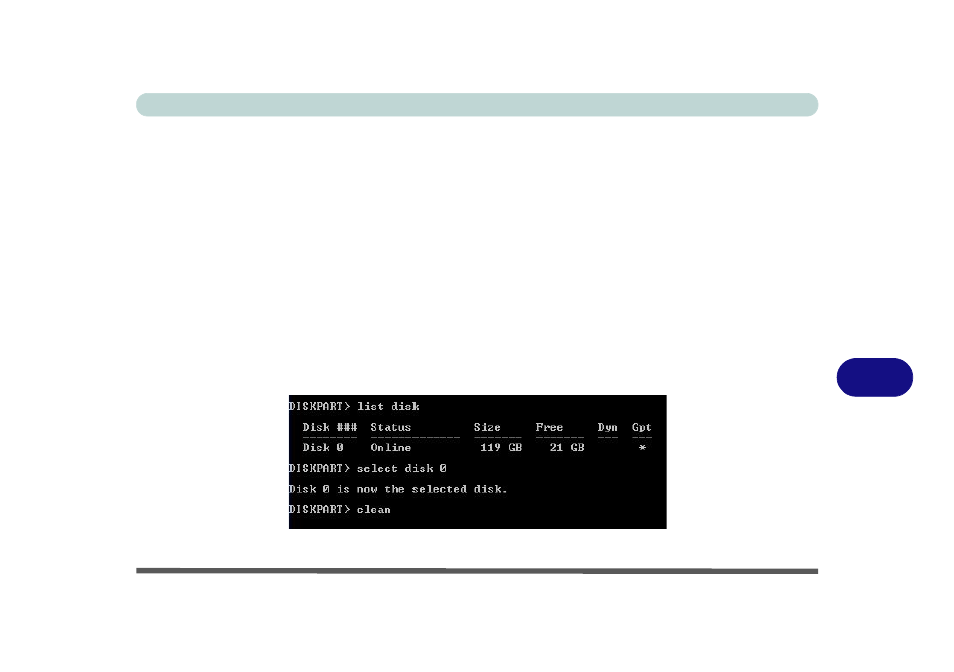
Troubleshooting
Problems and Possible Solutions 8 - 21
8
26. Press
27. Press
bulleted points below are met before doing so.
• Make sure the Windows 8.1 OS DVD is in the DVD drive, as the computer starts up it will automatically
boot from the Windows 8.1 OS DVD (you will be prompted to press a key to boot from the DVD).
• Make sure your USB Flash drive or external USB hard disk is attached to one of the USB ports on the com-
puter.
28. Press
29. Select the DVD drive containing the Windows 8.1 OS DVD and press
30. Press a key at system startup to begin installing Windows from your Microsoft Windows 8.1 disc.
31. Click Next > Install Now to continue installing the operating system.
32. When the Windows system prompts you for “Which type of installation do you want?” press the Shift + F10
keys.
33. When the command prompt pops up type “diskpart” and press
34. Type “list disk” and press
Figure 8 - 7 - Diskpart
