Eurocom X7 User Manual
Page 191
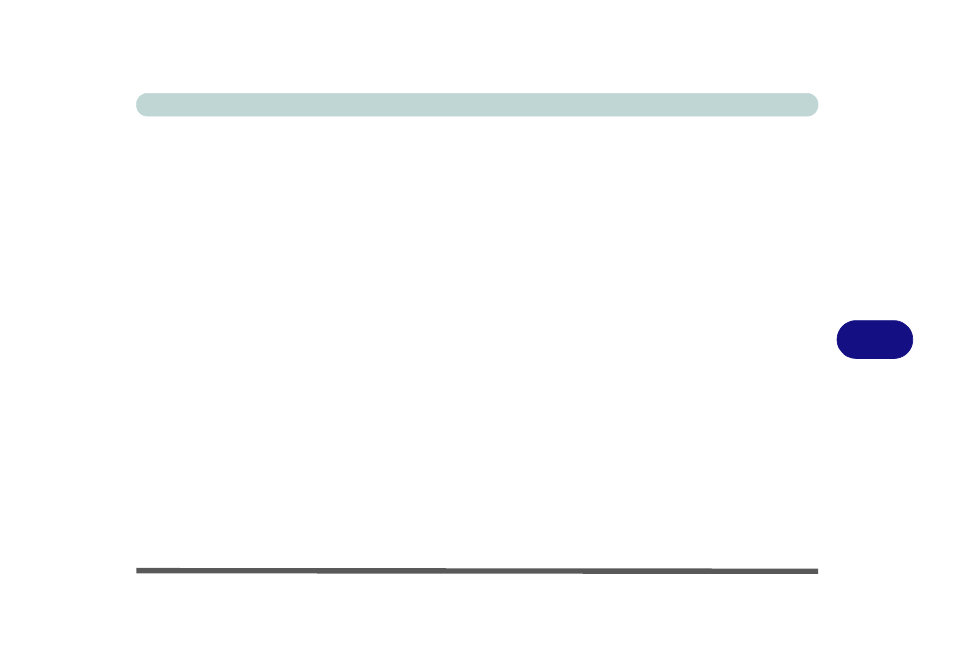
Modules
Setting Up SATA RAID or AHCI Mode 7 - 9
7
25. Press
26. Press <F4> and
two conditions in the bulleted points below are met before doing so.
• Make sure the Windows 8.1 OS DVD is in the DVD drive, as the computer starts
up it will automatically boot from the Windows 8.1 OS DVD (you will be
prompted to press a key to boot from the DVD).
• Make sure your USB Flash drive or external USB hard disk is attached to one of
the USB ports on the computer.
27. Press
28. Select the DVD drive containing the Windows 8.1 OS DVD and press
29. Press a key at system startup to begin installing Windows from your Microsoft
Windows 8.1 disc.
30. Click Next > Install Now to continue installing the operating system as normal
(see your Windows documentation if you need help on installing the Windows
OS).
31. A prompt will appear to ask you to Load Driver.
32. Click Browse and browse to the location you copied the files to on your USB Flash
drive or external USB hard disk (X: denotes your USB Flash drive or external USB
hard disk):
• X:\f6flpy-x64 (Windows 8.1 64bit)
33. Click Next.
34. Follow the on-screen instructions to install the Windows 8.1 operating system.
