D-Link DCS-6620G User Manual
Page 65
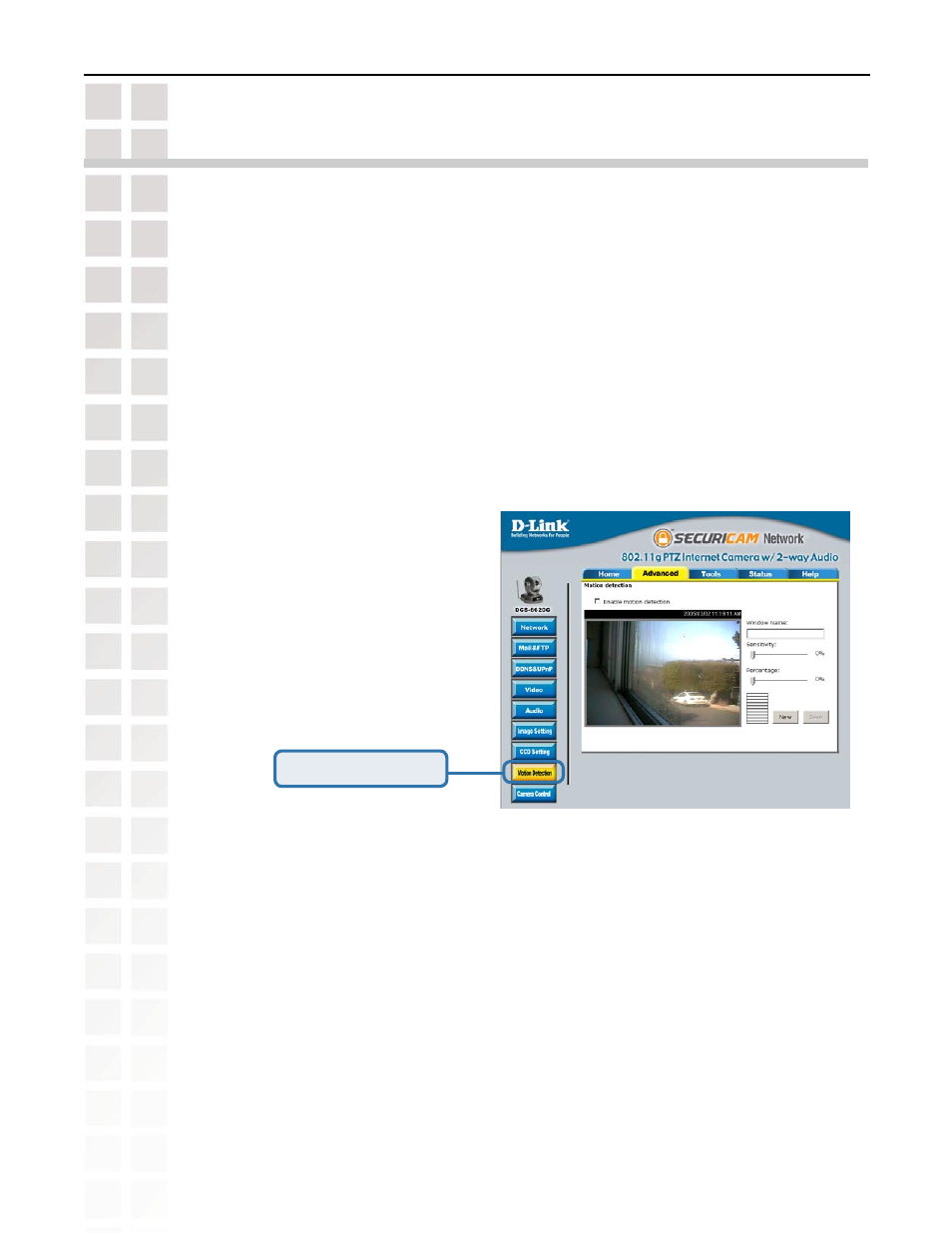
65
DCS-6620G User’s Manual
D-Link Systems, Inc.
Record Snapshots to your FTP server with Motion Detection
Administrators can combine options on the application page to perform many useful security
tasks. There are two trigger sources available: from an external sensor or with built-in motion
detection. There are also two kinds of actions that can respond to these events that include
uploading snapshots over the internet and driving attached devices. To upload the snapshots,
users can choose either e-mail or FTP according to user’s needs. Both e-mail and FTP use the
network settings on the network page. This section describes how to enable motion detection
and record snapshots to an FTP server.
If no external sensor is available, administrators can utilize the built-in motion detection to
monitor any abnormal movement and then record the snapshots to an FTP or SMTP server.
In this window, follow the steps below to ensure that motion detection is correctly enabled:
Check “Enable motion detection.”
Click on “New” to have a new window to monitor video.
Enter in a window name.
Adjust the “Sensitivity” and “Percentage” levels according to the local
environment. The highest sensitivity and lowest percentage provides the most
sensitive setting. Percentage refers to the area that is covered by motion before
detection is intialized.
Click on save to enable the activity display.
Click the
Motion Detection button under the Advanced tab from the Configuration screen to access
settings that affect how the
DCS-6620G 802.11g PTZ Internet Camera can serve as a security
device by recording only when motion is detected.
Record Snapshots to your FTP server with
Motion Detection
Click
Motion Detection
