Installing the system help – Dell 7500 User Manual
Page 84
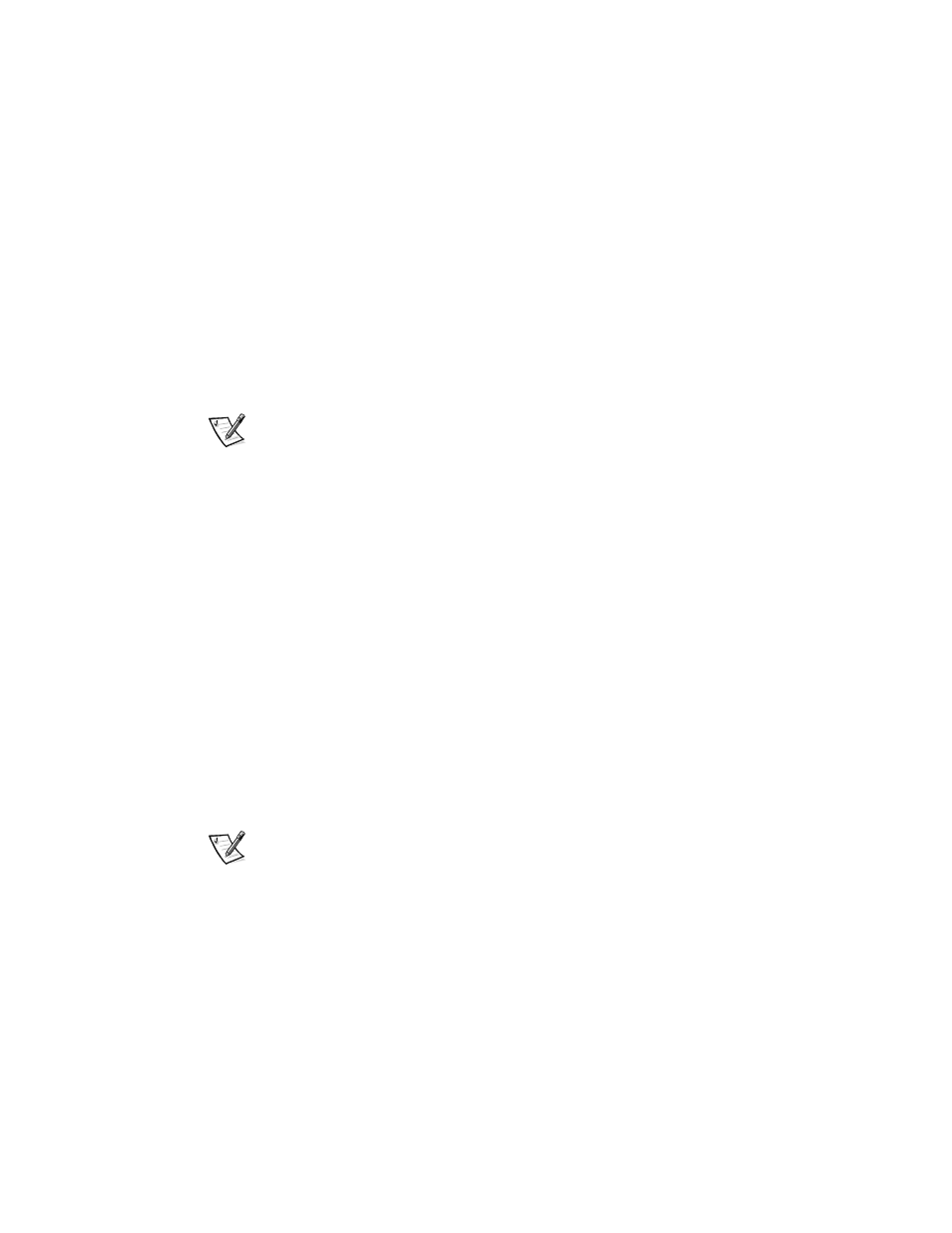
4-6
Dell Inspiron 7500 System Reference and Troubleshooting Guide
3.
When the Microsoft Windows 98 Startup Menu appears, press the
down-arrow key to select 2. Start computer with CD-ROM support and press
4.
When the A:\> prompt appears on the screen, insert the System Software CD
into your CD-ROM or DVD-ROM drive.
5.
At the A:\> prompt, type x:, where x is the drive letter for your CD-ROM or
DVD-ROM drive, and press
The CD-ROM or DVD-ROM drive letter is usually D.
6.
Type cd\utility\ and press
7.
Type phdisk /create /file and press
NOTE: Make sure you insert a space before the slashes.
The utility calculates the size of the file in kilobytes (KB), based on the amount of
system memory and video memory in your computer, and adds 2 megabytes
(MB) to handle additional system requirements.
8.
Follow the instructions on your screen to create the save-to-disk suspend file.
To check the size of the save-to-disk suspend file, type phdisk /info at the
MS-DOS
®
prompt and press
To delete the save-to-disk suspend file, type phdisk /delete /file and
press
9.
Remove the Microsoft Boot Disk Windows 98 Series diskette, and press to restart the system.
Installing the System Help
The Dell Inspiron system Help is available on the System Software CD. You can also
access it from Dell’s support Web site (http://support.dell.com).
Installing Help From the CD
To install the system Help from the System Software CD, perform the following steps.
NOTE: You must copy the popup.ocx file into the Windows registry; otherwise, error
messages may appear.
1.
Insert the CD into the CD-ROM or DVD-ROM drive.
2.
Double-click the My Computer icon, and then double-click the CD-ROM or
DVD-ROM drive icon.
3.
Double-click the Guide folder.
4.
Right-click the popup.ocx file, and then right-click Copy.
5.
Double-click the My Computer icon, and then double-click the C: drive icon.
