Using the media bay – Dell 7500 User Manual
Page 32
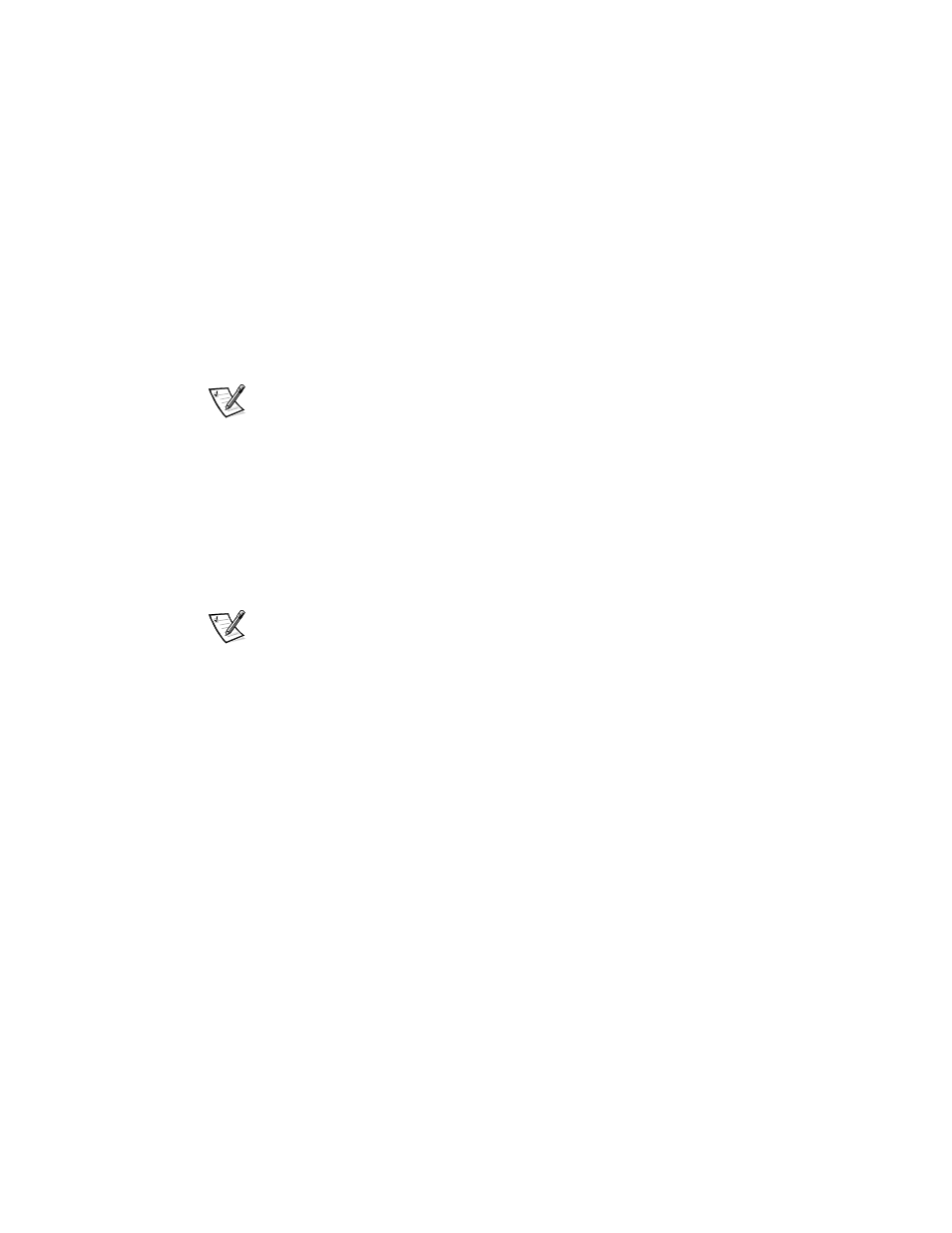
2-2
Dell Inspiron 7500 System Reference and Troubleshooting Guide
To connect the AC adapter (with your computer turned either on or off), perform the
following steps and refer to Figure 2-1:
1.
Connect the AC power cable to the AC adapter.
2.
Plug the AC adapter cable into the AC adapter connector on the computer.
3.
Plug the AC power cable into an electrical outlet.
If the connection is good, the light-emitting diode (LED) on the AC adapter turns
on and remains green. If the LED does not turn on, check all connections and try
a different outlet. If it still does not turn on, call Dell. (See Chapter 5, “Getting
Help,” for information on obtaining assistance.)
NOTE: If you are running your computer on AC power with a battery installed, the AC
adapter charges the battery (if needed) and then maintains its charge.
Using the Media Bay
The media bay, located on the left side of the front of the computer, supports the
following devices:
•
CD-ROM/diskette drive combination module
•
DVD-ROM/diskette drive combination module
•
DVD-ROM/LS-120 drive combination module
NOTE: Because the Microsoft Windows NT operating system does not support DVD
technology, the DVD-ROM/diskette drive module and the DVD-ROM/LS-120 drive
module are available only on computers that use the Microsoft Windows 98 Second
Edition operating system. If you choose to install Windows NT on a system that
originally came with a DVD-ROM/diskette drive module, the DVD-ROM drive will
function as a CD-ROM drive.
•
Second battery
•
Third hard-disk drive (when a second hard-disk drive is installed in the MegaBay,
as described in “Using the MegaBay,” found later in this chapter)
When you receive your computer, a CD-ROM/diskette drive combination module is
installed in the media bay.
NOTICE: Do not change devices while the computer is connected to a port
replicator. The docking connector can be irreparably damaged.
To change a device in the media bay, perform the following steps:
1.
Save and close any open files, exit any open application programs, and shut down
the computer.
2.
Remove the currently installed device:
a.
Close the display and turn the computer over so that it is oriented as
illustrated in Figure 2-2.
