Troubleshooting the display – Dell 7500 User Manual
Page 66
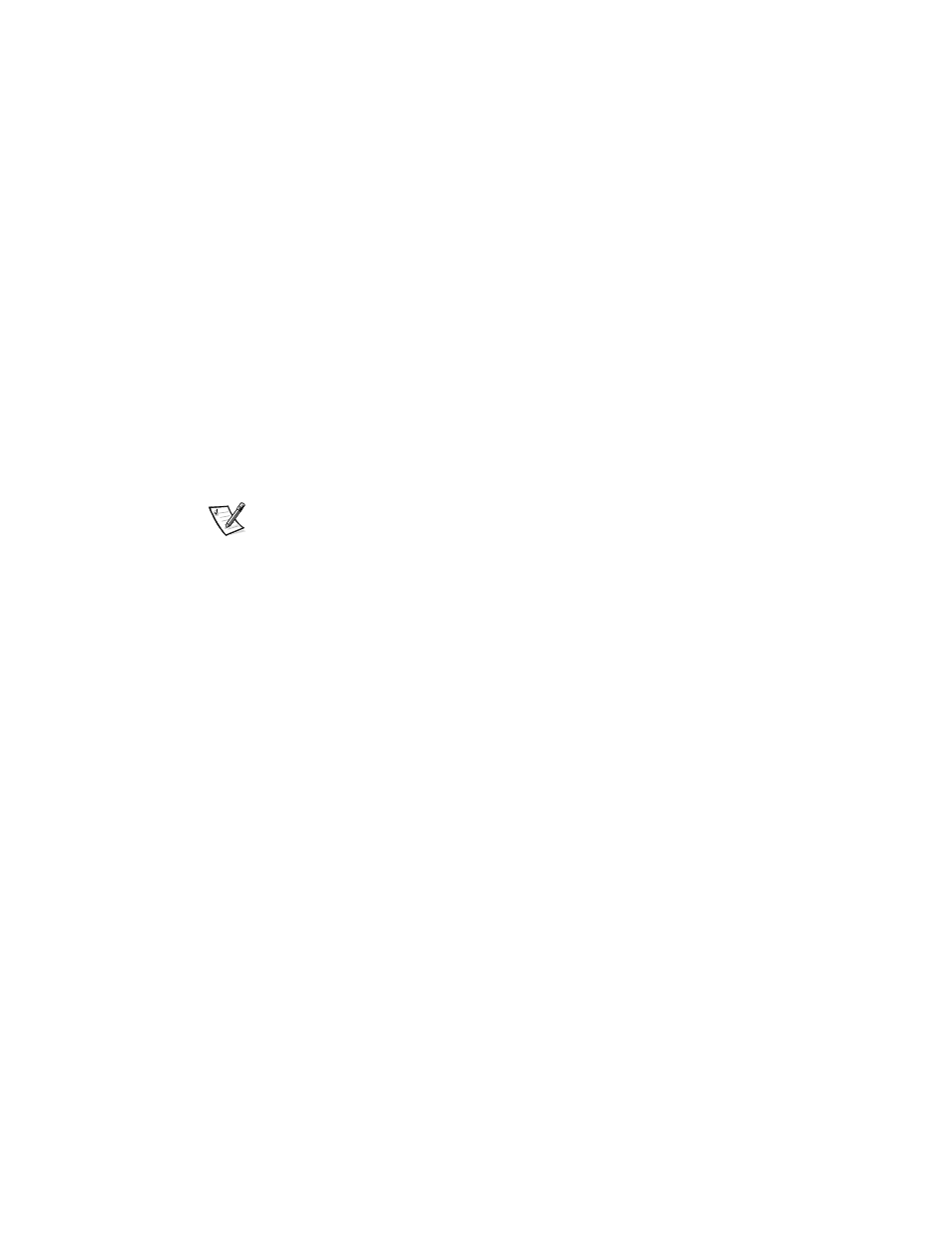
3-22
Dell Inspiron 7500 System Reference and Troubleshooting Guide
8.
Reboot the computer, and press
program.
9.
In the Main menu of the Setup program, make sure that the value in the
Extended Memory field is at least 15 MB.
Yes. A memory module was loose; the memory check phase is complete.
No. Go to step 11.
10. Call Dell for technical assistance.
See Chapter 5, “Getting Help,” for instructions.
Troubleshooting the Display
If the computer is receiving power, but nothing appears on your display (such as light,
text, or graphics) or the display image does not appear as you would expect, make a
copy of the Diagnostics Checklist found in Chapter 5 and fill it out as you perform the
following steps.
NOTE: Extended graphics array (XGA) displays support 1024 x 768 pixels, and
super extended graphics array (SXGA) displays support 1280 x 1024 pixels. If your
application program uses a higher resolution, you must attach an external video
graphics array (VGA) monitor to your computer.
1.
If the computer is running, press any key on the integrated keyboard. Is the full
display readable?
Yes. The computer was in standby or suspend mode. The problem is resolved.
No. Go to step 2.
2.
Is an external monitor connected to the computer?
Yes. Go to step 3.
No. Go to step 4.
3.
Press the
Yes. The Video Display Device option in the Setup program was set to CRT
Mode.
No. Go to step 4.
4.
Turn off the computer and any attached peripherals. Disconnect all peripherals
from the computer.
5.
Make sure the AC adapter is firmly connected to the computer and to an
electrical outlet, or verify that a fully charged battery is properly seated in its bay.
