Dell 7500 User Manual
Page 65
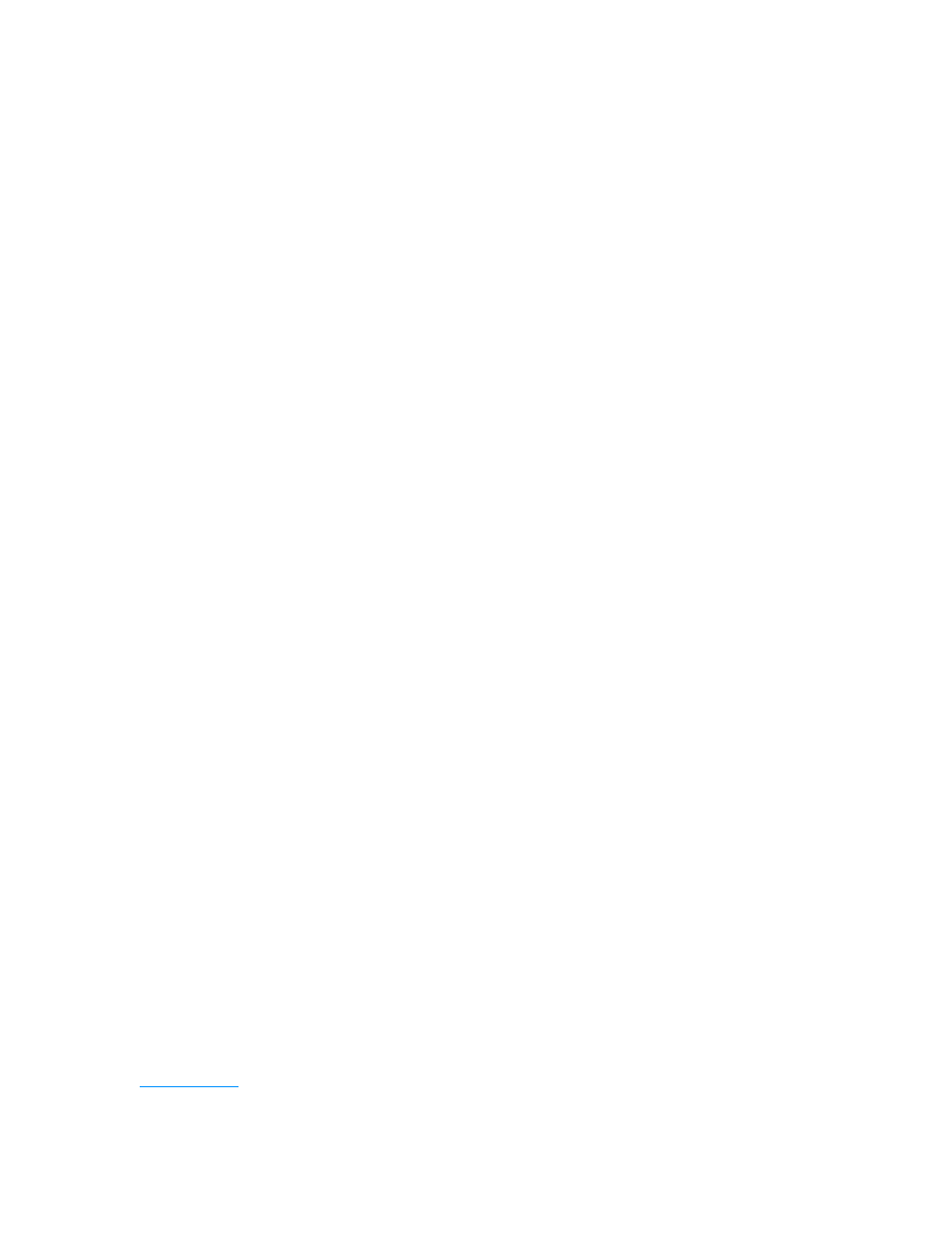
support.dell.com
Basic Troubleshooting
3-21
8.
Turn off the computer and disconnect the external keyboard from the computer.
9.
Turn on the computer. Does the computer recognize the integrated keyboard?
Allow one minute for the computer to initialize its components. Then use the
computer’s integrated keyboard to type some characters. Do the characters
appear on the display?
Yes. The external keyboard may be defective. Run the PC-AT Compatible
Keyboards device group in the Dell Diagnostics. If you cannot isolate the
problem after running the diagnostics, call Dell for technical assistance.
No. Go to step 10.
10. Call Dell for technical assistance.
See Chapter 5, “Getting Help,” for instructions.
Troubleshooting Memory
During POST, the computer checks the computer’s memory, and then writes to and
reads from the number of available bytes to ensure proper operation. If the memory
count displayed is less than the amount installed, make a copy of the Diagnostics
Checklist found in Chapter 5 and fill it out as you perform the following steps:
1.
Reboot the computer. Does the random-access memory (RAM) count displayed
correctly match the actual amount of memory installed in the computer?
Yes. The computer needed to update the memory; the memory check phase is
okay now.
No. Go to step 2.
2.
Save and close any open files, exit any open application programs, and remove
any installed batteries.
3.
Turn off the computer and disconnect it from the AC adapter. Then disconnect
the AC adapter from the electrical outlet. Turn off any attached peripherals, and
disconnect them from their power sources and then from the computer.
4.
Ground yourself by touching one of the metal connectors on the back of the
computer.
5.
Turn the computer over and remove the memory module cover and the memory
modules.
Refer to “Installing Memory Modules” in Chapter 2.
6.
Install the new memory module(s).
Refer to “Installing Memory Modules” in Chapter 2.
7.
Replace the memory module cover.
