Dell 7500 User Manual
Page 70
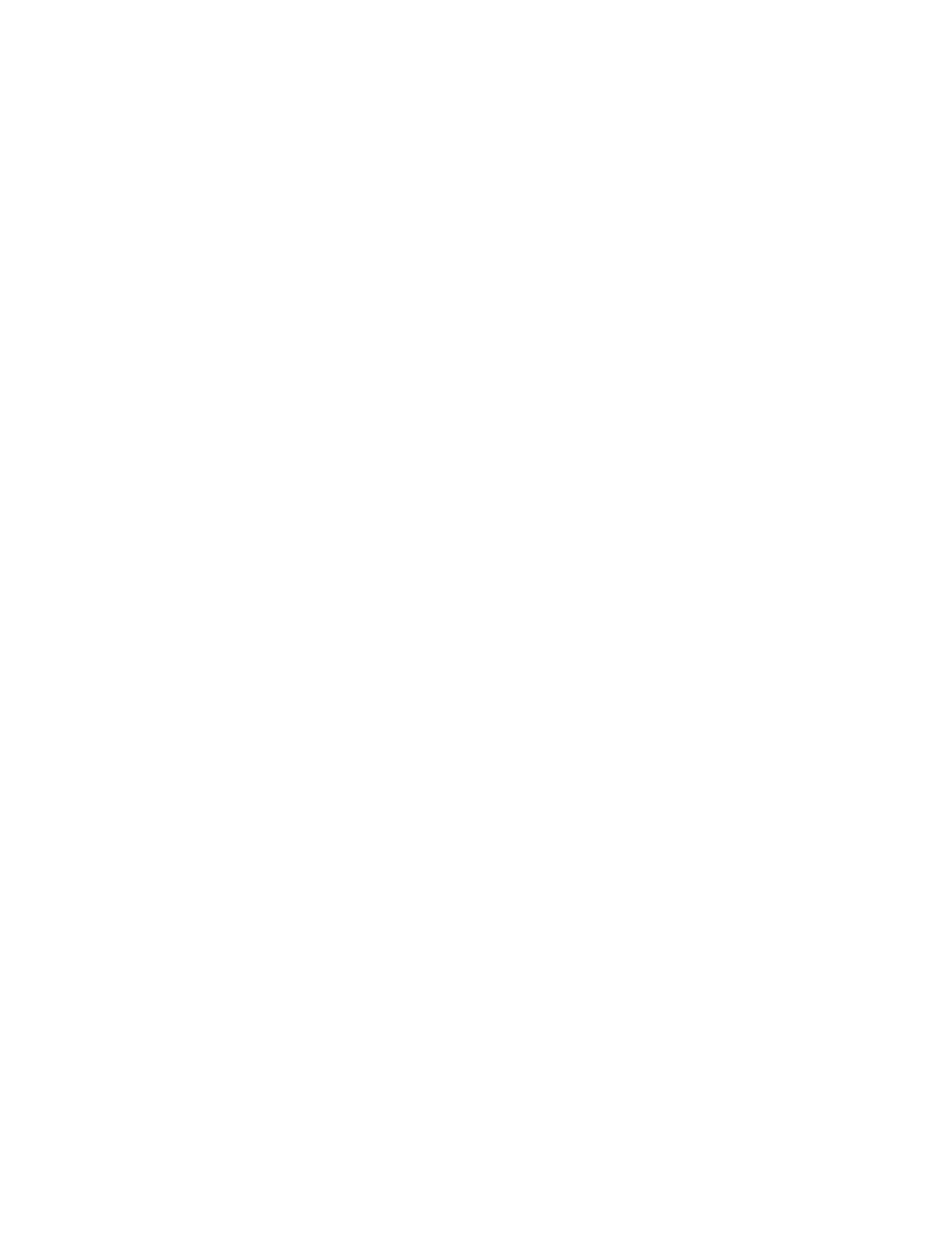
3-26
Dell Inspiron 7500 System Reference and Troubleshooting Guide
4.
Change the necessary statements in the start-up files.
If the port problem is confined to a particular application program, see the
application program’s documentation for specific port configuration
requirements.
Is the problem resolved?
Yes. The problem is resolved.
No. Go to step 5.
5.
Insert your diagnostics diskette into drive A, reboot the computer, and run the
Serial Ports device group and/or the Parallel Ports device group in the Dell
Diagnostics. (See “Running the Dell Diagnostics” found later in this chapter.)
The Serial Ports device group and the Parallel Ports device group check the
basic functions of the system board’s I/O port logic. Also, if a parallel printer is
connected to the parallel port, the Parallel Ports device group tests the
communication link between the system board’s I/O port logic and the printer.
Do the tests complete successfully?
Yes. Go to step 6.
No. Call Dell for technical assistance. (See Chapter 5, “Getting Help,” for
instructions.)
6.
If the problem persists, go to “Troubleshooting a Parallel Printer” or
“Troubleshooting a Serial I/O Device” found later in this chapter.
Troubleshooting a Parallel Printer
If the preceding procedure, “Troubleshooting the Basic I/O Functions,” indicates that
the problem is with a parallel printer, perform the following steps:
1.
Turn off the parallel printer and computer.
2.
Swap the parallel printer’s interface cable with a known working cable.
3.
Turn on the parallel printer and computer.
4.
Attempt a print operation on the parallel printer.
Does the print operation complete successfully?
Yes. You probably need a new interface cable. Call Dell for technical assistance.
(See Chapter 5, “Getting Help,” for instructions.)
No. Go to step 5.
