Basic troubleshooting, Checking the basics – Dell 7500 User Manual
Page 45
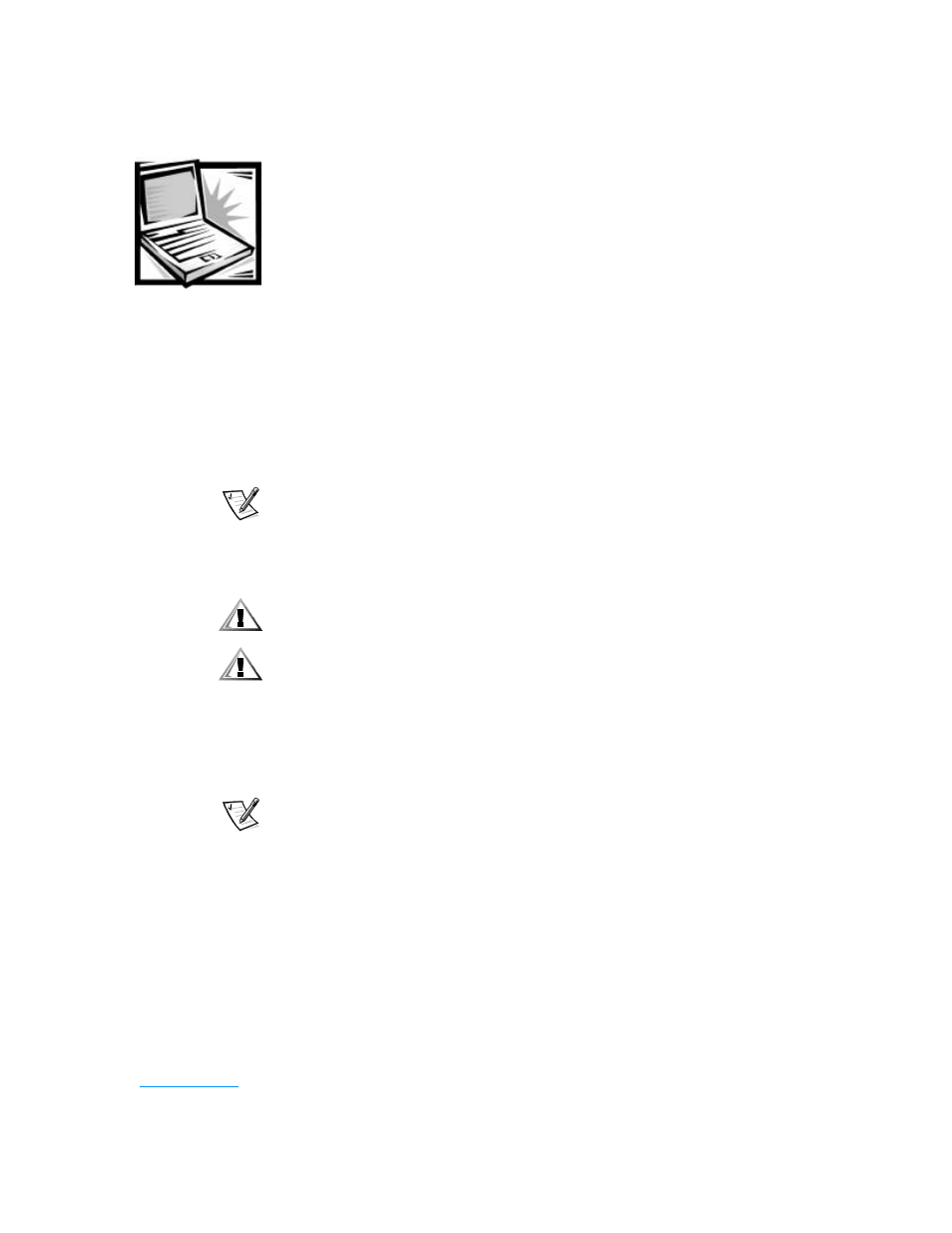
support.dell.com
Basic Troubleshooting
3-1
C H A P T E R 3
Basic Troubleshooting
This chapter guides you through some initial checks and procedures that can solve
basic computer problems. It also provides detailed troubleshooting information and
procedures to solve more complex problems. Complete the checks in this chapter
before you call Dell for technical assistance; even if these checks do not provide an
immediate solution, they can help technicians help you diagnose and fix the problem.
NOTES: When you see the question “Is the problem resolved?” in a troubleshooting
procedure, repeat the operation that caused the problem to see if it still occurs.
Before you begin any of the troubleshooting procedures, make sure the Quiet Boot
option is set to Disabled in the Main menu of the Setup program. See Appendix B,
“Using the Setup Program,” for information on using the Setup program.
CAUTION: The only time you should ever access the inside of your computer
is when you are installing memory modules.
CAUTION: To help prevent possible damage to the system board, wait
5 seconds after turning off the computer before you disconnect a
peripheral device or remove a memory module.
Checking the Basics
To perform an initial check of your computer, perform the following steps.
NOTE: If your computer is wet or damaged, refer to “Troubleshooting a Wet
Computer” or “Troubleshooting a Damaged Computer” found later in this chapter.
1.
If the problem you are experiencing began after making a change to your
computer, such as installing new hardware or software, undo the change if
possible.
If the problem is resolved, check any documentation that came with the option
you attempted to install or that describes the change you made. In particular,
read any text files (such as readme.txt) included with the software package or
hardware product; such files contain information that updates or supplements
the documentation for the software or hardware. Typically, readme files provide
installation information, describe new product enhancements or corrections that
have not yet been documented, and list known problems.
