Setup options – Dell 7500 User Manual
Page 50
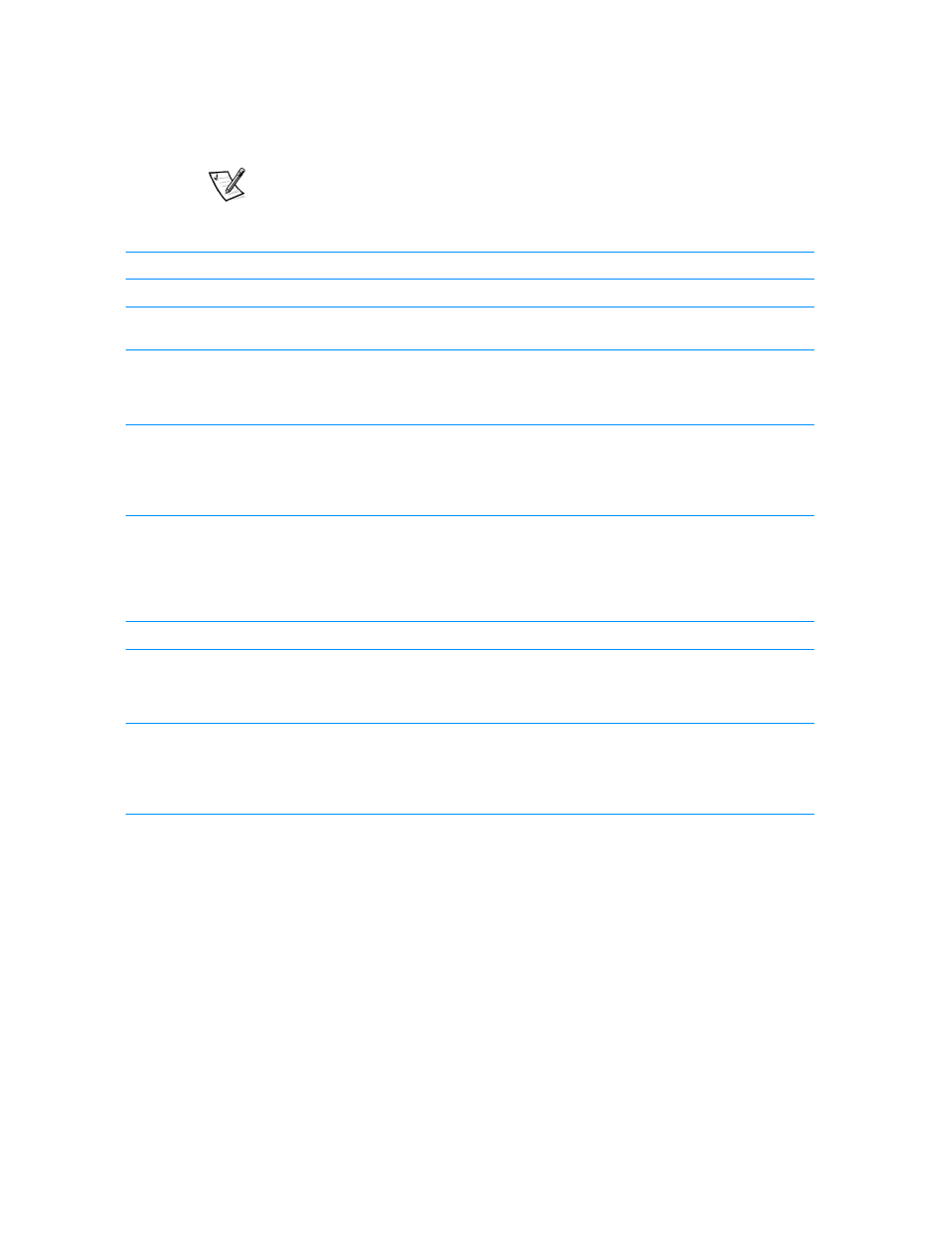
3-6
Dell Inspiron 7500 System Reference and Troubleshooting Guide
NOTE: Before you begin any of the troubleshooting procedures, make sure the
Quiet Boot option is set to Disabled in the Main menu of the Setup program. See
Appendix B, “Using the Setup Program,” for information on using the Setup program.
Setup Options
You can easily correct certain computer problems by verifying the settings for Setup
program options. When you boot the computer, it compares the system configuration
information with the current hardware configuration. If the computer’s hardware
configuration doesn’t match the information recorded by the Setup program options,
an error message may appear on the display.
Table 3-1. Boot Routine Indications
Look for:
Action
An error message
See Appendix C, “System Messages and Beep Codes.”
The power indicator
If the computer’s power status indicator does not come on, see
“Troubleshooting a Power Failure” found later in this chapter.
The keyboard status
indicators
Press the
toggle their respective status indicator. If the indicators do not light up, run the
PC-AT Compatible Keyboards device group in the Dell Diagnostics (for
instructions, see “Running the Dell Diagnostics” found later in this chapter).
The diskette-drive access
indicator
The diskette-drive access indicator lights up when data is accessed on the
diskette drive. You can test this indicator by inserting a diskette into the drive,
typing dir a: at an MS-DOS prompt, and pressing
diskette-drive access indicator does not light up, see “Troubleshooting the
Diskette Drive” found later in this chapter.
The CD-ROM/hard-disk
drive access indicator
The CD-ROM/hard-disk drive access indicator lights up when data is accessed
on the CD-ROM drive or the hard-disk drive. You can test this indicator by
typing dir c: at an MS-DOS prompt and pressing
hard-disk drive access indicator does not light up, see “Troubleshooting the
Hard-Disk Drive” or “Troubleshooting the CD-ROM or DVD-ROM Drive” found
later in this chapter.
A series of beeps
See Appendix C, “System Messages and Beep Codes.”
An unfamiliar constant
scraping or grinding
sound when a drive is
accessed
Make sure the sound is not caused by the application program that is running.
The sound could also be caused by a hardware malfunction. See Chapter 5,
“Getting Help,” for instructions on obtaining technical assistance from Dell.
The absence of a familiar
sound
When you turn on the computer, you can hear the hard-disk drive spin up, and
the computer tries to access the boot files from the hard-disk drive or the
diskette drive. If your computer does not boot, call Dell for technical assistance.
(See Chapter 5, “Getting Help,” for instructions.) Otherwise, see “Running the
Dell Diagnostics” found later in this chapter.
NOTE: For the full name of an abbreviation or acronym used in this table, see the Glossary in the system Help.
