Dell 7500 User Manual
Page 71
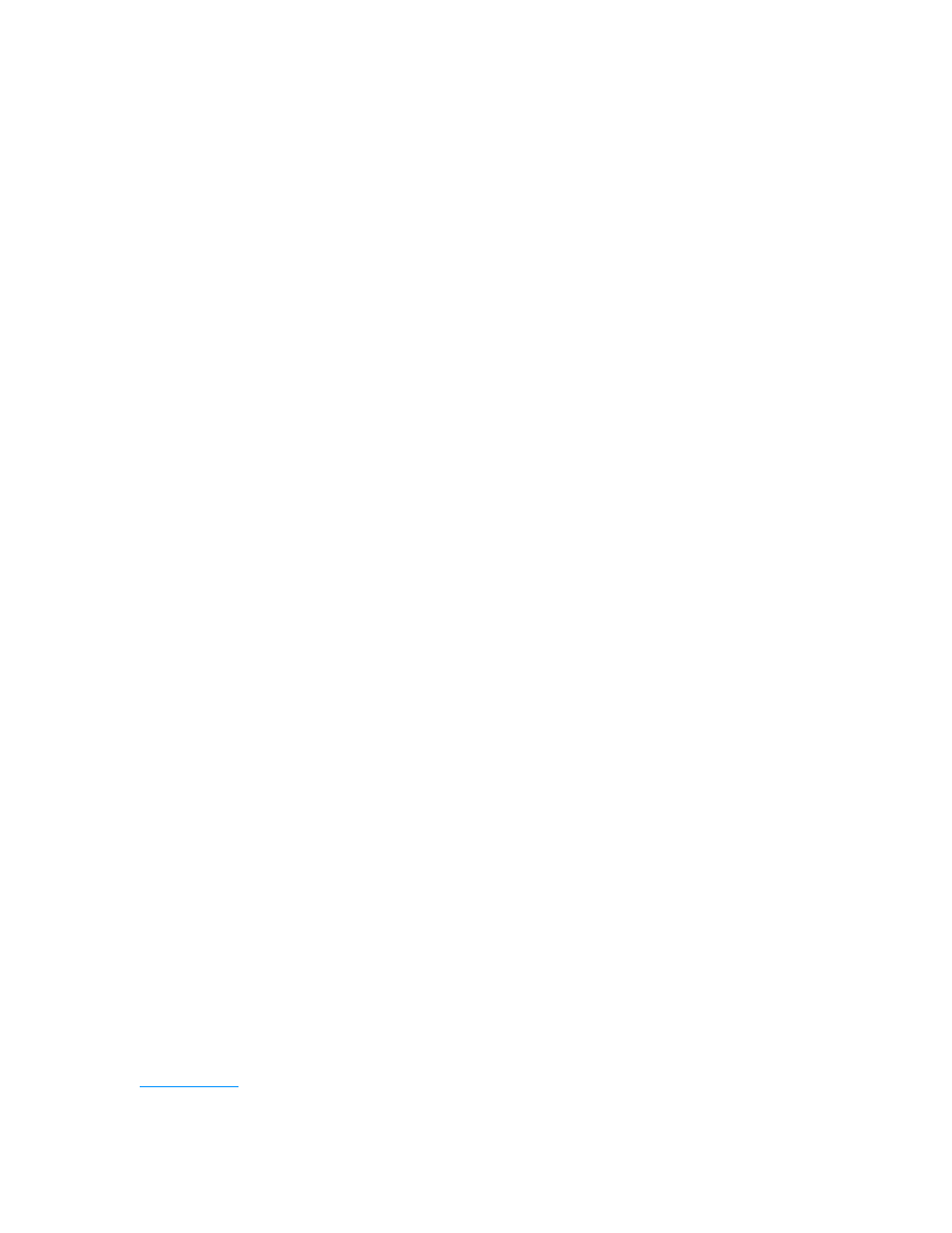
support.dell.com
Basic Troubleshooting
3-27
5.
Run the parallel printer’s self-test.
Does the self-test complete successfully?
Yes. Go to step 6.
No. The printer is probably defective. If you bought the printer from Dell, call Dell
for technical assistance. (See Chapter 5, “Getting Help,” for instructions.) If you
purchased the printer elsewhere, take it to one of the manufacturer’s authorized
service centers for repair.
6.
Attempt another print operation on the parallel printer.
Does the print operation complete successfully?
Yes. The problem is resolved.
No. Call Dell for technical assistance. (See Chapter 5, “Getting Help,” for
instructions.)
Troubleshooting a Serial I/O Device
If the procedure titled “Troubleshooting the Basic I/O Functions” found earlier in this
section indicates that the problem is with a device connected to one of the serial
ports, perform the following steps:
1.
Exit any open application programs, and then turn off the computer and the serial
device.
2.
Swap the device’s interface cable with a known working cable.
3.
Turn on the computer and the serial device.
Is the problem resolved?
Yes. You probably need a new interface cable. Call Dell for technical assistance.
(See Chapter 5, “Getting Help,” for instructions.)
No. Go to step 4.
4.
Turn off the computer and the serial device and swap the device with a
comparable working device.
For example, if your serial mouse has a problem, swap it with a serial mouse you
know is working properly.
5.
Turn on the computer and the serial device.
Is the problem resolved?
Yes. You probably need a new device. Call Dell for technical assistance. (See
Chapter 5, “Getting Help,” for instructions.)
No. Call Dell for technical assistance. (See Chapter 5, “Getting Help,” for
instructions.)
