Installing the internal modem driver (optional) – Dell 7500 User Manual
Page 82
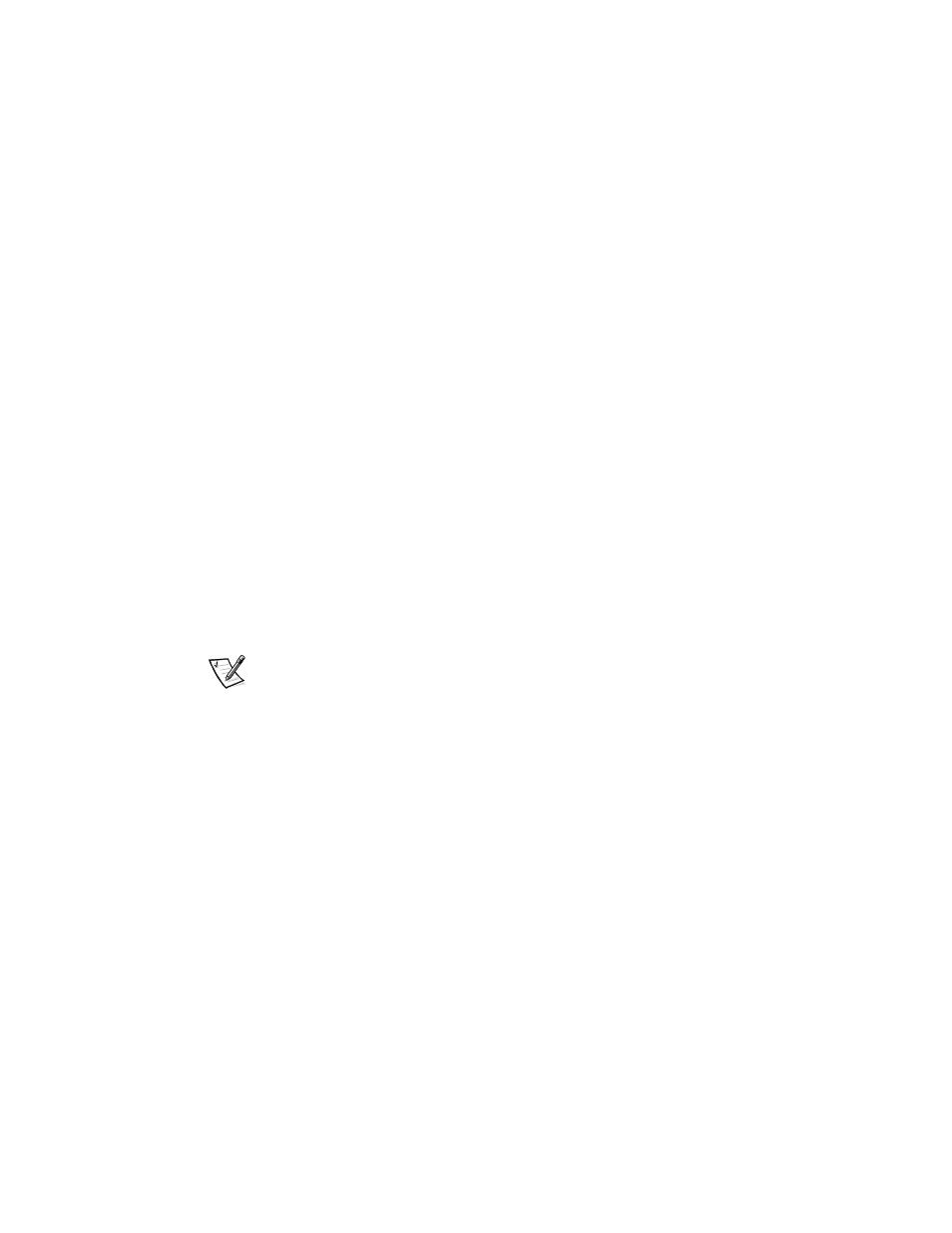
4-4
Dell Inspiron 7500 System Reference and Troubleshooting Guide
5.
In the Run dialog box, type x:\win98\touchpad\english\setup.exe,
where x is the CD-ROM or DVD-ROM drive letter.
If you are using a Japanese-language version of Windows 98, type
x:\win98\touchpad\japanese\setup.exe
, where x is the CD-ROM or
DVD-ROM drive letter.
The CD-ROM or DVD-ROM drive letter is usually D.
NOTICE: Do not install the Japanese-language driver on a computer
with a non-Japanese-language operating system.
6.
Click OK.
7.
At the Welcome screen, click Next>.
At the Choose Destination Location window, click Next>.
8.
At the Start Copying Files window, click Next>.
The touch pad files are copied to your hard-disk drive.
9.
At the Setup Complete window, be sure that the Yes, I want to restart my
computer now radio button is selected, and then click Finish.
The Information about your Touch Pad window appears. If you do no want this
window to appear each time you start the computer, uncheck the box that says
Show this message the next time Windows starts. Then click Close.
Installing the Internal Modem Driver (Optional)
NOTE: The internal modem is not available in some regions.
The modem driver allows you to customize the operation of the optional internal
modem.
If your computer has an internal modem, perform the following steps to install the
driver:
1.
Save and close any open files, and exit any open application programs.
2.
Insert the System Software CD into the CD-ROM or DVD-ROM drive.
3.
If the Welcome to Windows 98 screen appears, click the x in the upper-right
corner of the screen to close it and continue with the installation.
4.
Click the Start button, and then click Run.
5.
In the Run dialog box, type x:\win98\modem\setup.exe, where x is the
CD-ROM or DVD-ROM drive letter.
The CD-ROM or DVD-ROM drive letter is usually D.
6.
Click OK.
