Dell 7500 User Manual
Page 69
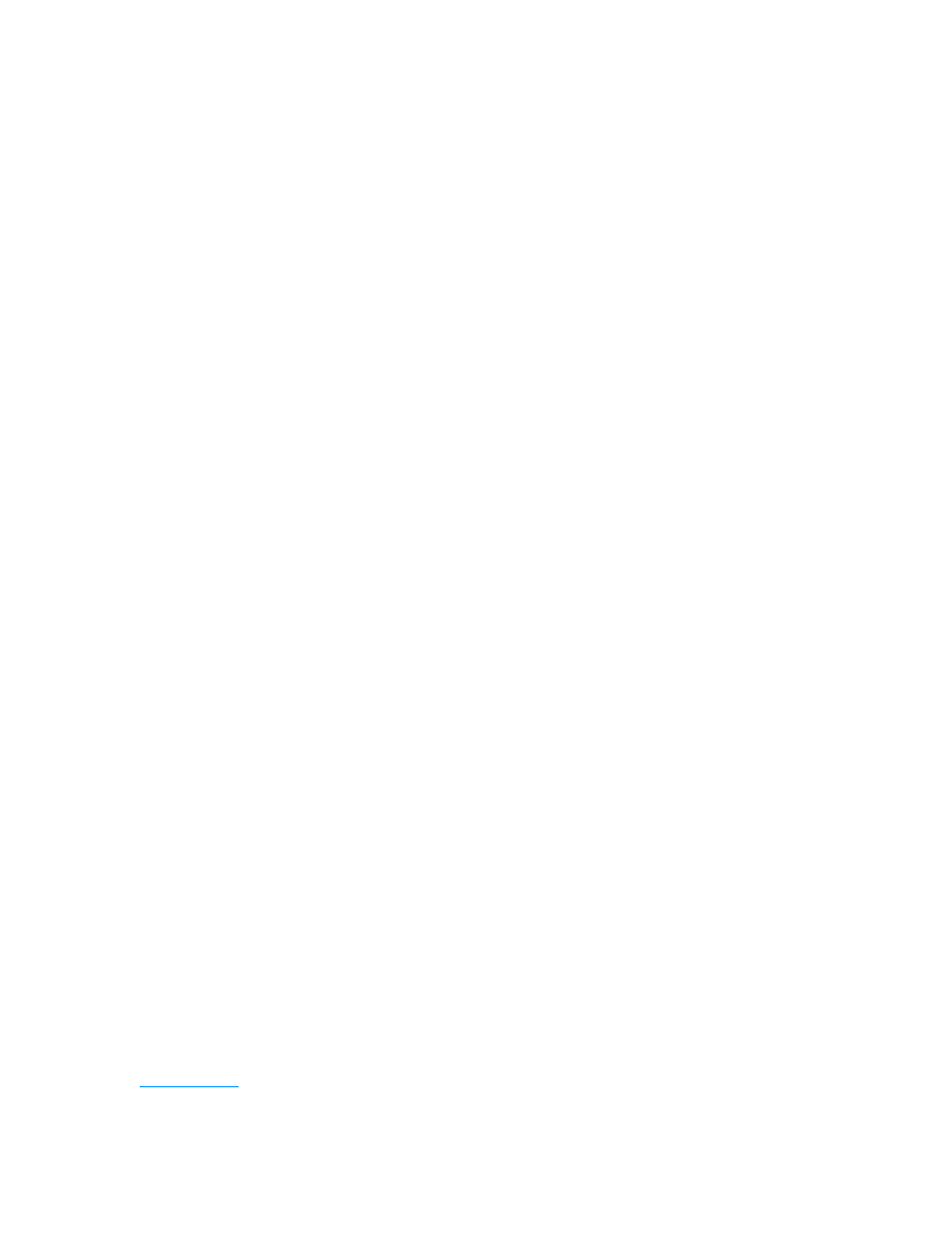
support.dell.com
Basic Troubleshooting
3-25
Troubleshooting the Serial and Parallel Ports
This section provides a procedure for troubleshooting the computer’s serial and
parallel ports and any attached peripheral devices.
If a system error message indicates a port problem or if equipment connected to a
port seems to perform incorrectly or not at all, the source of the problem may be any
of the following:
•
A faulty connection between the I/O port and the peripheral device
•
Incorrect settings for Setup options
•
Incorrect settings in the operating system’s configuration files
•
A faulty cable between the I/O port and the peripheral device
•
A faulty peripheral device
•
Faulty I/O port logic on the system board
•
Conflicting COM port settings
•
Lack of drivers
Troubleshooting the Basic I/O Functions
Make a copy of the Diagnostics Checklist found in Chapter 5, and fill it out as you
perform the following steps:
1.
Check the settings for the Serial Port and Parallel Port Mode options in the
System Devices menu of the Setup program.
For information on the Setup program, see Appendix B, “Using the Setup
Program.” Are the communication port options set correctly for the peripheral
devices connected to the computer?
Yes. Go to step 3.
No. Go to step 2.
2.
Change the Serial Port and Parallel Port Mode options to the appropriate
settings, and then reboot the system.
Is the problem resolved?
Yes. The problem is resolved.
No. Go to step 3.
3.
Check the contents of your initialization and start-up files. (See “Installing and
Configuring Software” found earlier in this chapter.)
Are the port configuration commands correct?
Yes. Go to step 5.
No. Go to step 4.
