3 setting (enabling or disabling) the port status, 17 summary of vlan local management, 17 summary of vlan local management -43 – Cabletron Systems 2M46 User Manual
Page 59: 1q vlan screen hierarchy, Ibed in, Section 1.16.3
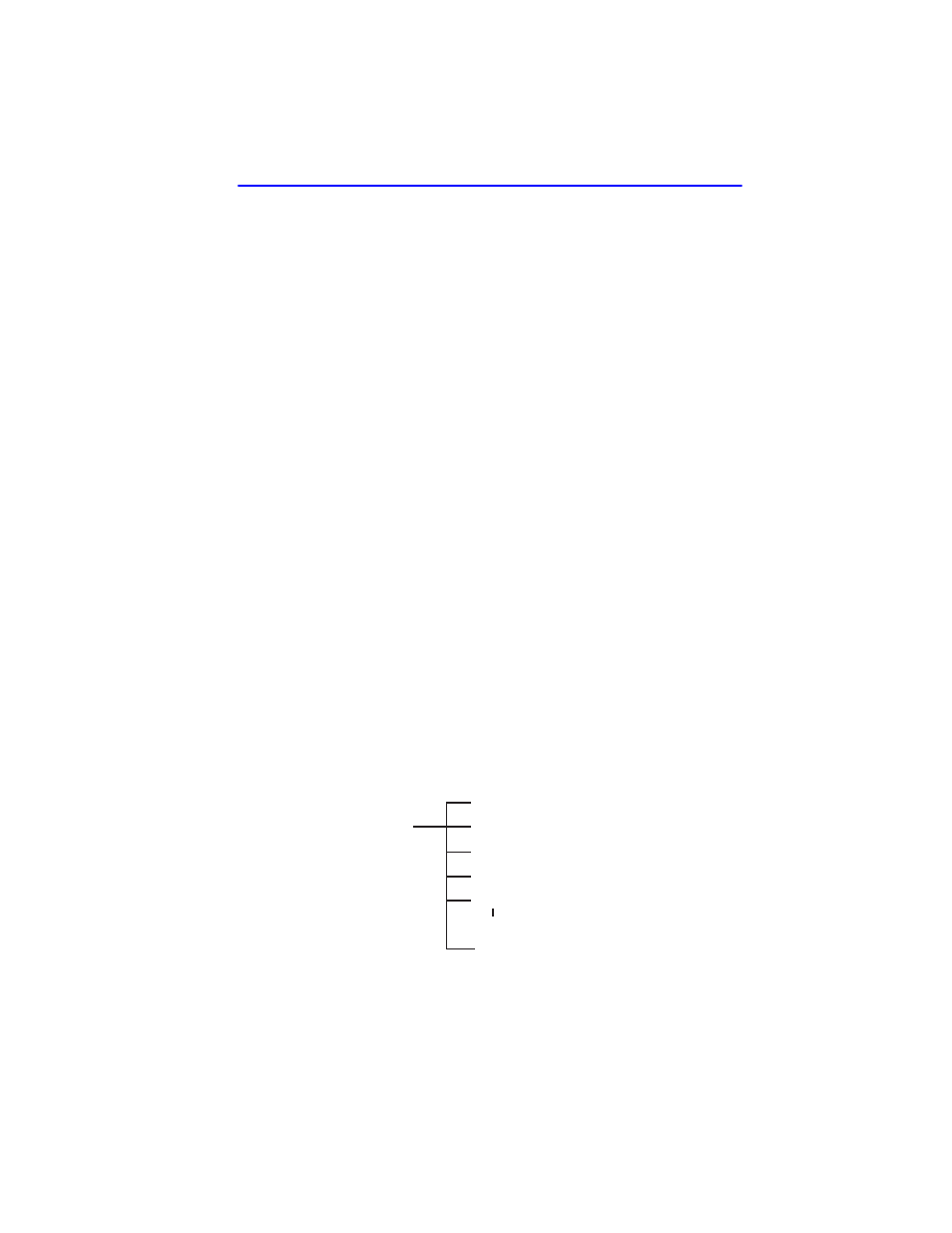
Summary of VLAN Local Management
Local Management Supplement
1-43
1.16.3
Setting (Enabling or Disabling) the Port Status
To set the status of an interface (port), proceed as follows:
1.
Use the arrow keys to highlight the Status field of the port.
2.
Use the SPACE bar to toggle to either ENABLED or DISABLED.
3.
Use the arrow keys to highlight the SAVE command at the bottom of
the screen.
4.
Press ENTER. The message “SAVED OK” displays.
1.17
SUMMARY OF VLAN LOCAL MANAGEMENT
The VLAN configuration process is an extension of normal Local
Management operations. A series of Local Management screens provides
access to the functions and commands necessary to add, change, or delete
VLANs and to assign ports to those VLANs. The IGMP/VLAN
Configuration screen has been added to the SmartSwitch device to enable
the operation of IGMP on selected VLANs.
A switch supporting 802.1Q VLANs provides the VLAN Configuration
screens as a standard part of its Local Management hierarchy when the
switch is configured to operate in 802.1Q Mode. The hierarchy of the
Local Management screens pertaining to 802.1Q VLAN configuration is
shown in
. This supplement shows the revised hierarchy
(
) and 802.1Q VLAN Configuration Menu screen
(
), and describes how to use the IGMP/VLAN Configuration
screen (
). For information concerning the other VLAN
screens, refer to the 802.1Q VLAN User’s Guide (P/N 9032599-02).
Figure 1-17
802.1Q VLAN Screen Hierarchy
802.1Q VLAN
Configuration Menu
Device VLAN Configuration
Port Assignment Configuration
VLAN Forwarding Configuration
25995_03
Port Filtering Configuration
Protocol VLAN Configuration
Protocol Ports Configuration
IGMP/VLAN Configuration
