1 changing source and destination ports, 1 changing source and destination ports -30, Details, refer to – Cabletron Systems 2M46 User Manual
Page 46: Section 1.11.1
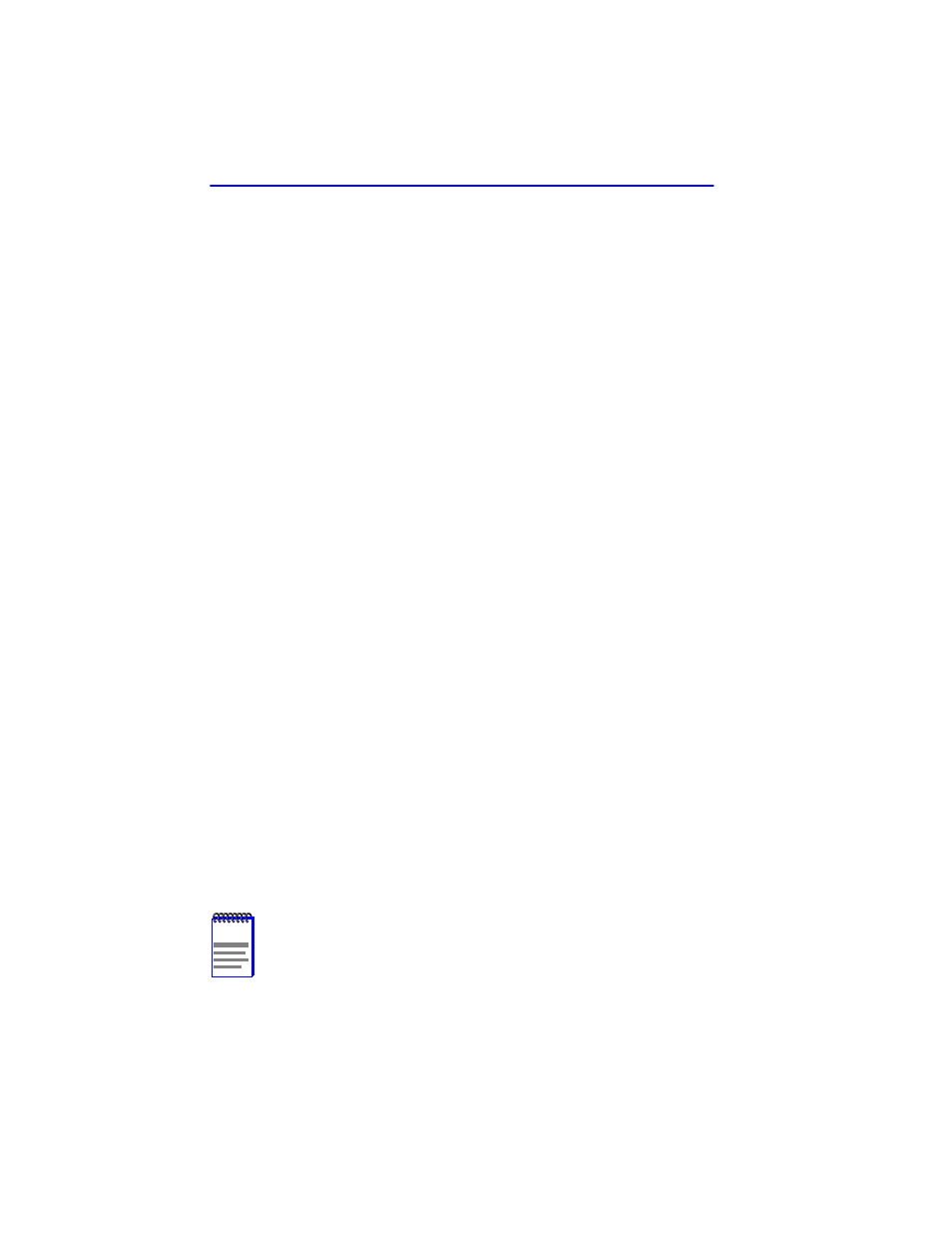
Chapter 1: Changes to Local Management Screens
1-30
Local Management Supplement
1.11.1
Changing Source and Destination Ports
To add or delete source port and destination port entries and set the Frame
Format and Redirect Errors functions, proceed as follows:
1.
Use the arrow keys to highlight the Source Port field near the bottom
of the screen.
2.
Press the SPACE bar or BACKSPACE one or more times to increment
or decrement the port number displayed in the brackets [n] until the
appropriate port number displays.
3.
Use the arrow keys to highlight the Destination Port field near the
bottom of the screen.
4.
Use the SPACE bar or BACKSPACE to step to the appropriate port
number for the destination port.
5.
Use the arrow keys to highlight the Frame Format field near the
bottom of the screen.
6.
Use the SPACE bar or BACKSPACE to step to the appropriate frame
format setting (NORMAL, TAGGED, or UNTAGGED) for the
selected Destination Port.
7.
Use the arrow keys to highlight the Redirect Errors field near the
bottom of the screen.
8.
Use the SPACE bar to select either the ON or OFF option and press
ENTER. ON forces the source port to forward errored frames to the
destination port(s). OFF forces the errored frames to be dropped
before forwarding traffic.
9.
Use the arrow keys to highlight the Status field.
10.
Use the SPACE bar to select either the ADD or DEL (delete) option.
Press ENTER. This adds or deletes the selections for the Source Port,
Destination Port, Frame Format, and Redirect Errors made in steps 1
through 8 and also updates the screen.
NOTE
A destination port can only be assigned to one source port.
