1 configuring an fe-100fx or fe-100f3, Configuring an fe-100fx or fe-100f3 -23, Fe-100f3 is installed – Cabletron Systems 2M46 User Manual
Page 39: Section 1.9.1, Describes ho
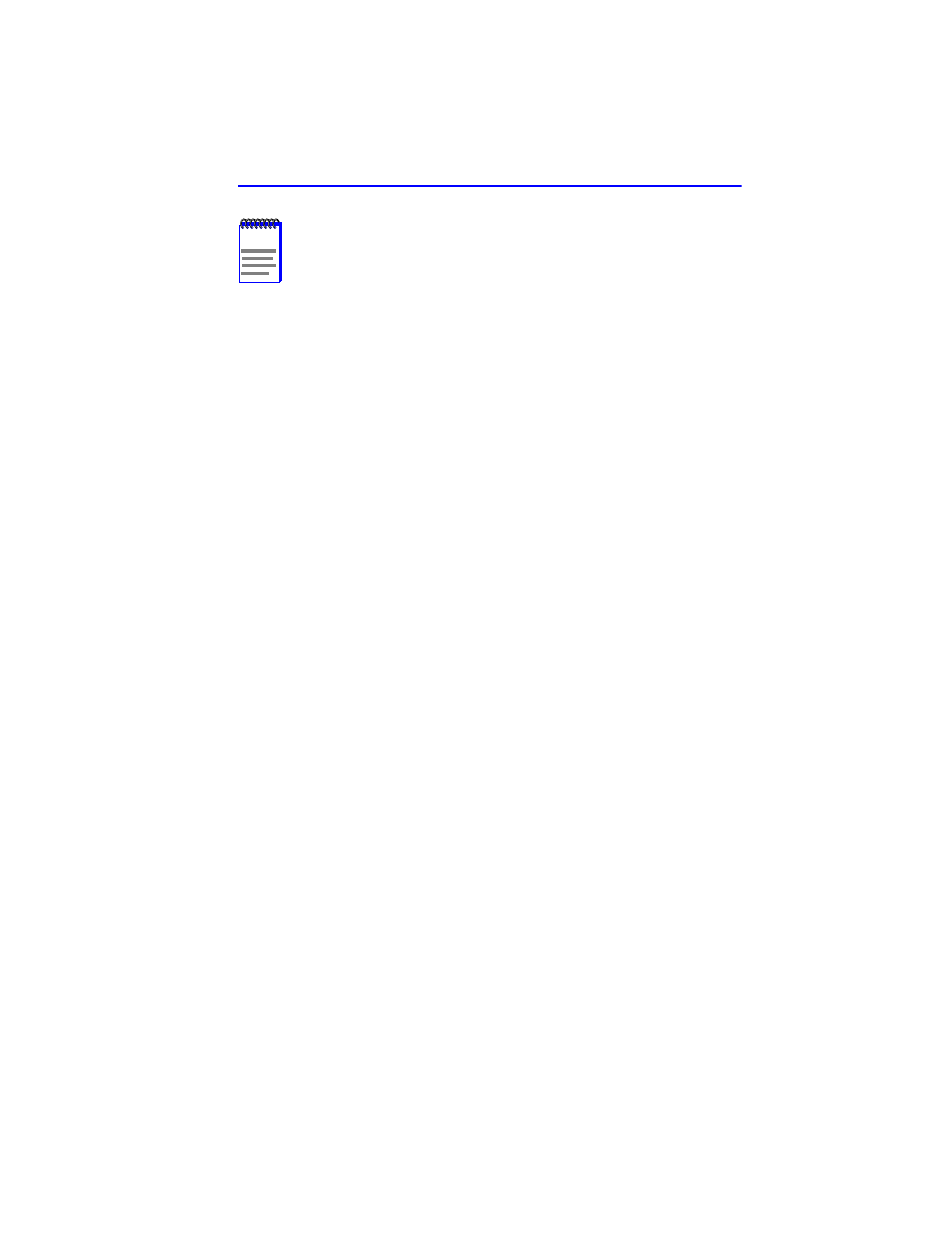
High Speed Interface Configuration Screen
Local Management Supplement
1-23
If an FE-100TX is installed, the field steps to Auto-Negotiation,
10Base-T, 10Base-TFD (full duplex), 100Base-TX, and 100Base-TXFD
(full duplex). In normal operation, the port with an FE-100TX installed is
capable of auto-negotiating the operational mode and no further user
setup is required.
describes how to manually configure an
FE-100TX.
In Auto-Negotiation, the FE-100TX negotiates to the highest common
denominator of the two interfaces. The order of priority of negotiation is
100BASE-TXFD, 100BASE-TX, 10BASE-TFD, and 10BASE-T.
Advertised Ability (Selectable)
During auto-negotiation, the FE-100TX “tells” the device at the other end
of the segment about its capabilities. The capabilities of a port with an
FE-100TX installed are 10Base-T, 10Base-TFD (full duplex mode),
100Base-TX and 100Base-TXFD (full duplex mode). In normal
operation, with all capabilities enabled, the FE-100TX “advertises” that it
has the ability to operate in any mode. The Network Manager (or user)
may choose to set up the port so that only a portion of the available
capabilities are advertised and the others are disabled. For example, only
100Base-TX and 100Base-TXFD might be enabled so that only devices
that operate at 100 Mbps can communicate with that port.
describes how to enable or disable advertised modes.
1.9.1
Configuring an FE-100FX or FE-100F3
When an FE-100FX or FE-100F3 is installed, it must be manually set to
operate in the same technology as the device at the other end of the
connected segment.
provides instructions for manually
configuring the port with an FE-100FX or FE-100F3 interface.
NOTE
In normal operation, the port with an FE-100TX installed
automatically establishes a link with the device at the other end
of the segment without requiring user setup. However, Local
Management provides the user with the option of manually
configuring that port.
