3 configuring an fe-100tx, 4 setting the fe-100tx operational mode, Configuring an fe-100tx -24 – Cabletron Systems 2M46 User Manual
Page 40: Setting the fe-100tx operational mode -24, Setup is required, Section 1.9.3, Gment, Section 1.9.2
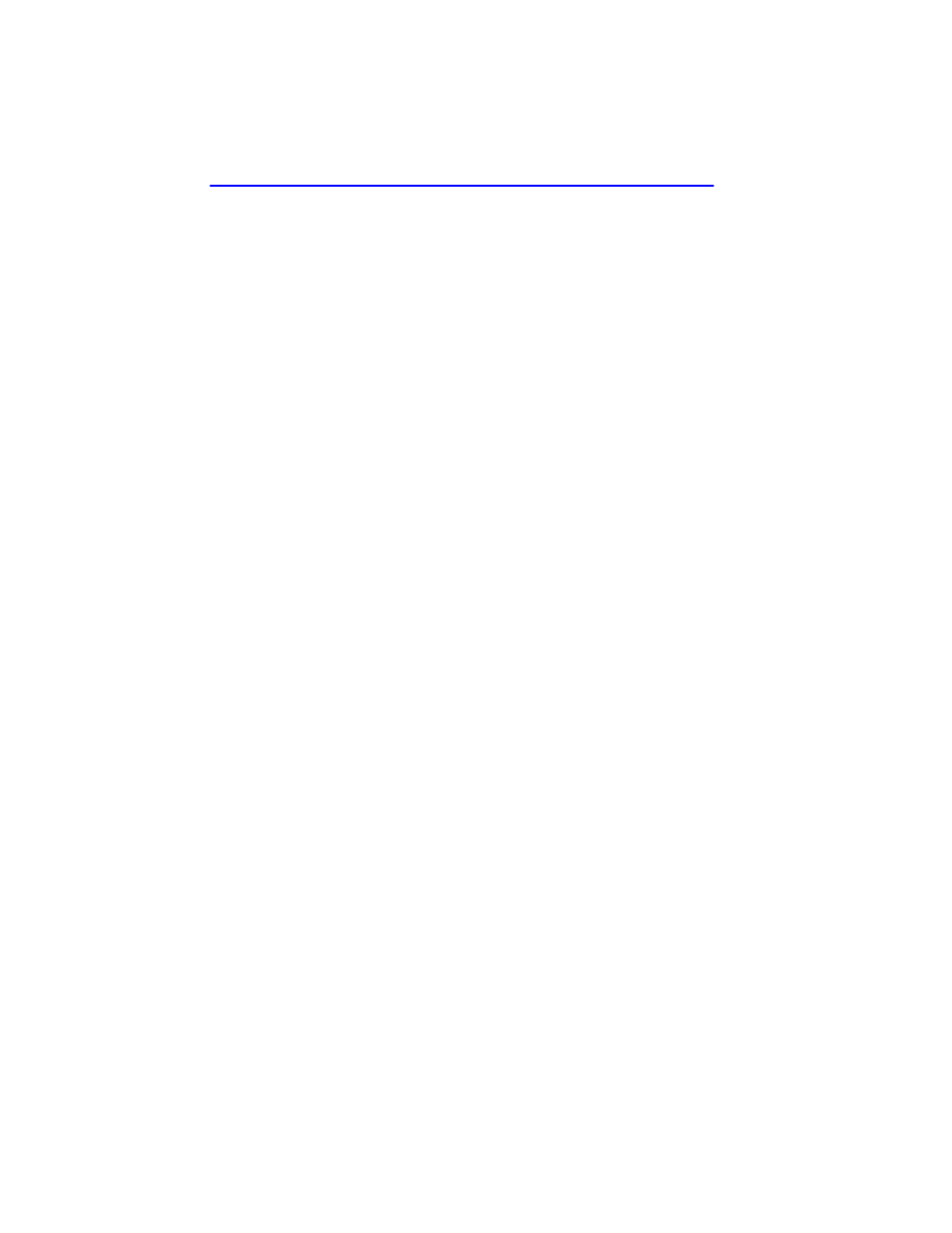
Chapter 1: Changes to Local Management Screens
1-24
Local Management Supplement
1.9.2
Setting the FE-100FX or FE-100F3
Operational Mode
Use this field to set the active technology. This field toggles between
100Base-FX and 100Base-FXFD (full duplex). To set the active
technology through Local Management, proceed as follows:
1.
Use the arrow keys to highlight the Desired Operational Mode field.
2.
Use the SPACE bar to select 100Base-FX or 100Base-FXFD (full
duplex).
3.
Press ENTER. The port now operates in the chosen mode.
4.
Use the arrow keys to highlight the SAVE command. Press ENTER.
The message “SAVED OK” displays and Local Management saves
the changes to memory.
1.9.3
Configuring an FE-100TX
In normal operation, an FE-100TX interface automatically establishes a
link with the device at the other end of the segment and no user setup is
required.
provide instructions for
manually configuring the port with an FE-100TX installed.
1.9.4
Setting the FE-100TX Operational Mode
Use this field to set the active technology. This field steps between
Auto-Negotiation, 10Base-T, 10Base-TFD (full duplex), 100Base-TX,
and 100Base-TXFD (full duplex). If Auto-Negotiation is selected, the
FE-100TX automatically sets the active technology.
To manually set the active technology through Local Management,
proceed as follows:
1.
Use the arrow keys to highlight the Desired Oper. Mode field.
2.
Use the SPACE bar to select the desired mode. Press ENTER. If any
mode other than Auto-Negotiation is selected, the port only operates
in the chosen mode and Auto-Negotiation is disabled.
