3 image file download using bootp, 6 port configuration menu screen, Image file download using bootp -14 – Cabletron Systems 2M46 User Manual
Page 30: Port configuration menu screen -14, Details, refer to, Section 1.6, Untime, Section 1.5.3, Describes
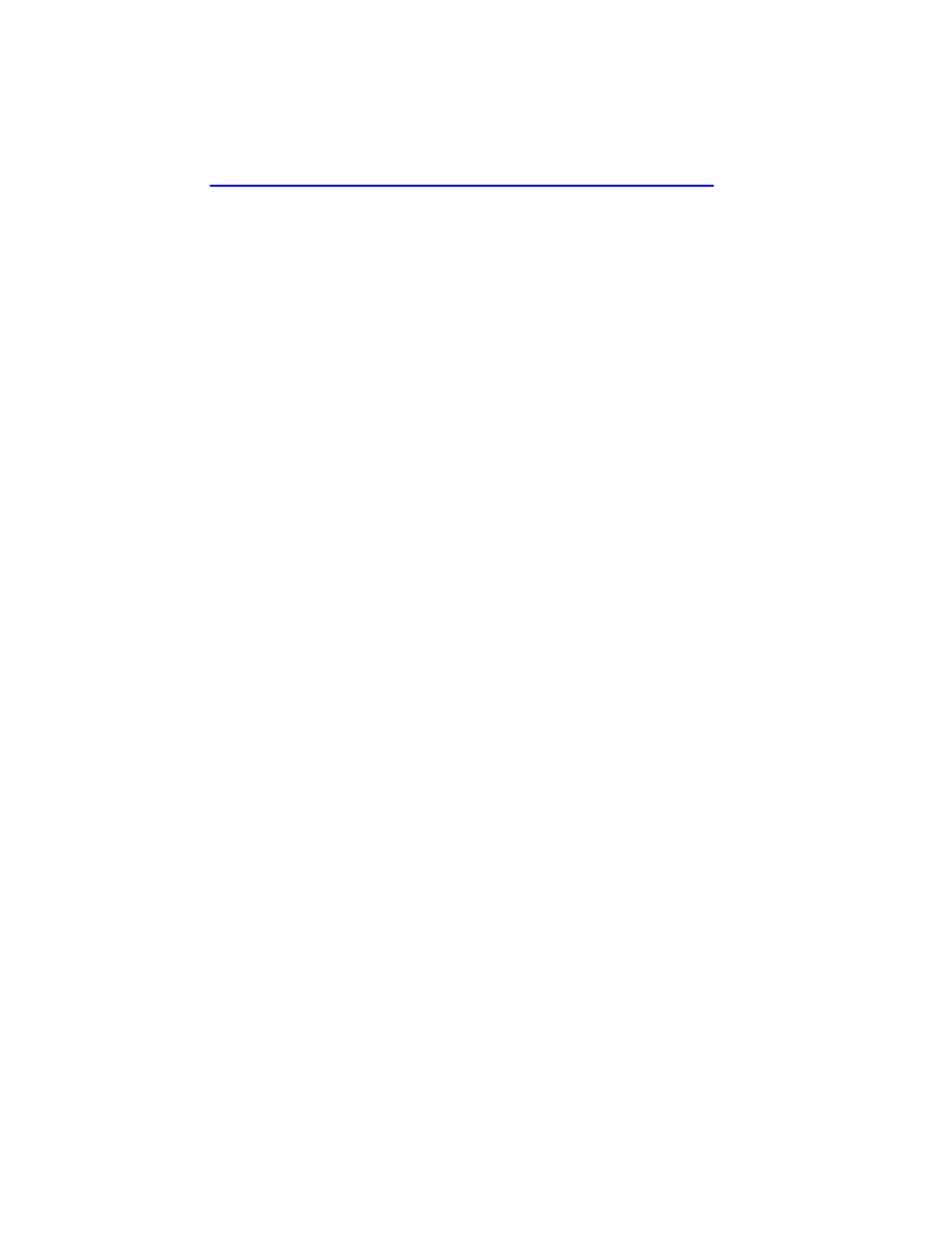
Chapter 1: Changes to Local Management Screens
1-14
Local Management Supplement
1.5.3
Image File Download Using BootP
Set the SmartSwitch device to download to FLASH using BootP as
follows:
1.
Use the arrow keys to highlight the Download Method field.
2.
Use the SPACE bar to select BOOTP.
3.
Use the arrow keys to highlight the TFTP Gateway IP Addr field.
4.
Set the IP address of the TFTP gateway server (this defaults to the
same IP address set in the TFTP Gateway IP Addr field in the General
Configuration screen).
5.
Use the arrow keys to highlight EXECUTE at the bottom of the screen
and press ENTER. The message “BOOTP DOWNLOAD. WILL
COMMIT TO FLASH. REBOOT IN PROGRESS...” displays in the
event message line at the top of the screen and the new image is
downloaded into FLASH memory.
1.6
PORT CONFIGURATION MENU SCREEN
The Port Configuration Menu screen,
, is used to select screens
to perform port configuration tasks on the SmartSwitch.
To access the Port Configuration Menu screen from the Device
Configuration Menu screen, use the arrow keys to highlight the PORT
CONFIGURATION MENU item and press ENTER. The Port
Configuration Menu screen displays.
