TC-Helicon VoiceLive 3 - Reference Manual User Manual
Page 87
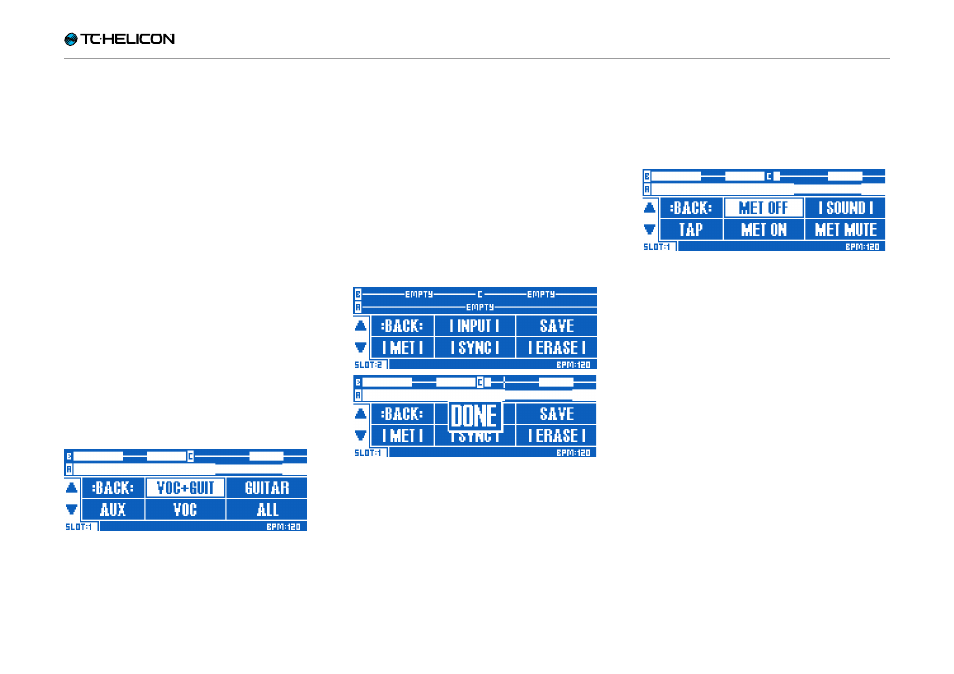
The Looper
VoiceLive 3 – Reference manual (2014-03-29) 85
Input sub-menu
Tap INPUT (Delay footswitch) to open the Input
sub-menu. In the Input sub-menu, you choose
which input(s) the Looper will record. This feature
allows you to use a specific input or inputs for
various loops (e.g. your microphone for a beat-
box section and your guitar for a chord progres-
sion), while preventing sound from other inputs
entering your loop.
With the above in mind, you could be playing
guitar and singing simultaneously, while only re-
cording your voice or your instrument into the
Looper. This gives you a lot of flexibility.
The available input options are:
–
Voc+Guit:
For recording your vocals (with ef-
fects) and your Guitar.
–
Guitar
–
Aux:
(for recording the signal at your Voice-
Live 3’s Aux jack).
–
Voc:
For recording your vocals (with effects).
–
All:
For recording vocals, guitar and the Aux
signal.
Loop input sub-menu
– Select the option you want to use by tapping
the respective footswitch.
– Press BACK to exit the INPUT menu.
Save
– Tap SAVE (Reverb footswitch) to store your
loop to the current Loop slot.
The current Loop slot number is shown below
the UP and DOWN arrows on the far left of the
Loop display.
– To switch to another Loop slot, press the Pre-
set up and Preset down footswitches.
The Loop slot number is saved with your oth-
er Preset information and is automatically re-
called when you load a Preset.
– Undo/Redo information is NOT stored with the
Loop when saved.
Saving your Loop to the current Loop Slot
Metronome sub-menu
Tap MET (the HIT footswitch) to enter the Metro-
nome sub-menu. In the Metronome sub-menu,
you can turn the metronome on or off and
change its sound.
Metronome sub-menu
The options in the Metronome sub-menu are:
–
MET ON:
Tap MET ON (Double / Comp foot-
switch) to turn on the metronome and all re-
lated sync features.
The Metronome is more than a simple “click
track”. It generates an audio signal guiding
you when you are recording loops – but it also
syncs with and controls the tempo.
–
MET MUTE:
Tap MET MUTE (Harmony / Drive
footswitch) to mute the audio output for the
Metronome. If you mute the Metronome, it will
still be active for tempo and LoopAssist™, but
it won’t make any sound.
–
MET OFF:
Tap MET OFF (Delay footswitch) to
turn off the metronome and all related sync
features.
Please note the difference between MET OFF
and MET MUTE: When you turn the Metro-
nome off, VoiceLive 3’s LoopAssist™ no lon-
ger guides your recordings, and the Loop may
fall “off time” with other time based effects like
Delay or Rhythmic.
