TC-Helicon VoiceLive 3 - Reference Manual User Manual
Page 40
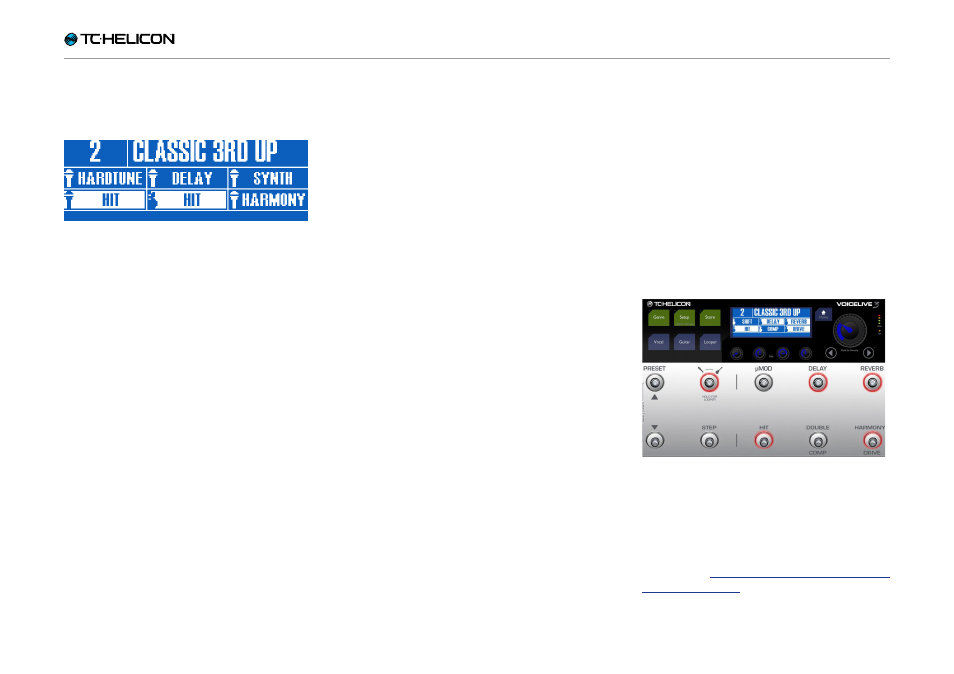
VoiceLive 3 overview
VoiceLive 3 – Reference manual (2014-03-29) 38
rent layer, you can assign Vocal HIT to the HIT
footswitch and Guitar HIT to the footswitch
right next to it (Double)
Double footswitch on the Vocal layer remapped
to Guitar HIT
Remember that remapping a Guitar effect to
the Vocal layer needs to be done via the Vocal
Buttonmap.
Talk/Tuner Mode
Before you get too far into playing your guitar
through VoiceLive 3, it’s a good idea to become
familiar with the Talk/Tuner mode.
The tuner offers a couple of neat features for
both guitar and vocals – so non-instrumentalists
might want to read this section, too.
To enter Talk/Tuner mode, press both the Preset
up and Preset down footswitches simultaneous-
ly for two seconds.
When you enter Talk/Tuner mode, the guitar will
be muted, so you can tune without your audi-
ence hearing it, and any vocal effects will re-
moved from the signal. The vocal effects are re-
moved so you can talk to your audience without
effects cluttering up what you are trying to say.
While in Talk/Tuner mode, you can still use the
Preset up and Preset down footswitches to
change Presets. This is especially handy if you
are tuning, changing guitars or addressing the
audience between songs and want to have the
next needed Preset loaded when you are fin-
ished.
To exit Talk/Tuner mode, simply press both
the Preset up and Down button simultaneously
again. When exiting, there is no need to hold for
two seconds. You can also press any of the ef-
fect footswitches to exit Talk/Tuner mode.
Guitar Effects
For those of you playing guitar, this is a good
time to try out the various guitar effects in Voice-
Live 3. If you are a vocalist without a guitar, go
get a coffee or follow along to learn about the
Guitar layer…
Press the Layer footswitch. You should notice
that VoiceLive 3’s LEDs turn RED – indicating you
are now on the guitar layer. Look at the screen,
too. You will see that the effect names have
changed, and there is a small guitar icon in each
of the boxes (there are small microphone icons
in each Vocal layer box).
Guitar layer active
While playing your guitar, tap some of the foot-
switches to turn the various guitar effects on
and off.
Change a guitar effect to Momentary mode as
described in “Change a button from Latched to
Momentary mode”. However, press the Guitar
button instead of the Vocal button to begin the
process. You are now in Guitar Edit mode, and
