LAARS NeoTherm LC NTV1700 - Install and Operating Manual User Manual
Page 100
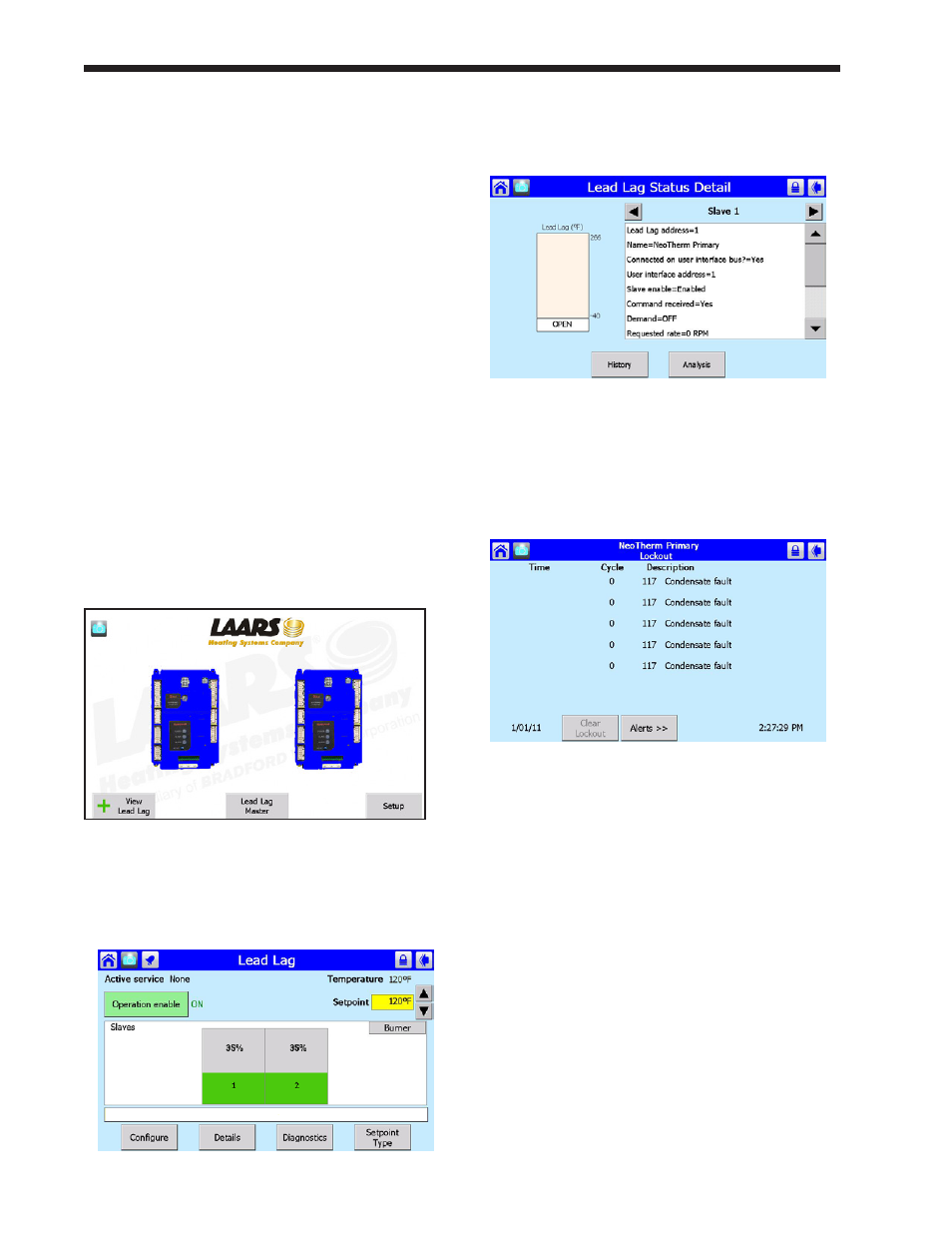
LAARS Heating Systems
Page 96
Correct the cause of the problem, and press the
button on the screen to clear the Hold.
2. If a serious problem continues, the system will
declare a Lockout. A brief explanation of the
cause of the Lockout will appear in an orange
bar across the bottom of the screen. If you tap
the orange bar, the system will present more
information about the Lockout.
Correct the cause of the problem, and press the
Reset button.
3. If an Alert occurs while the system is running,
the system will present a note across the
bottom of the screen. If you tap the orange
bar, the system will present more information
about the Alert.
Press the OK button to indicate that you have
seen the Alert.
4. If an audible alarm on the display is active,
you can use the Silence button to stop it.
12.2.2 Viewing the Lockout and Alert
Histories
1. To view the Lockout history, start at the
‘home’ screen (Fig. 124).
Fig. 124 – ‘home’ screen
2. Press the Lead/ Lag Master button. Figure 125
shows the Lead/ Lag Master screen.
Fig. 125 – Lead/ Lag Master Screen
3. If you press the Details button, the control
software will present a screen similar to this
(Fig. 126).
Fig. 126 – Typical Details Screen
4. To see a record of the recent lockouts and
alerts, press the History button. The system
will present the Lockout History screen (Fig.
127).
Fig. 127 – Lockout History Screen
The most recent lockouts appear at the top of
the list. Any lockout that has not been cleared
will appear in red.
5. You can see more detailed information on any
lockout by touching the entry on the screen.
Correct the cause of the problem, then press
Clear Lockout to clear the lockout.
6. You can also press the Alerts button to see a
list of recent alerts. See Fig. 128.
Note – The Alert Log only lists the most recent
occurrence for each type of alert.
