Manual recording, Motion detection schedules, External alarm schedules – Interlogix DVR 41 User Manual User Manual
Page 99
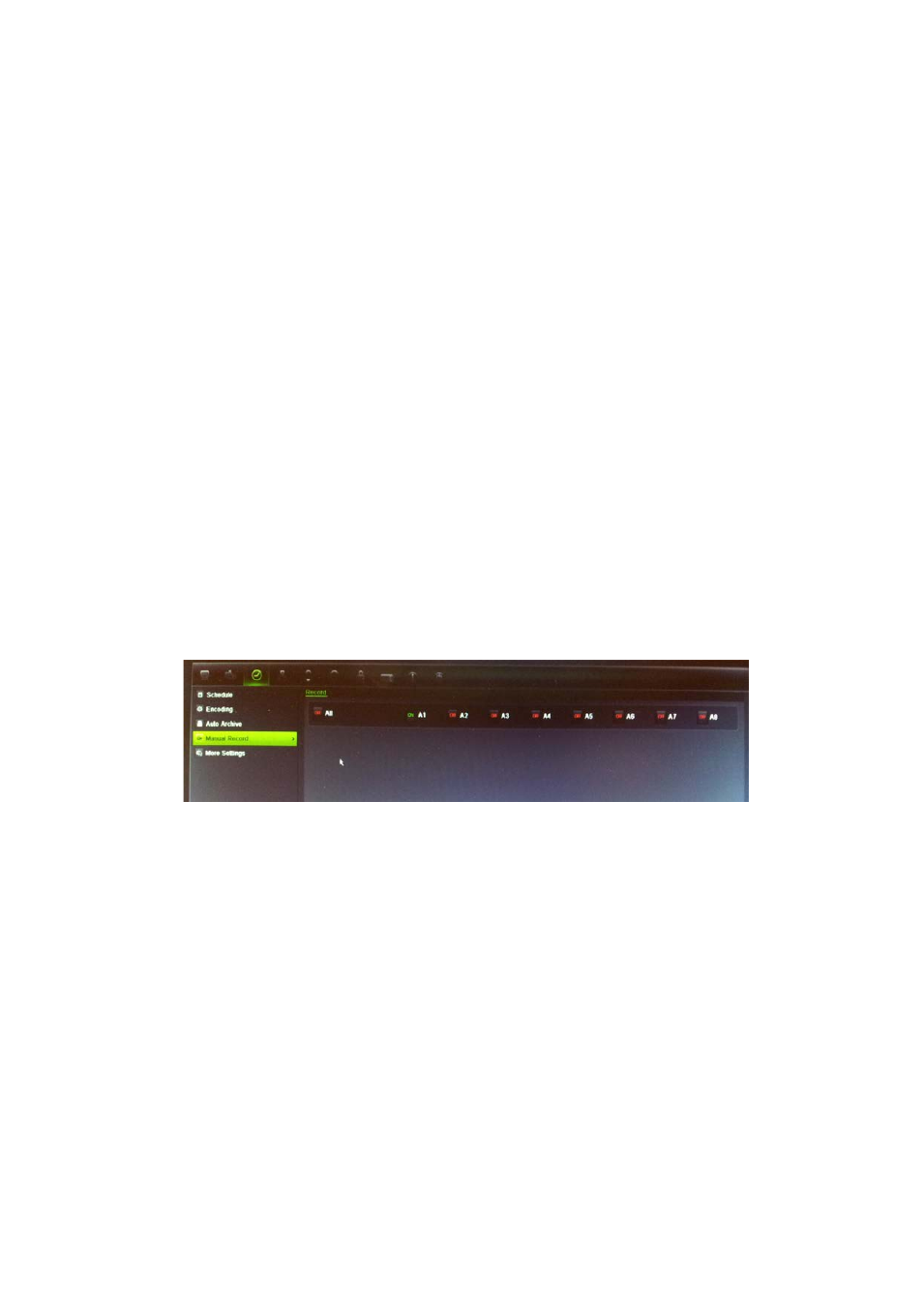
9BChapter 10: Recording
TruVision DVR 41 User Manual
93
Manual recording
The DVR lets you manually record video during live view. This can be useful if
you know that the DVR is not currently recording and you see something of
interest on a camera screen that should be recorded.
Once a manual recording is started, the recording continues until it is manually
stopped. If an alarm occurs during a manual recording, the alarm recording has
priority over the manual recording. If a scheduled recording is already in progress
when a manual recording is started, it continues to record as scheduled.
You can check to see if a camera is recording manually by looking at the icon on
the quick access toolbar. The icon is red when manually recording. Default is off.
There are two ways to start and stop a manual recording:
• Use the quick access toolbar
You can start/stop manual recording for each camera individually. Position
the cursor over a camera image and left- click the mouse to display the quick
access toolbar. Click the manual record icon to start or stop manual
recording. The icon is red when recording.
• Use the configuration menu
This option lets you select more than one camera at a time. Go to Video
Schedule > Manual Record to access the manual recording menu and check
the boxes of the cameras to start or stop manual recording.
Motion detection schedules
You can set up both the schedule and areas sensitive to motion detection for
each camera individually or easily copy the settings of one camera to other
cameras.
For information on scheduling motion detections, see “Motion detection set up”
on page 100.
External alarm schedules
The DVR can be scheduled to record when an alarm is triggered by an external
alarm device such as a PIR detector or dry contacts. For information on
