Setting up system notifications, Detecting video loss – Interlogix DVR 41 User Manual User Manual
Page 111
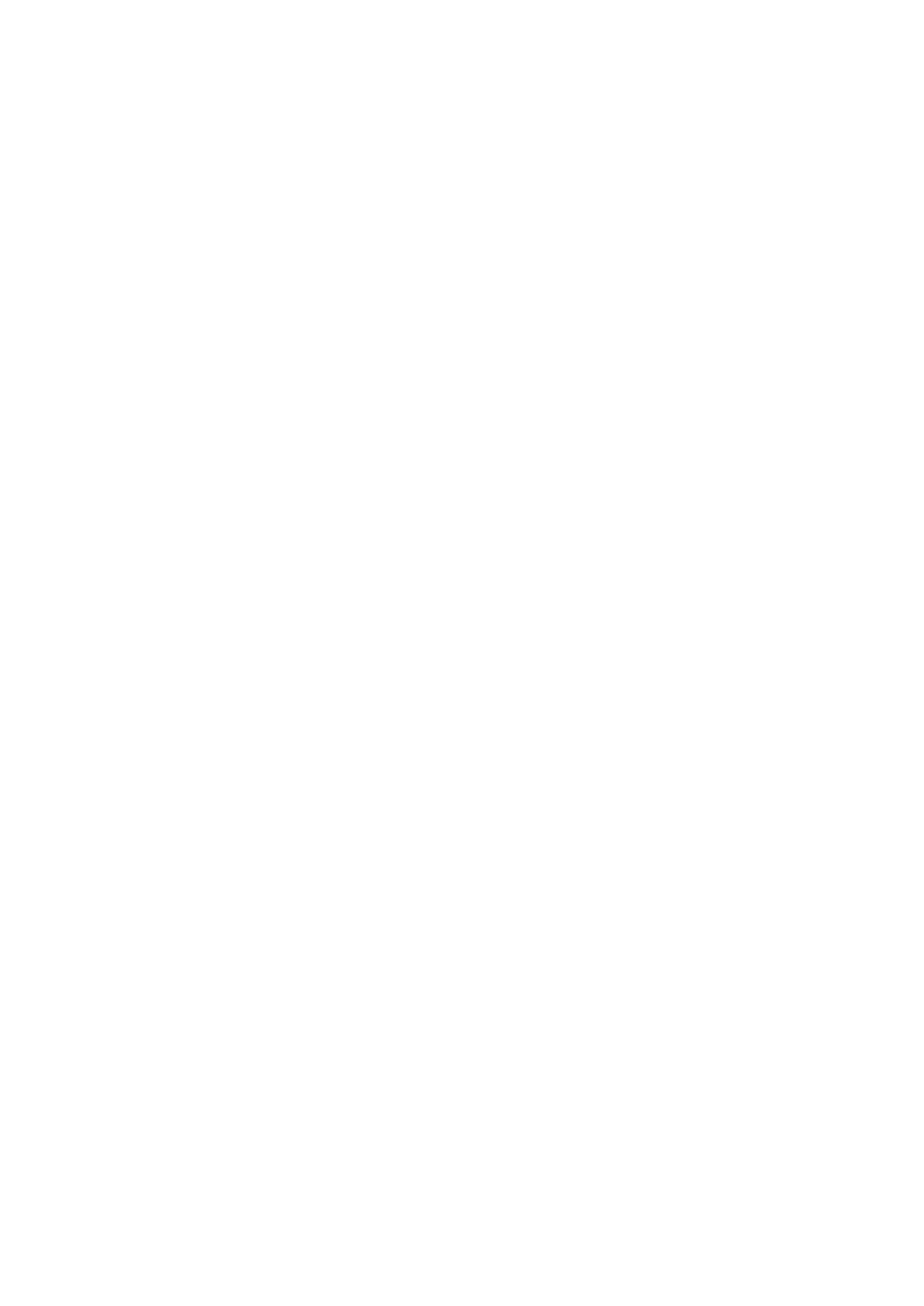
10BChapter 11: Alarm settings
TruVision DVR 41 User Manual
105
1. Press the
Alarm
button on the front panel or remote control. The alarm is
silenced.
Setting up system notifications
Setting up system notifications instructs the DVR to alert you when irregular
events occur and how to alert you to the event.
You can quickly check the system status by looking at the status LEDs on the
front panel. When there is an irregular event with the system, an icon appears on
screen to also alert you. See “Status information” on page 29 for further
information.
The system notifications include:
• HDD Full: All installed HDDs are full
(
Overwrite option is disabled).
• HDD Error: Errors occurred while files were being written to the HDD, no
HDD installed or HDD had failed to initialize.
• Network Disconnected: Disconnected network cable.
• IP Conflicted: Conflict in IP address setting.
• Illegal Login: Wrong user ID or password used.
• Abnormal Video Signal: Unstable video signal or video loss detected.
• Input/output Video Standards Mismatch: I/O video standards do not
match.
• Abnormal Record: Recording failed due to encoder or HDD problems.
See “Description of alarm notification types” on page 97 for information on the
different alarm notification types available.
To set up system notifications:
1. Click the
Alarm settings
icon in the menu toolbar and select
Notification
.
2. Select a notification type. See “Description of alarm notification types” on
page 97 for more information.
3. Check one or more response options: Full screen monitoring, audible
warning, notify surveillance center, send e-mail, upload captured pictures to
FTP, play audio file, and trigger alarm output.
4. Click
Apply
to save the settings.
Detecting video loss
Video may be lost if the video cable or camera develop a fault or are damaged.
You can set up the DVR to detect video loss and trigger a system notification.
