Searching for event logs – Interlogix DVR 41 User Manual User Manual
Page 85
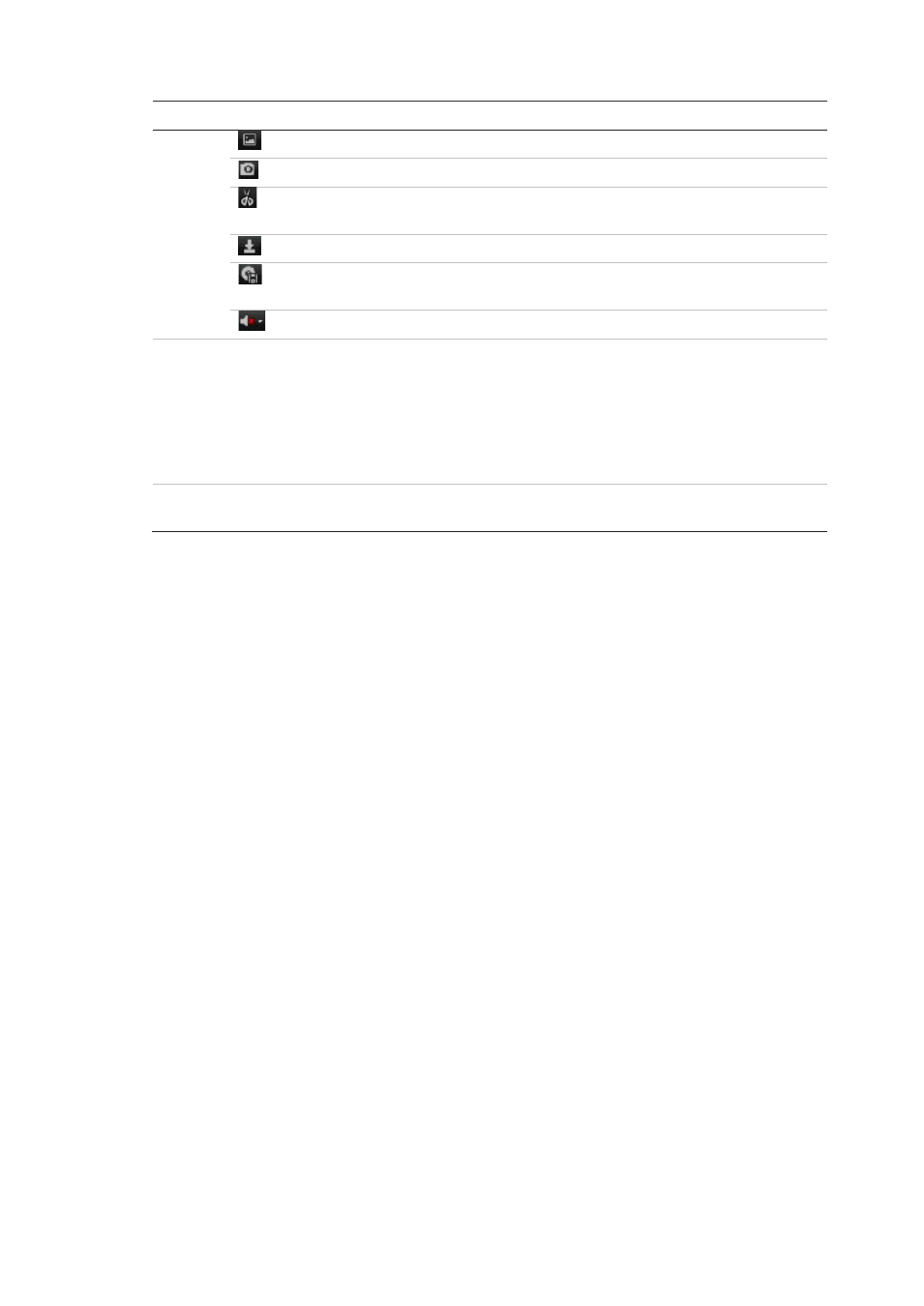
8BChapter 9: Using the web browser
TruVision DVR 41 User Manual
79
Item
Description
Text insertion: Click to enable/disable POS/ATM text display in playback.
Snapshot: Capture a snapshot of the video.
Video clips: Start/stop video clip during playback. Sections of a recording
can be saved to an external storage device.
Download: Download video clips.
Backup: Click to make back up of recorded files to save locally on the
DVR. A list of the recorded files appears
Audio: Click to enable/disable audio.
11.
Type of recording:
Green: Indicates video recorded based on the recording schedule defined.
Red: Indicates video recorded that was triggered by an alarm event.
Yellow: Indicates video recorded that was triggered by motion detection.
Blue: Indicates video recorded that was triggered by a POS/ATM text recording.
Pale green: Indicates manually recorded video.
12.
Jump start: Enter a precise time in the box and click the Go To button to jump start
the playback at this selected time.
Select a camera and a day to search from on the calendar displayed, and then
click
Search
. The timeline below the page indicates video recorded for the
specified day. The timeline also classifies by color the type of recording with each
type.
Click and drag the marker across the timeline on where you want video playback
to begin, and then click
Play
on the playback control toolbar. You can capture a
snapshot of a video image, save the video playback, or download the recorded
video.
Searching for event logs
The DVR compiles a log of events, such as the start or end of video recording,
DVR notifications, and alarms, through which you can easily search. Logs are
categorized by the following types:
• Alarm: Includes motion detection, tamper detection, video tampering, and
other alarm events
• Notifications: Includes system notifications such as video loss, HDD failures,
and other system-related events
• Operations: Includes users access to the web interfaces and other
operational events
• Information: Includes general information on the DVR actions, such as the
start and end of video recording, etc.
To search for logs, click the
Log
tab in the browser toolbar, select a log type,
specify a date and time range, and then click
Search
.
