Accessing frequently used commands – Interlogix DVR 41 User Manual User Manual
Page 40
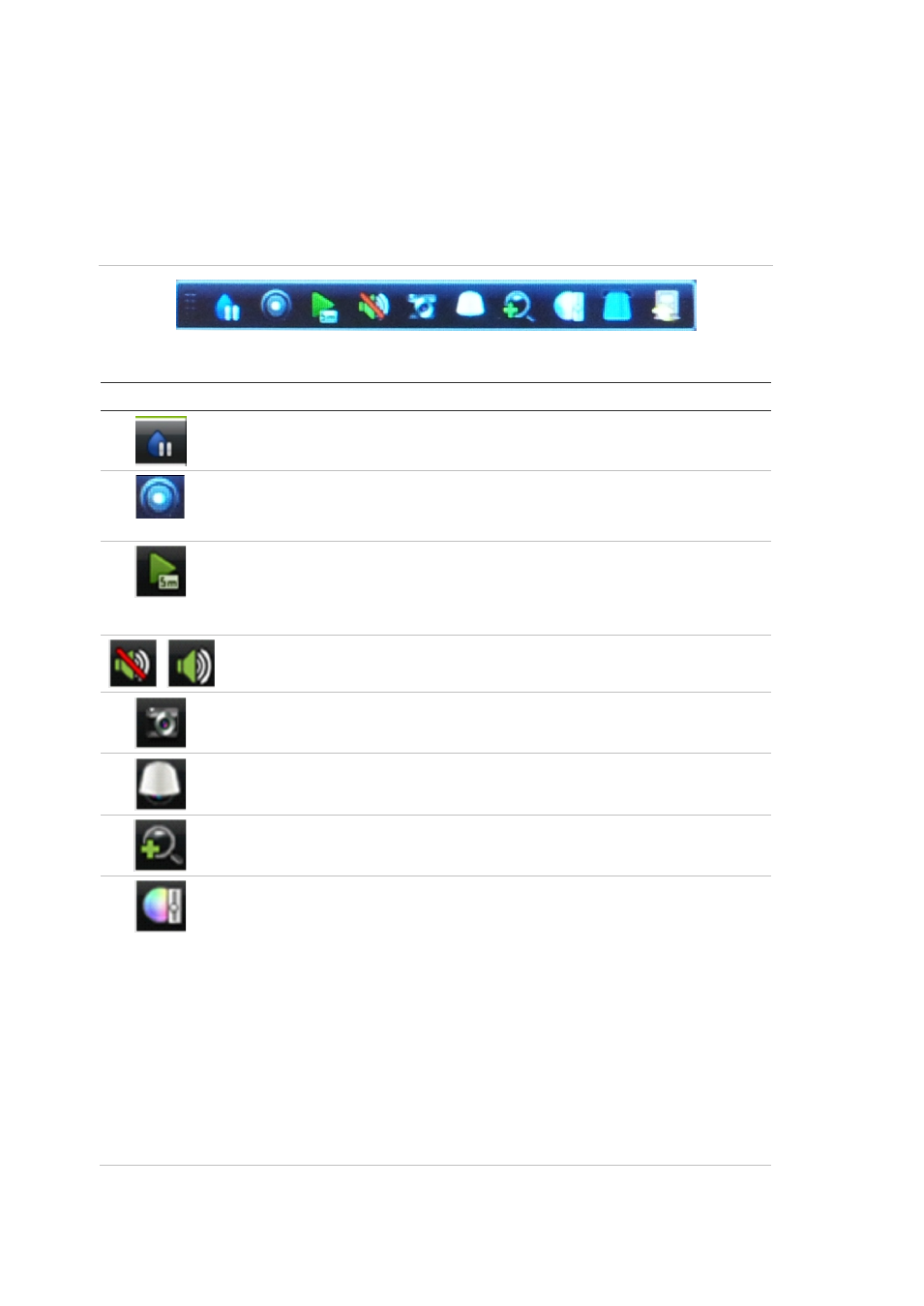
4BChapter 5: Live view
34
TruVision DVR 41 User Manual
Accessing frequently used commands
The quick access toolbar in live view lets you quickly access regularly used
commands. Position the cursor over a video image and left-click the mouse. The
toolbar appears (see Figure 14 below).
Figure 14: Quick access toolbar
Table 9: Description of the quick access toolbar icons
Icon
Description
Freeze: Freeze the live image of the selected camera. Although the image
pauses, time and date information does not. The system clock continues to run.
Manual record: Start/stop manual recording.
The icon is red when manual recording is enabled. See “Manual recording” on
page 93 for information on setting up this function.
Instant playback: Play back the recorded video from the last five minutes
(default time). If no recording is found, then there was no recording made.
Click the icon and select the desired camera. Click OK.
See “Instant playback” on page 54 for information on changing this time.
Audio: Enable/Disable audio output. The audio option must already have been
setup in the Display menu.
Quick snapshot: Capture a snapshot of a video image. The image is saved on
the unit.
PTZ control: Enter PTZ control mode.
Digital zoom: Enter digital zoom. See “Digital zoom” below for further
information.
Image settings: Enter the image settings menu to modify the image lighting
levels. There are
three
options:
Preset Mode:
These are preconfigured image lighting levels. Select one of the
four options depending on current lighting conditions:
-
Standard: Use in standard lighting situations.
-
Indoor: Use indoors.
-
Dim Light: Use when the light level is low.
-
Outdoor: Use when outdoors. The contrast and saturation values are
high.
Customize
: Modify brightness, contrast, saturation, and hue values.
Restore
: Restore image settings to previous values.
These settings can also be modified from the Camera>Image menu (see page
“Adjusting camera image settings” on page 131.
