Interlogix DVR 41 User Manual User Manual
Page 73
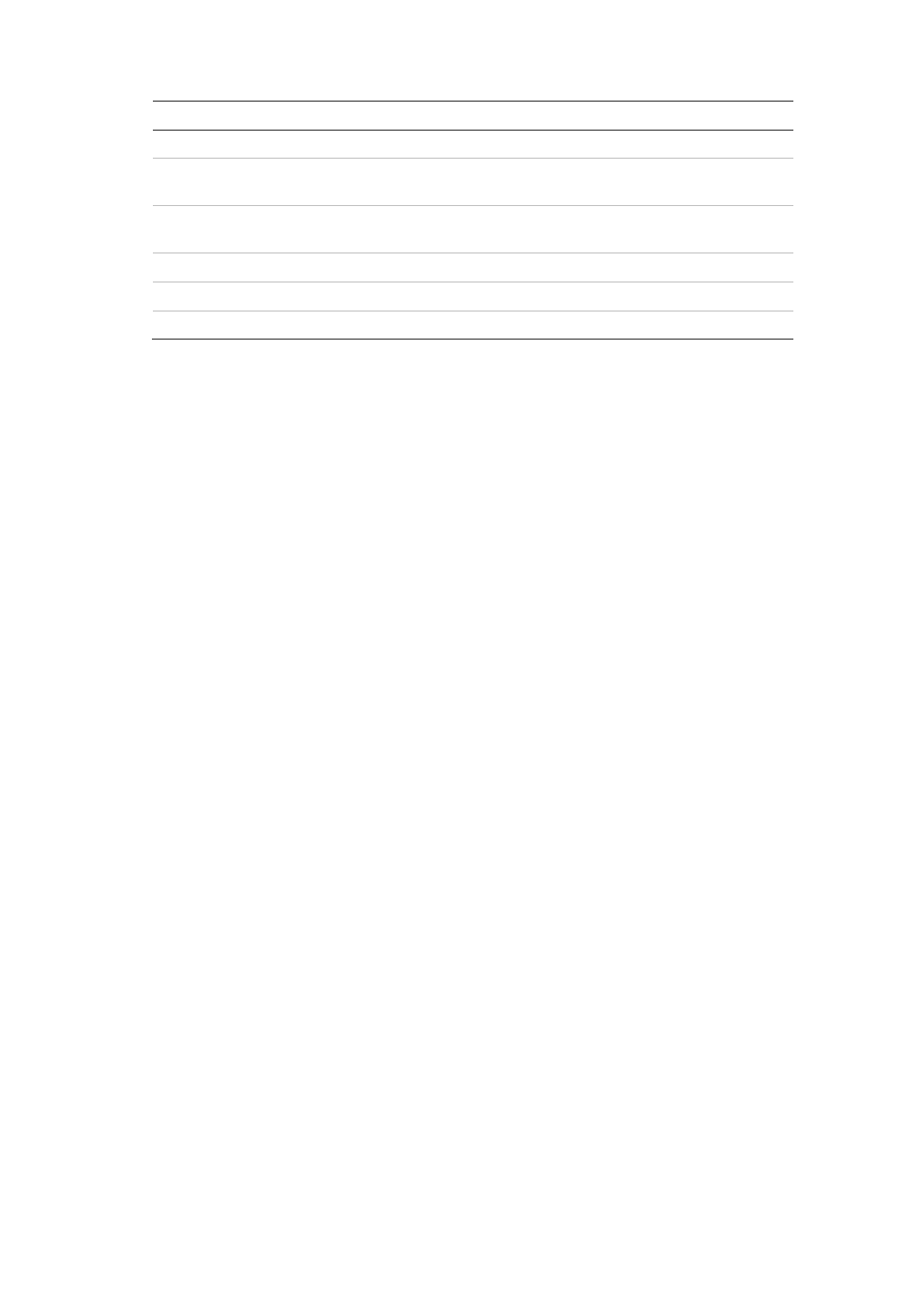
Chapter 9: Archiving recorded files
TruVision DVR 41 User Manual
67
Item
Function
Description
7.
Seal disc
Select to prevent other files being recorded onto the disc.
8.
Include Player
Select to automatically include the Player tool when archiving
files.
9.
New folder
Create a new folder on the backup device. Files from the DVR
can be archived to a specific folder.
10.
Format
Format the USB/eSATA drive.
11.
Archive
Start downloading selected files onto the backup device.
12.
Cancel
Cancel search and return to previous menu.
To manually export recorded files to a backup device:
1. Connect the backup device to the DVR.
If using a USB memory drive, insert the device into the USB port on the front
panel. If using a digital video disk (DVD) or eSATA drive, insert the disc into
the DVD drive. If both media are found in the TVR 41, the USB device takes
precedence over the DVD.
2. In live view mode press the
Search
button on the front panel or remote
control.
- Or -
Right-click the mouse and select
Advanced Search
.
The Advanced Search screen appears.
3. Select the cameras and search parameters required:
Record type
: All, constant, motion, text insertion, alarm, or manual.
File type
: All, locked, or unlocked.
4. Select the start and end dates and times to archive recordings.
Note:
You can click the
Quick Playback
button to verify that the selected
files are the files to export. Right-click the mouse and click
Exit
to return to
the Advanced Search screen.
5. Click
Search
. The list of results appears.
6. Select the files to export.
7. Click
Archive
. The Archive screen appears.
8. Select the storage medium to export to from the drop-down list.
9. Click
Archive
to begin the backup process.
10. Click
OK
when archiving is completed. Click
Cancel
until you return to live
view.
