3 3d intelligent positioning key – IC Realtime Specialty: 4-CH H.264E CUBE REAL-TIME DVR with BUILT-IN 5.6 LCD User Manual
Page 51
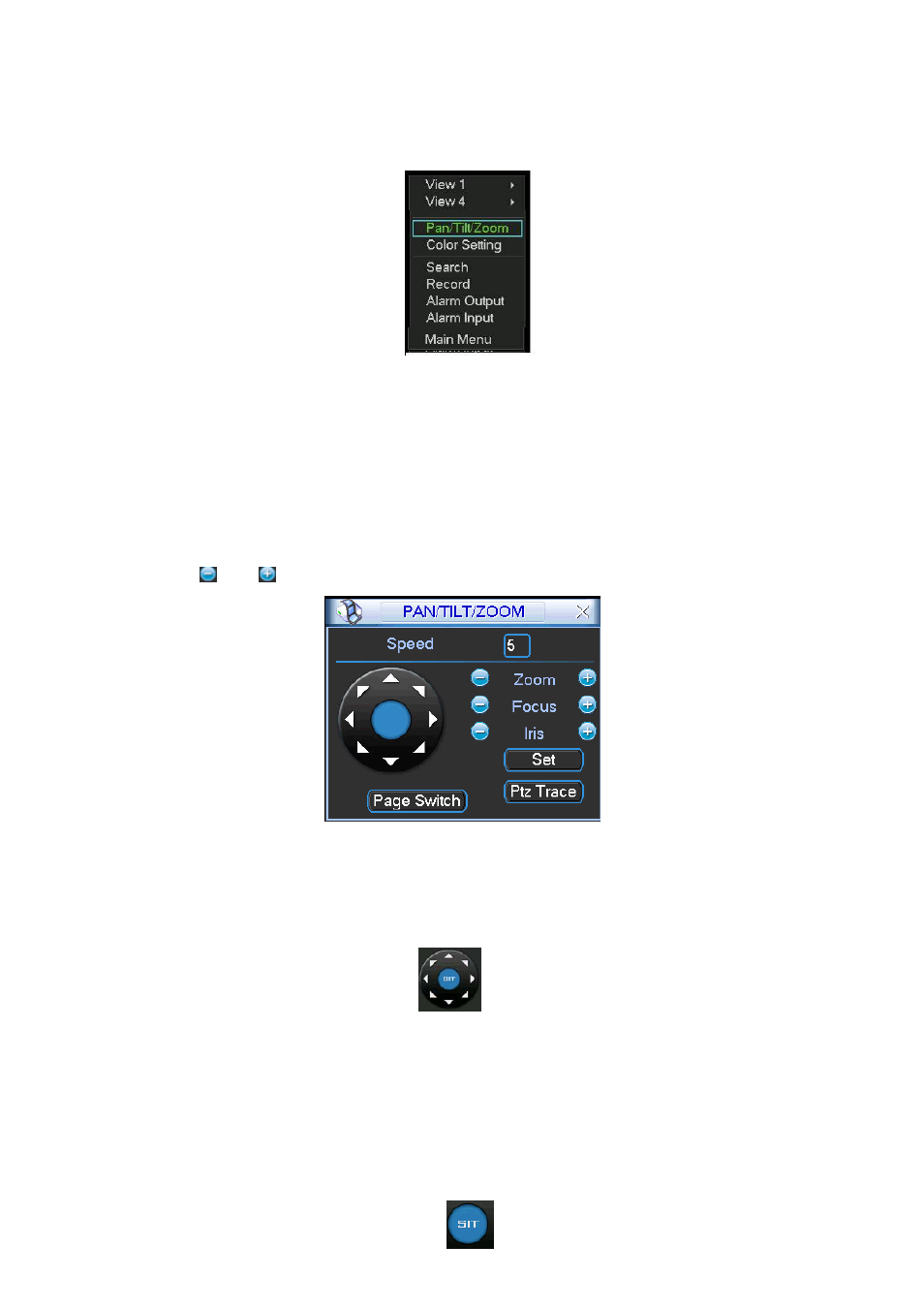
51
After all the setting please click save button.
In one window display mode, right click mouse (click “Fn” Button in the front panel
or click “Fn” key in the remote control). The interface is shown as in Figure 4-34.
Figure 4-29
Click Pan/Tilt/Zoom, the interface is shown as below. See Figure 4-30.
Here you can set the following items:
z
Speed: value ranges fro 1 to 8.
z
Zoom
z
Focus
z
Iris
Click icon and to adjust zoom, focus and iris.
Figure 4-30
In Figure 4-30, please click direction arrows (See Figure 4-31) to adjust PTZ position.
There are total 8 direction arrows.
Figure 4-31
4.8.3 3D Intelligent Positioning Key
In the middle of the eight direction arrows, there is a 3D intelligent positioning key.
See Figure 4-32.
Click this key, system goes back to the single screen mode. Drag the mouse in the
screen to adjust section size. It can realize PTZ automatically.
