Backup the configuration - local file method, Backup the configuration - local file, Method – Comtrol ES7528 User Manual
Page 59
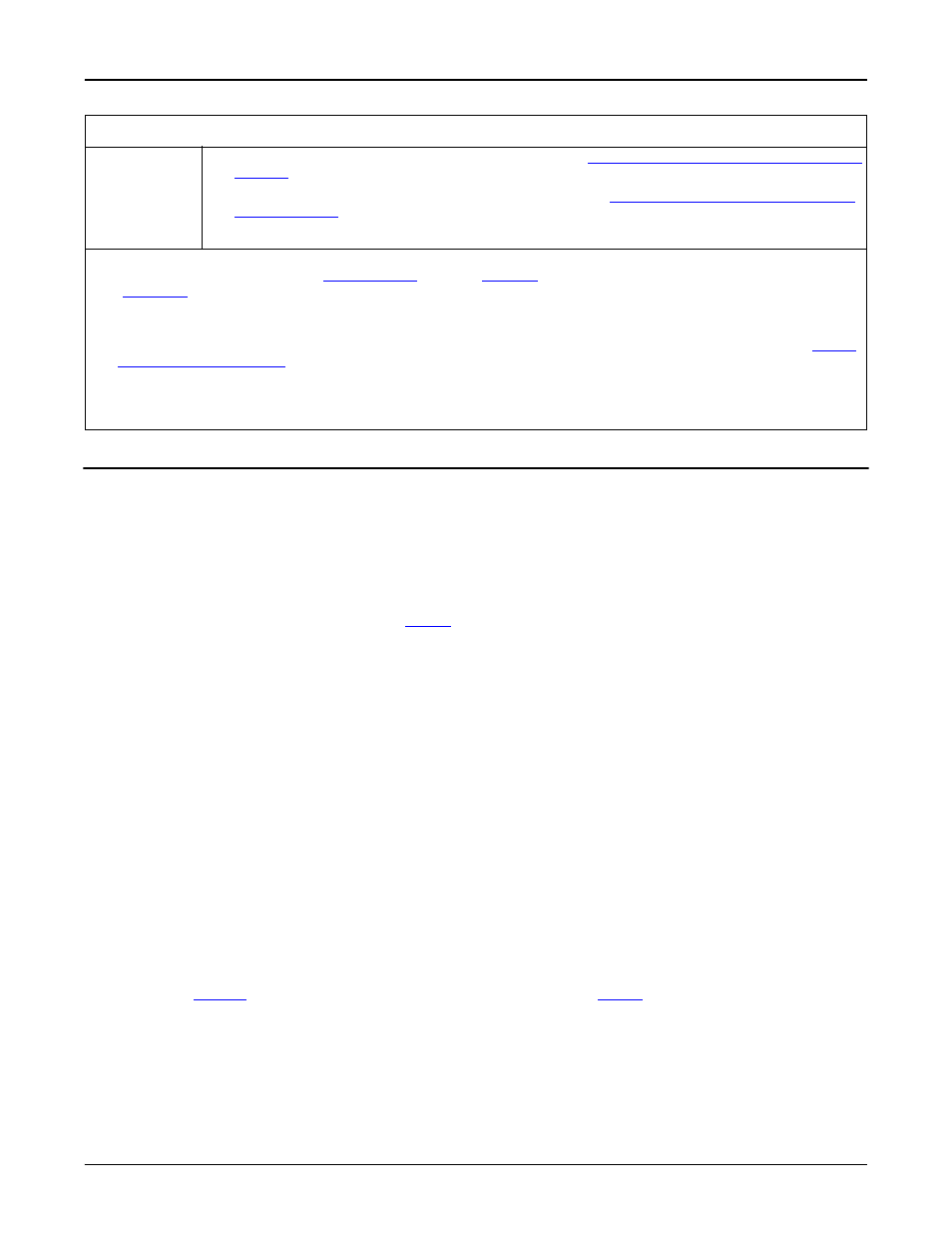
RocketLinx ES7528 User Guide: 2000509 Rev. C
Backup the Configuration - Local File Method - 59
Configuration Using the Web Interface
Backup the Configuration - Local File Method
Use the following procedure to use the Local File method to create a configuration file.
Note: If you have a Windows operating system above Windows XP, you can use the TFTP Server method, the
CLI, PortVision DX, or apply exclusions for Java for the Windows firewall to backup or restore
configuration files.
PortVision DX supports saving and loading configuration files, without any Windows operating system
firewall restrictions.
1.
If you have Windows XP, you can skip to
. Windows operating systems above Windows XP must
apply exclusions for Java for the Windows firewall to permit Local File operation.
a.
Open the Control Panel and select the System and Security option.
b.
Select the Allow an app through Windows Firewall option.
c.
Click the Change settings button.
d.
Click the Allow another app… button. This will open the Add an app dialog.
e.
Click the Browse… button.
f.
Navigate to your Java installation folder.
• Windows 64-bit Editions of Windows Java:
-
64-bit versions install in C:\Program Files\Java by default
-
32-bit versions install in C:\Program Files (x86)\Java by default.
• Windows 32-bit Editions of Windows Java, install in C:\Program Files\Java by default. The Java
folder may include multiple Java versions, select the most recent version (located in jre7 at this
point in time).
g.
Select java.exe and click the Open button.
This will close the Browse dialog and return you to the Add an app dialog.
h. Click the Add button.
i.
through h. but select javaw.exe and javaws.exe in
.
j.
There should be three new entries in your Windows Firewall exception list:
• Java(TM) Platform SE binary
• Java(TM) Platform SE binary
• Java(TM) Web Start Launcher.
You will have to ensure that the Private box is checked for all three.
Backup
Configuration
•
Local File: The ES7528 acts as the file server, see
Backup the Configuration - Local File
•
TFTP Server: The ES7528 acts as a TFTP client, see
Backup the Configuration - TFTP
.
Note: Pointing to the wrong file causes the entire configuration to be skipped.
•
The ES7528 provides a default configuration file in the ES7528. To load the default configuration file,
you can use the Reset on the
page on
or the Reload command in the CLI
).
•
You can use the CLI to view the latest settings running in the ES7528. The information are the settings
you have configured but have not yet saved to the flash. The settings must be saved to the flash in order
to work after a power recycle. Use the running-config command to view the configuration file, see
•
After you save the running-config to flash, the new settings are kept and work after the power is cycled.
Use the show startup-config to view it in the CLI. The Backup command can only backup the
configuration file to your PC or TFTP server.
Backup & Restore Page (Continued)
