Edit mode, Pattern selection windows in the edit mode, Seiecting the pattern on the edit screen – Kenmore 200 User Manual
Page 76: Moving the selected design, Notes, Selecting the pattern on the edit screen, Edit
Attention! The text in this document has been recognized automatically. To view the original document, you can use the "Original mode".
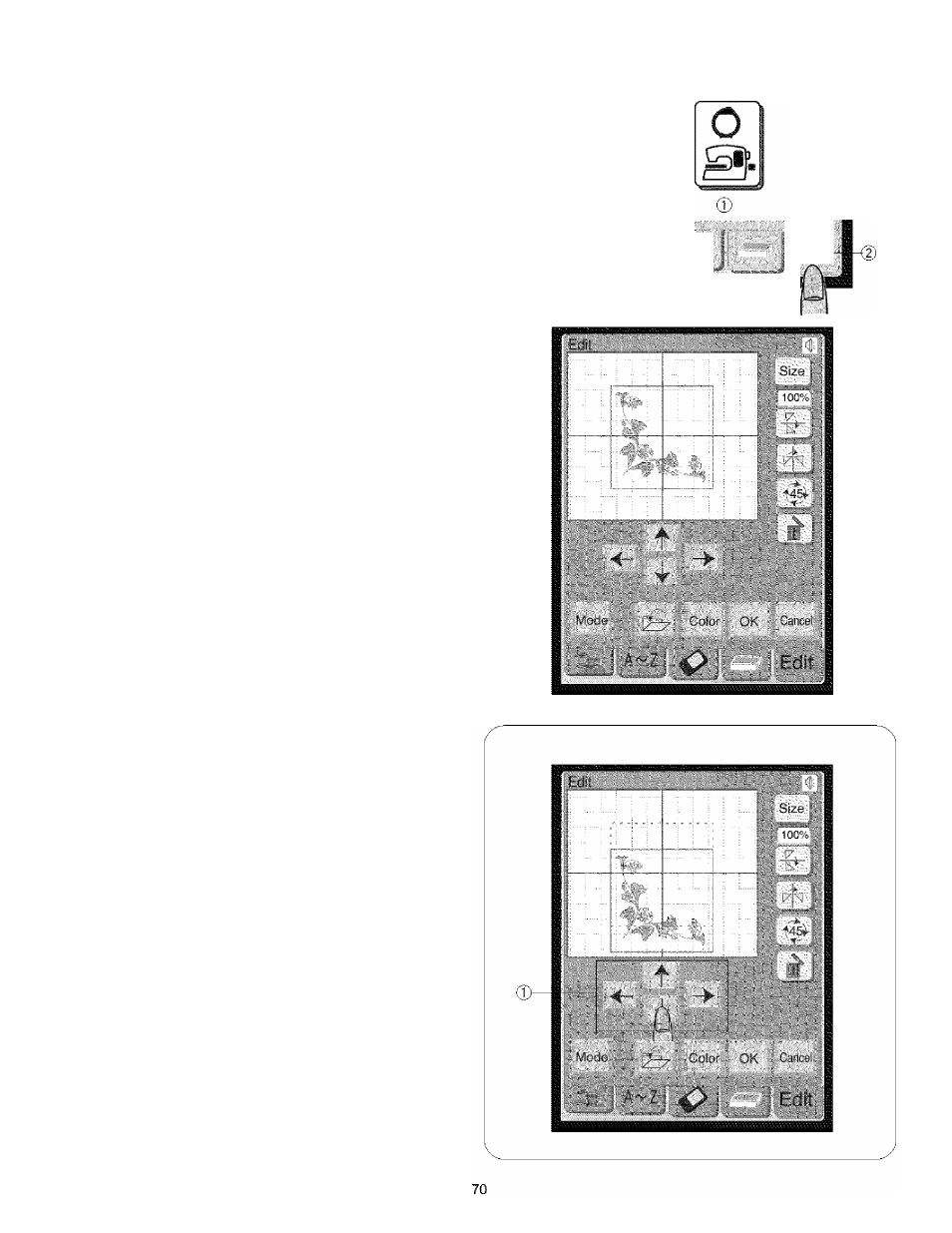
Edit Mode
In the edit mode, you can edit and combine designs to
create your original embroidery. Press the embroidery
mode key (T) and edit key
®
to open the edit mode window.
(T)
Embroidery mode key
(2)
Edit key
Pattern Selection Windows in the Edit Mode
You can open the built-in designs, monogram, and
designs from the ATA PC card in the edit mode.
When you are in the edit mode, the background color of
each window changes to green.
To import design patterns into the edit mode window, select
the desired pattern in the pattern selection window. The
screen will return to the edit mode window with the selected
pattern display on the edit screen.
Seiecting the Pattern on the Edit Screen
The yellow-green frame surrounds the pattern when it is
selected. To select another pattern, press on the image of
the desired pattern on the edit screen.
You can move, rotate, resize and flip, etc., the selected
pattern on the edit screen.
Moving the Selected Design
You can move the selected pattern by pressing layout
keys ®.
Press the layout keys
(T)
to move the pattern to the desired
position on the edit screen.
The carriage will not move when you are pressing the
layout keys
(T)
since the pattern position will move relative
to the hoop, not to the machine.
(T) Layout keys
Mode
Notes:
• The appearance of the layout keys
CD
is the same as the
Jog keys but their function is different.
• Use the jog keys to move the carriage (see page 62)
Edit-
