N i ■ ■ ■ 'fr '9'. -’■ z ■ i ■ >0, Monog ramming – Kenmore 200 User Manual
Page 60
Attention! The text in this document has been recognized automatically. To view the original document, you can use the "Original mode".
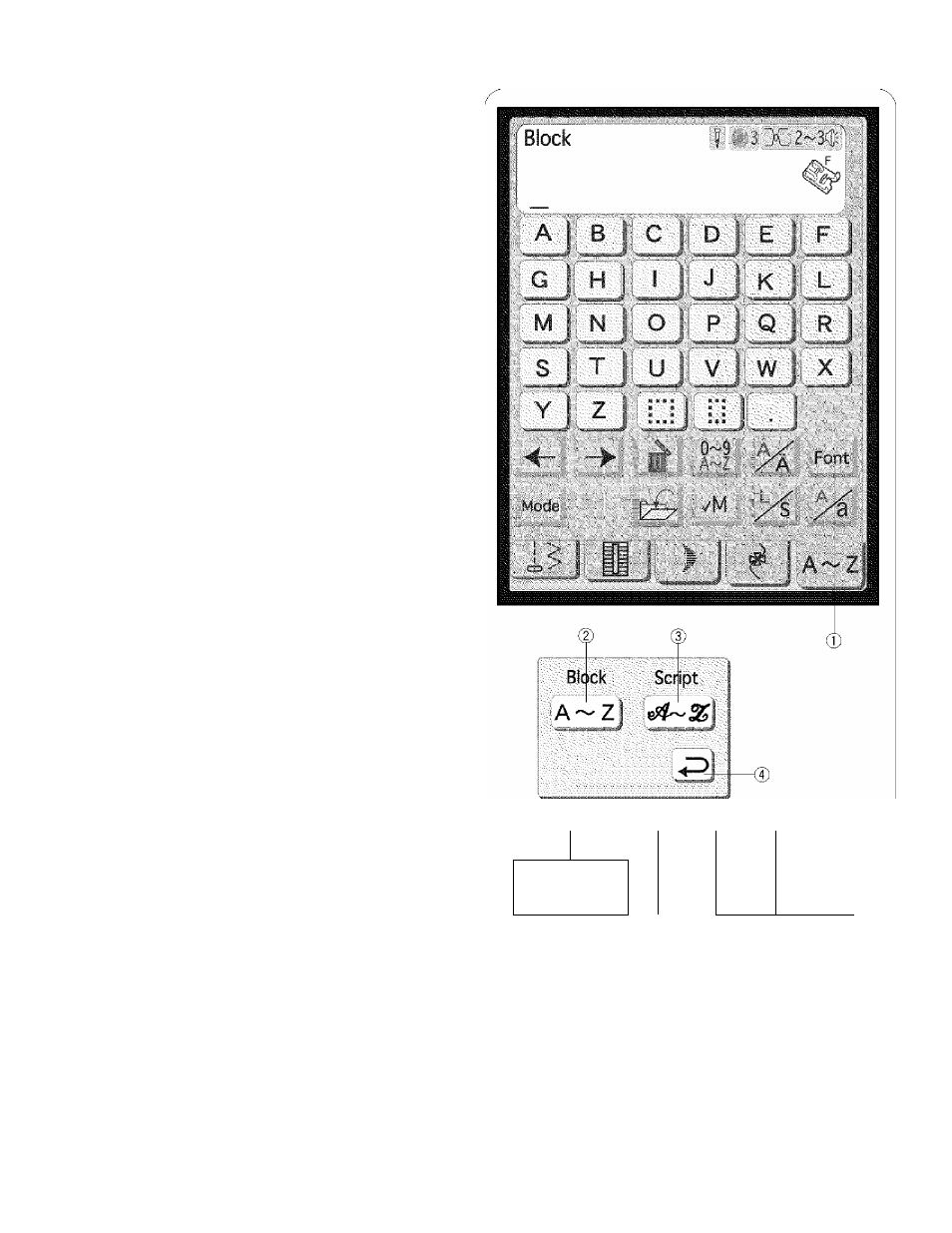
MONOG RAMMING
(T) Font key
When you press M key, the font selection window
opens.
The following 2 fonts and symbols are available.
(
2
) Block type
® Script type
Press the desired font key to select the font or symbol.
0 OK key
When you press ^ key the desired font will be
selected.
0 Cursor key
This key is for editing your monogram.
Press the ^ key to move the cursor to the left.
Press the -► key to move the cursor to the right.
® Delete key
Press iiJkey to delete the pattern or monogram on the
cursor.
® Number/symbol key
You can select the number and symbols or alphabet
letters by pressing key
0 European accented letters key
You can select the European accented letters by
pressing the X key.
0
Mode key
Press the key to enter the mode selection.
® Save file key
You can save your program or monogram by pressing
key
0 Memory check key
Press the 'W key to see the entire monogramming, while
you are programming. After you started sewing, the key
indication will change to
r
.Y
ou
can start sewing the
monogramming from the beginning by pressing ? key.
0 Letter size key
By pressing , s key, the size of the letter will change
approximately 2/3 of the full size letter.
If you press it twice, the letter will go back to its original
size.
0 Upper/lower case key
You can select the upper or lower case letters by
pressing
0
key.
n i ■ ■ ■ 'fr
'9'.
-’■ Z ■ i ■ >0
0
M
54
