Section iii. conventional sewing, Visual touch screen, Mode selection keys – Kenmore 200 User Manual
Page 24: Visual touch screen mode selection keys
Attention! The text in this document has been recognized automatically. To view the original document, you can use the "Original mode".
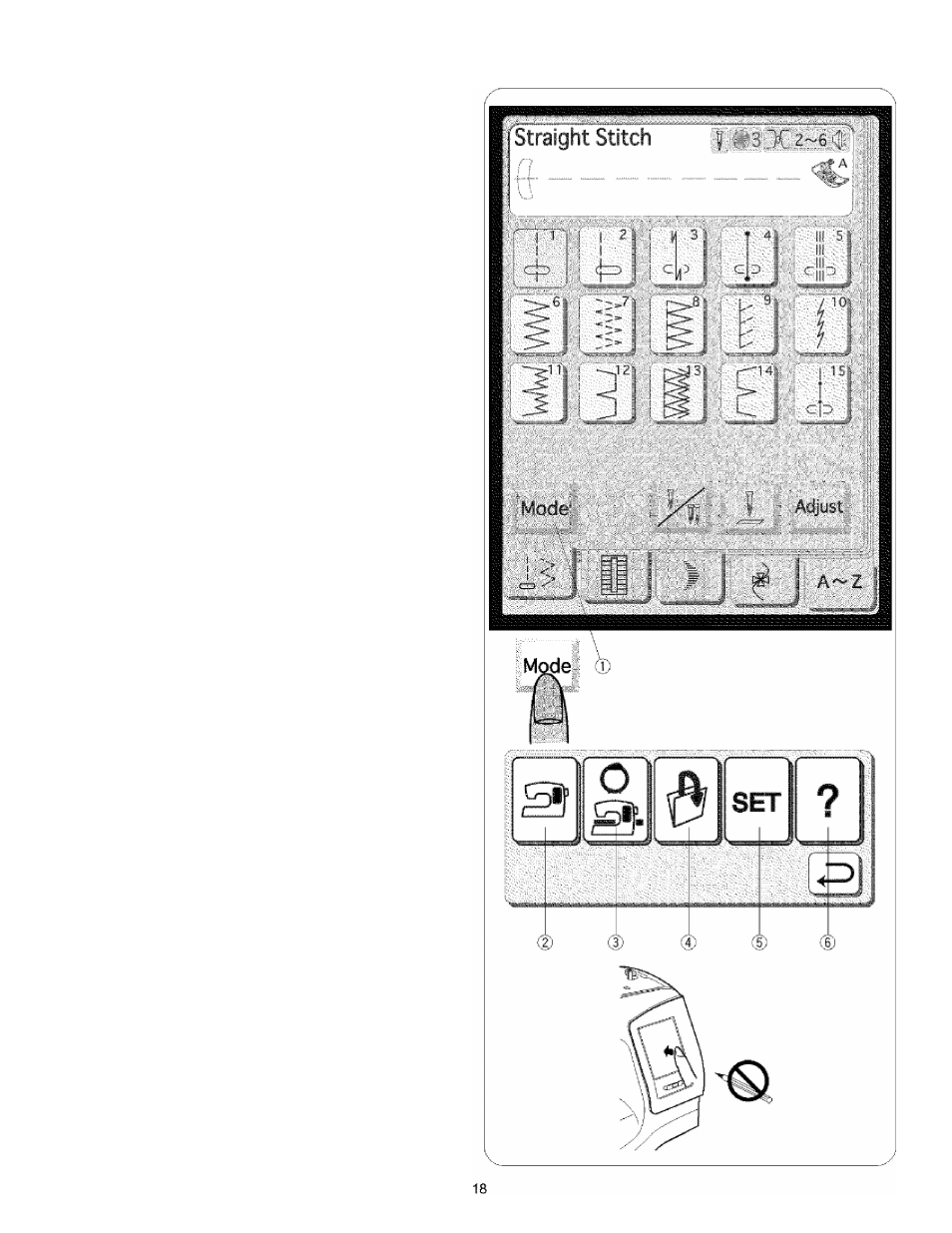
SECTION III. CONVENTIONAL SEWING
Visual Touch Screen
The “Kenmore Eiite” display appears on the visual touch
screen for a few seconds when turning the machine on,
then it shows the initial screen as illustrated.
Mode Selection Keys
(T) Mode key
Press mode key ® to enter the Mode selection.
(
2
) Conventional sewing mode key
Press this key to enter the conventionai sewing mode.
The following five categories are available in this mode:
• Utility stitches
• Buttonhole stitches
• Satin stitches
• Decorative stitches
• Monogramming
(3)
Embroidery mode key
Press this key to enter the Embroidery mode. The
following five categories are available in this mode;
• Built-in embroidery designs
• Monogramming
• PC card embroidery designs {PC card sold separately.)
• Design import via ReaderAA/riter 19000
(ReaderAA/riter 19000 sold separately.)
• Editing
® Open file key
Press this key to open files such as programmed stitch
patterns or embroidery designs you have saved.
(5)
My setting key
Press this key to enter My setting mode. In this mode,
you can change the machine settings to your preference.
The machine settings for Conventional sewing,
Embroidery, Language selection and Common settings
are available in this mode.
(
6
)
Quick help mode key
Press this key for helpful tips and general information on
the machine function.
CAUTION:
Do not press the surface of the Visual Touch Screen with
a hard or sharp object like pencil, screwdriver or the like.
Note;
When you select a pattern or function on the screen, it is
not necessary to press hard; just touch keys with your
fingertip.
l i t
% l [ j .
Use a dry soft cloth to wipe off the screen.
